backup services using Amazon S3 with examples
Create an AWS account
Create an Amazon S3 bucRun the backup jobket
install aws Cli
Configure aws Cli==aws configure
Create backup script
schedule backup===0 0 * * * /path/to/backup/script.sh
Configure backup settings
Select the Amazon S3 bucket as the backup destination
Run the backup job
backup services using Google Cloud Storage
Create a Google Cloud Storage bucket
install google Cloud sdk
configure google Cloud sdk==gcloud init
Create a backup script:
ANOTHER METHOD==========
Create a Google Cloud Storage bucket
Install and configure the gsutil tool
Create a backup script
Schedule the backup
backup services using Microsoft Azure Backup
Create a recovery services vault
Install and configure the Azure Backup agent
Register the server
Create a backup policy
Start the backup
backup services using Backblaze
There are several cloud-based backup services available that can provide secure and reliable backup storage for your data. Here are some examples:
Amazon S3:
Amazon Simple Storage Service (S3) is a highly scalable and secure cloud-based storage service offered by Amazon Web Services (AWS). S3 is widely used for backup and archival purposes and offers features like versioning, data durability, and data lifecycle policies. S3 is compatible with various backup tools and services, including AWS Backup, Veeam, and Commvault.
Google Cloud Storage:
Google Cloud Storage is a scalable and cost-effective object storage service offered by Google Cloud. It offers features like encryption at rest, versioning, and data lifecycle management. Google Cloud Storage integrates with various backup and disaster recovery solutions, including Veeam, Commvault, and Veritas.
Microsoft Azure Backup:
Microsoft Azure Backup is a cloud-based backup solution offered by Microsoft Azure. It offers features like backup scheduling, compression, and encryption, and supports various workloads like virtual machines, SQL databases, and file servers. Azure Backup integrates with various backup tools and services, including Veeam, Commvault, and Backup Exec.
Backblaze:
Backblaze is a cloud-based backup and storage service designed for personal and business use. It offers features like unlimited storage, automatic backup, and version history. Backblaze supports various platforms like Windows, macOS, and Linux, and offers backup solutions for servers and workstations.
Carbonite:
Carbonite is a cloud-based backup and recovery service designed for small businesses. It offers features like automatic backup, data encryption, and data retention policies. Carbonite supports various platforms like Windows, macOS, and Linux, and offers backup solutions for servers, workstations, and databases.
These are just a few examples of the many cloud-based backup services available. When choosing a backup service, consider factors like cost, scalability, security, and compatibility with your backup tools and services.
backup services using Amazon S3 with examples
aws configure
#!/bin/bash
# Define variables
BUCKET=my-bucket-name
DIR=/var/www/html/public_html/
# Backup files to S3
aws s3 sync $DIR s3://$BUCKET/backup/$(date +"%Y-%m-%d")/
backup services using Google Cloud Storage: with examples
Here are the steps to backup services using Google Cloud Storage
gcloud init
#!/bin/bash
# Define variables
BUCKET=gs://my-bucket-name
DIR=/var/www/html/public_html/
# Backup files to Google Cloud Storage
gsutil -m rsync -r $DIR $BUCKET/backup/$(date +"%Y-%m-%d")/
This script defines the Google Cloud Storage bucket name, the directory to backup, and uses the "gsutil rsync" command to synchronize the local files with the Google Cloud Storage bucket. The script creates a new directory in the Google Cloud Storage bucket with the current date as the name.
===================OR================
Google Cloud Storage is a cloud storage service provided by Google Cloud Platform (GCP). It provides secure, durable, and highly-scalable object storage. Here's how you can backup services from a Linux server to Google Cloud Storage:
1.Create a Google Cloud Storage bucket: First, create a Google Cloud Storage bucket to store your backup data. You can create a new bucket from the GCP Console or by using the gsutil command-line tool.
2.Install and configure the gsutil tool: Install the gsutil command-line tool on your Linux server and configure it with your GCP access credentials.
3.Create a backup script: Write a script to back up your services and upload the backups to your Google Cloud Storage bucket. You can use the gsutil tool to upload your backup data to the bucket.
#!/bin/bash
# Set the database name
DB_NAME="my_database"
# Set the bucket name
BUCKET_NAME="my_bucket"
# Set the date format for the backup filename
DATE=$(date +"%Y-%m-%d")
# Set the backup filename
BACKUP_FILENAME="$DB_NAME-$DATE.sql.gz"
# Create the backup file
mysqldump --single-transaction $DB_NAME | gzip > $BACKUP_FILENAME
# Upload the backup file to the bucket
gsutil cp $BACKUP_FILENAME gs://$BUCKET_NAME/$BACKUP_FILENAME
# Remove the backup file
rm $BACKUP_FILENAME
This script creates a backup of the MySQL database specified in the DB_NAME variable, compresses it into a gzip archive, and uploads it to the Google Cloud Storage bucket specified in the BUCKET_NAME variable.
Schedule the backup: Use a cron job to schedule the backup script to run automatically at a specific time. For example, you can schedule the backup to run every day at midnight:
0 0 * * * /path/to/backup/script.sh
This cron job will run the backup script at midnight every day.
By following these steps, you can create a schedule for automatic backups of your services using Google Cloud Storage. You can also modify the script to backup other services, such as files or directories, by using the appropriate backup commands and modifying the script variables accordingly.
backup services using Microsoft Azure Backup
MARSRegistration.exe Register
===================================OR=================
To backup services using Microsoft Azure Backup using command line interface, you need to install the Azure CLI on your system and then follow the following steps:
1.Create a recovery services vault: First, create a recovery services vault in the Azure portal.
2.Install and configure the Azure Backup agent: Install the Azure Backup agent on the system that you want to backup. You can download the agent from the Azure portal, and then install and configure it using the Azure Backup agent installer.
3.Register the server: After the agent is installed, register the server with the recovery services vault. You can do this using the Azure CLI and the following command:
az backup registration register --resource-group <resource-group-name> --vault-name <vault-name> --workload-type <workload-type> --backup-management-type AzureIaasVM --storage-account-name <storage-account-name> --storage-account-resource-group <storage-account-resource-group> --source-vm-id <source-vm-id>
In this command, replace the placeholders with the appropriate values for your system. The resource-group-name and vault-name are the names of the resource group and recovery services vault that you created in the Azure portal. The workload-type is the type of workload that you want to backup, such as VM or file-folder. The storage-account-name and storage-account-resource-group are the names of the storage account and resource group where the backup data will be stored. The source-vm-id is the ID of the VM that you want to backup.
4.Create a backup policy: After the server is registered, create a backup policy to define what data to backup, how often to backup it, and where to store the backup data. You can create a backup policy using the Azure CLI and the following command:
az backup policy create --resource-group <resource-group-name> --vault-name <vault-name> --name <policy-name> --workload-type <workload-type> --policy "{backup-policy}"
In this command, replace the placeholders with the appropriate values for your system. The resource-group-name and vault-name are the names of the resource group and recovery services vault that you created in the Azure portal. The policy-name is the name of the backup policy that you want to create. The workload-type is the type of workload that you want to backup, such as VM or file-folder. The {backup-policy} is the JSON-formatted backup policy that defines the backup settings, such as the backup frequency and retention period.
5.Start the backup: After the backup policy is created, start the backup to begin backing up your data. You can start the backup using the Azure CLI and the following command:
az backup protection enable-for-vm --resource-group <resource-group-name> --vault-name <vault-name> --vm <vm-name> --policy-name <policy-name>
To backup services using Microsoft Azure Backup using command line interface, you need to install the Azure CLI on your system and then follow the following steps:
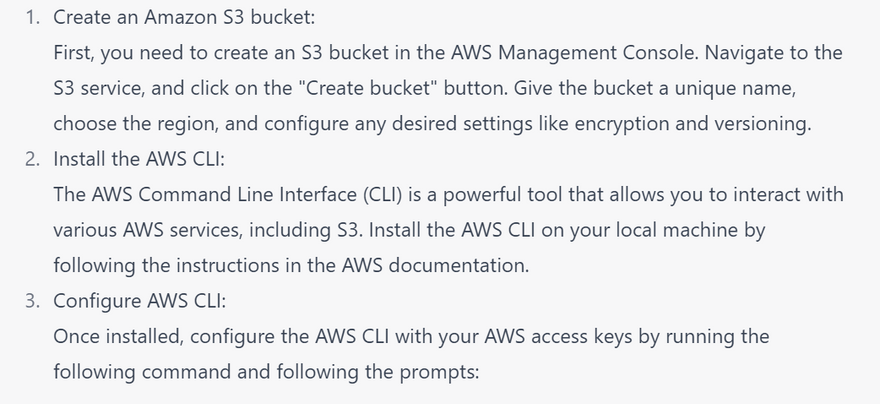
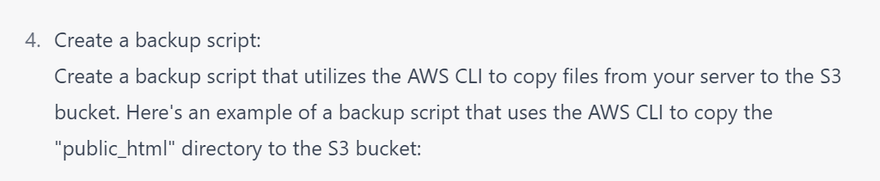
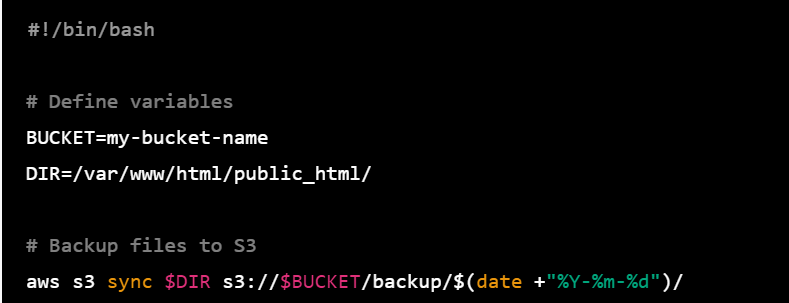
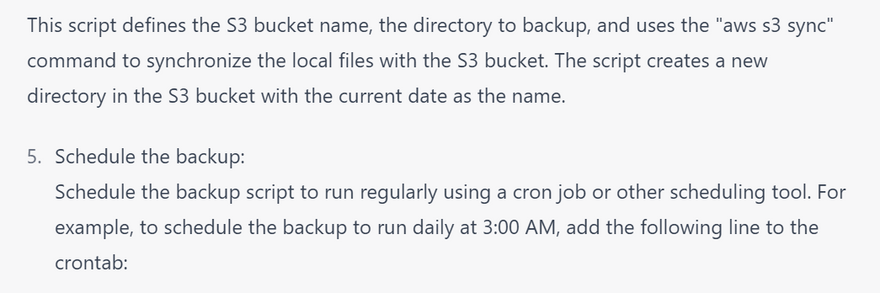

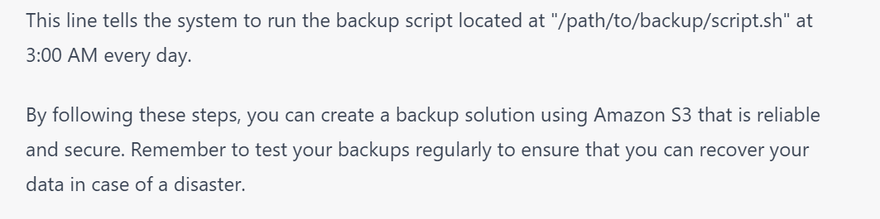
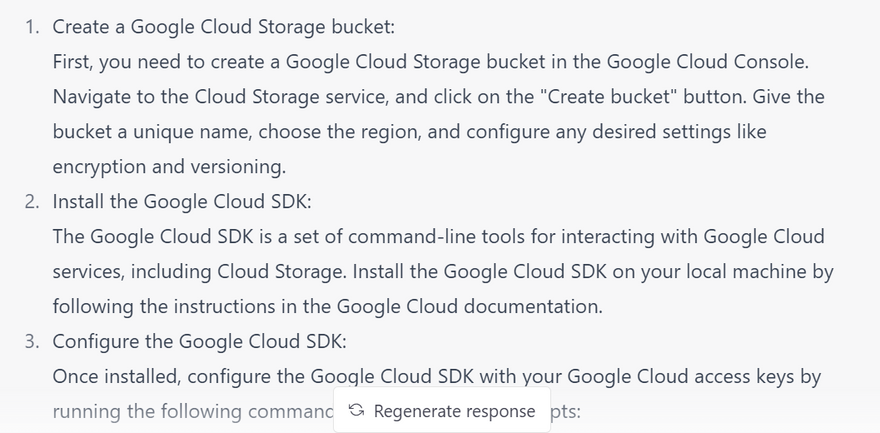
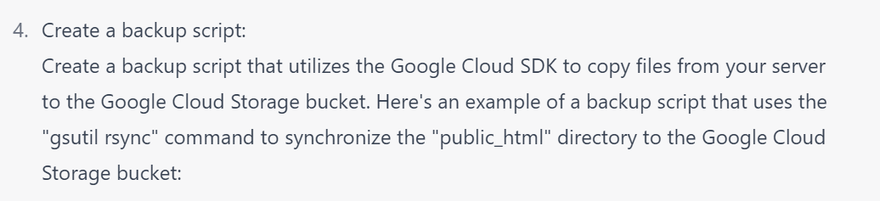
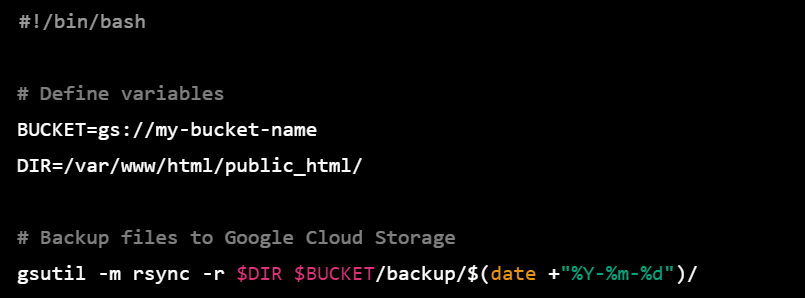


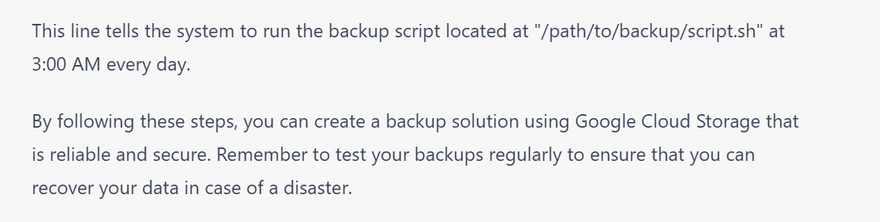
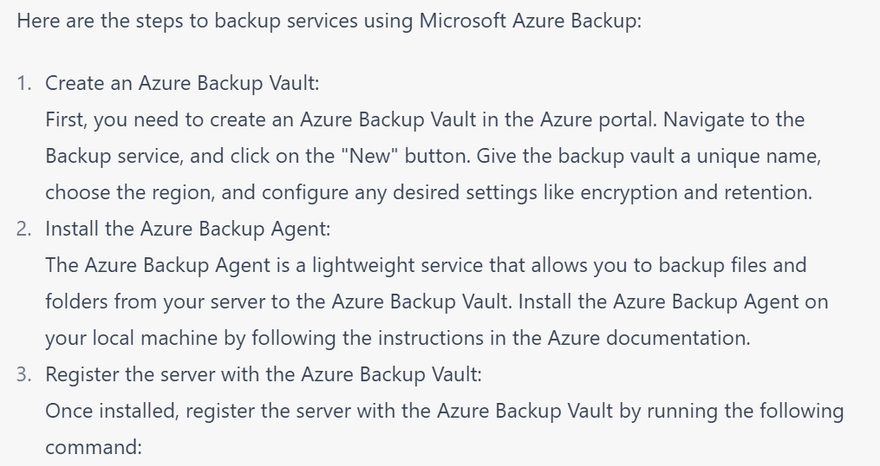
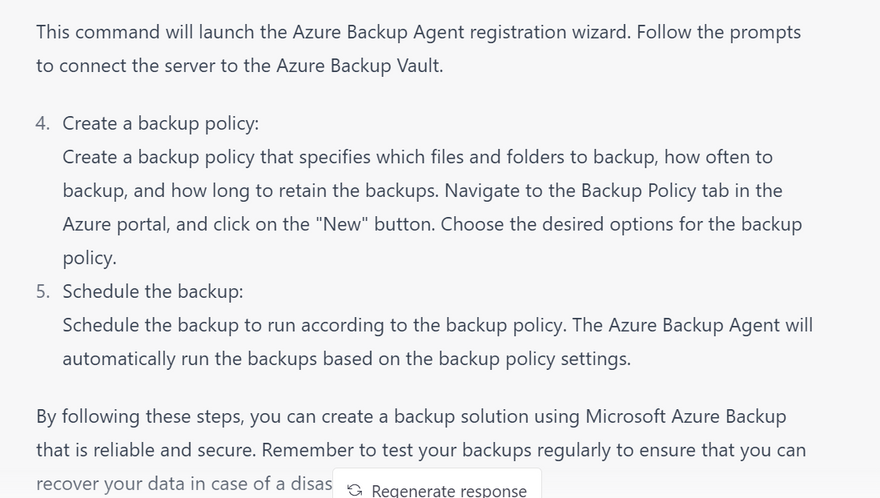
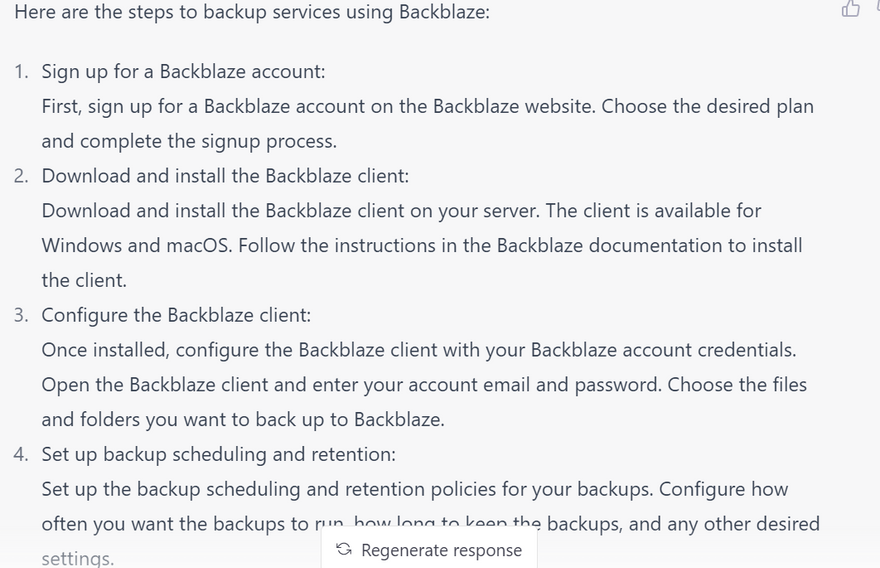
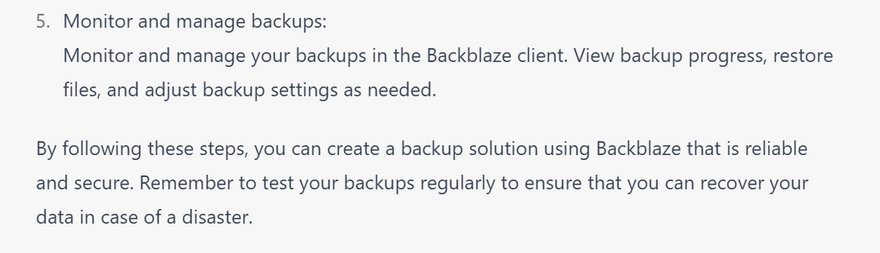

Top comments (0)