Improving performance in Flutter applications is essential for creating a smooth and responsive user experience. Below are various techniques and best practices, along with examples, to enhance the performance of Flutter apps:
- Use const Constructors Using const constructors can help Flutter optimize widget rebuilding.
class MyWidget extends StatelessWidget {
const MyWidget({Key? key}) : super(key: key);
@override
Widget build(BuildContext context) {
return const Text('Hello World');
}
}
- Avoid Rebuilding Widgets Use keys to preserve the state of widgets and avoid unnecessary rebuilding.
class MyList extends StatelessWidget {
final List<String> items;
MyList({Key? key, required this.items}) : super(key: key);
@override
Widget build(BuildContext context) {
return ListView.builder(
itemCount: items.length,
itemBuilder: (context, index) {
return ListTile(
key: ValueKey(items[index]),
title: Text(items[index]),
);
},
);
}
}
- Use ListView.builder for Long Lists For long lists, use ListView.builder instead of ListView to build items on demand.
class LongList extends StatelessWidget {
final List<String> items;
LongList({Key? key, required this.items}) : super(key: key);
@override
Widget build(BuildContext context) {
return ListView.builder(
itemCount: items.length,
itemBuilder: (context, index) {
return ListTile(
title: Text(items[index]),
);
},
);
}
}
- Use the provider Package for State Management Using provider for state management can help in efficiently managing state and reducing rebuilds.
import 'package:flutter/material.dart';
import 'package:provider/provider.dart';
class Counter with ChangeNotifier {
int _count = 0;
int get count => _count;
void increment() {
_count++;
notifyListeners();
}
}
void main() {
runApp(
ChangeNotifierProvider(
create: (context) => Counter(),
child: MyApp(),
),
);
}
class MyApp extends StatelessWidget {
@override
Widget build(BuildContext context) {
return MaterialApp(
home: CounterScreen(),
);
}
}
class CounterScreen extends StatelessWidget {
@override
Widget build(BuildContext context) {
return Scaffold(
appBar: AppBar(title: Text('Counter')),
body: Center(
child: Column(
mainAxisAlignment: MainAxisAlignment.center,
children: <Widget>[
Text('You have pushed the button this many times:'),
Consumer<Counter>(
builder: (context, counter, child) {
return Text(
'${counter.count}',
style: Theme.of(context).textTheme.headline4,
);
},
),
],
),
),
floatingActionButton: FloatingActionButton(
onPressed: () {
context.read<Counter>().increment();
},
tooltip: 'Increment',
child: Icon(Icons.add),
),
);
}
}
- Use SizedBox Instead of Container for Fixed Size Use SizedBox when you need a fixed size box instead of Container.
Widget build(BuildContext context) {
return SizedBox(
width: 100,
height: 100,
child: Text('Hello'),
);
}
- Use RepaintBoundary Wrap parts of the widget tree with RepaintBoundary to prevent unnecessary repaints.
Widget build(BuildContext context) {
return RepaintBoundary(
child: SomeComplexWidget(),
);
}
- Use Memoization for Expensive Computations Cache the result of expensive computations to avoid repeating them.
int _expensiveComputationResult;
int expensiveComputation() {
if (_expensiveComputationResult != null) {
return _expensiveComputationResult;
}
_expensiveComputationResult = computeExpensiveValue();
return _expensiveComputationResult;
}
- Reduce the Usage of Opacity Widget Avoid using Opacity widgets frequently; prefer ColorFiltered or directly set transparency in colors.
Widget build(BuildContext context) {
return ColorFiltered(
colorFilter: ColorFilter.mode(Colors.black.withOpacity(0.5), BlendMode.dstATop),
child: Image.network('https://example.com/image.png'),
);
}
- Use the Flutter DevTools Use Flutter DevTools for performance profiling and to find and fix performance bottlenecks.
void main() {
runApp(MyApp());
// Start performance profiling
Timeline.startSync('frame build');
// Do your work
Timeline.finishSync();
}
- Optimize Images Use smaller image sizes and the appropriate image format. Consider using cached_network_image for caching images.
import 'package:cached_network_image/cached_network_image.dart';
Widget build(BuildContext context) {
return CachedNetworkImage(
imageUrl: 'https://example.com/image.png',
placeholder: (context, url) => CircularProgressIndicator(),
errorWidget: (context, url, error) => Icon(Icons.error),
);
}
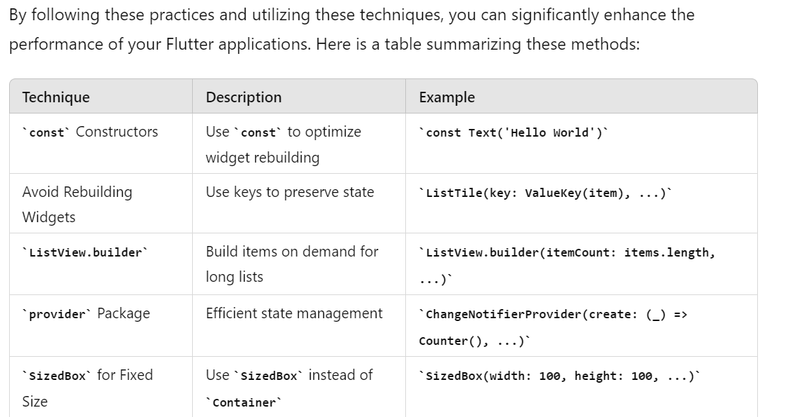
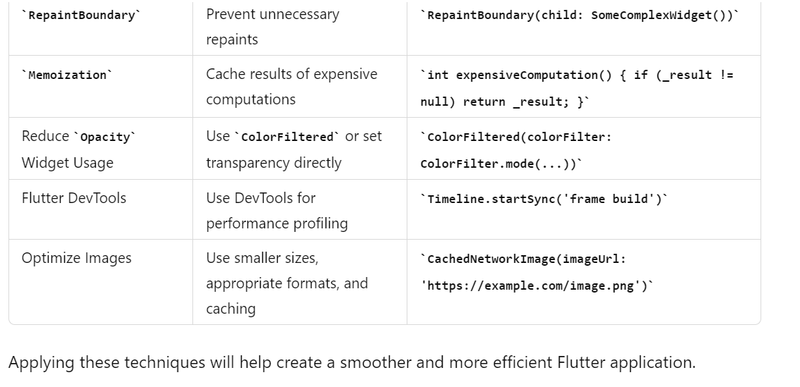

Top comments (0)