display all unique user processes using linux command
Find all user proesss using linux command
display all use of particular user processes
list all the system processes on the system
display all unique system processes using linux
display all use of particular system processes
display all unique Interactive processes using linux command
Find all Interactive processes using linux command
list all the Batch processes using linux command
display all unique Batch processes using linux command
display use of particular Batch processes using linux command
display all unique Network processes using linux command
Find all Network processes using linux command
display use of particular Network processes
list all the Interrupt processes on the system
display all unique Interrupt processes using linux
display use of particular Interrupt processes
display all unique user processes using linux command
Alternatively, you can use the following command to display a list of all the unique process names that are running on the system, along with the username of the process owner:
ps -eo user= | sort | uniq
output
Find all user proesss using linux command
$ ps -U username
display all use of particular user processes
To display all uses of a particular user process, you can use the ps command with the -U option to list processes for a specific user, and then pipe the output to grep to filter for the process you are interested in. Here is an example:
ps -U <username> | grep <process_name>
Replace with the name of the user you want to check, and with the name of the process you want to filter for. This command will show all processes running for the specified user that match the process name you provided.
You can also use the lsof command to list all open files (including process files) for a particular user. Here is an example:
sudo lsof -u <username> | grep <process_name>
Replace with the name of the user you want to check, and with the name of the process you want to filter for. This command will show all files (including process files) opened by the user that match the process name you provided.
list all the system processes on the system, use the following command
$ ps -e
display all unique system processes using linux command
ps -e -o user= | sort | uniq -c | awk '$1==1 {print $2}'
display all use of particular system processes
Here are some examples of how lsof can help improve system performance:
In Linux, you can use the "ps" command to display information about running processes, and you can use pipes to filter the output of the "ps" command to display information about specific processes. Here are some examples:
Display information about a specific process by its name:
To display information about a specific process by its name, you can use the "ps" command with the "grep" command. For example, to display information about the Apache web server process, you can use the following command:
ps aux | grep apache
This will display all processes that contain the string "apache" in their command line.
Display information about a specific process by its process ID (PID):
To display information about a specific process by its PID, you can use the "ps" command with the "grep" command and the "awk" command. For example, to display information about the process with PID 1234, you can use the following command:
ps aux | grep 1234 | awk '{print $11}'
ps aux --sort=-%cpu | head -n 11
display all unique Interactive processes using linux command
You can display all unique interactive processes using the following Linux command:
ps -eo pid,tty,cmd | grep "pts/" | sort -u
Find all Interactive processes using linux command
You can find all interactive processes using the following Linux command:
ps -eo pid,tty,cmd | grep "pts/"
list all the Batch processes using linux command
ps -ef | grep batch
top -b -n 1 | grep batch
display all unique Batch processes using linux command
ps -ef | grep batch | awk '{print $2}' | sort | uniq
pgrep -f batch | sort | uniq
display use of particular Batch processes using linux command
ps -p <PID> -o %cpu,%mem,cmd
top -p <PID>
ps -ef | grep batch_process | grep -v grep | awk '{print $2}' | xargs ps -p -o %cpu,%mem,cmd
display all unique network processes using the following Linux command
:
lsof -i | awk '{print $1}' | sort | uniq
netstat -tulnp | awk '{print $7}' | sed 's/\/.*//' | sort | uniq
Find all Network processes using linux command
sudo lsof -i
sudo nethogs
sudo netstat -tulnp
display use of particular Network processes
sudo lsof -p <PID> -i
sudo iftop -P -i <INTERFACE> -f "<FILTER>"
list all the Interrupt processes on the system
cat /proc/interrupts
display all unique Interrupt processes using linux
There are no "interrupt processes" in the traditional sense, as interrupts are typically handled by the kernel itself or by kernel drivers, rather than by user-space processes. However, you can display all unique interrupt sources using the following Linux command:
cat /proc/interrupts | awk '{print $1}' | uniq
display use of particular Interrupt processes
Interrupts are typically handled by the kernel itself or by kernel drivers, rather than by user-space processes, so there is no straightforward way to display the usage of a particular interrupt process using a Linux command.
However, you can monitor interrupt usage in real-time using the watch command in combination with the /proc/interrupts file. For example, you can use the following command to display the usage of interrupt 17 in real-time:
watch -n 1 "grep '^\s*17:' /proc/interrupts"
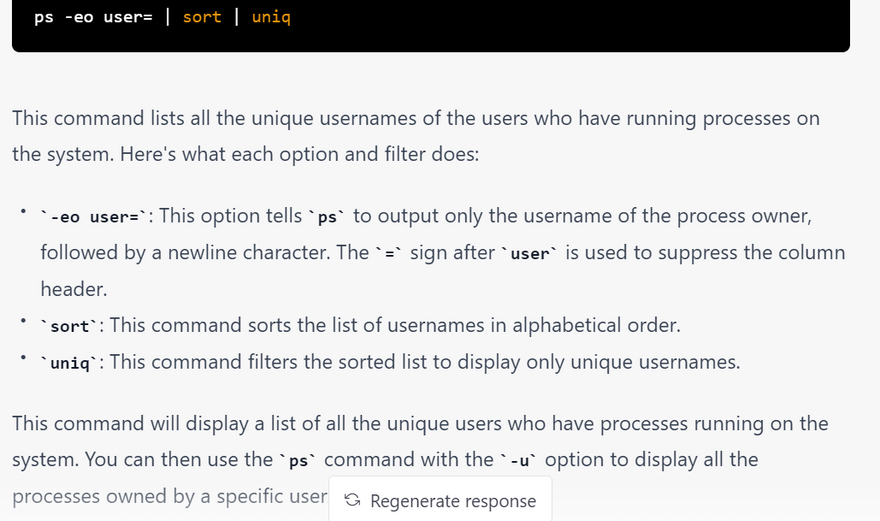
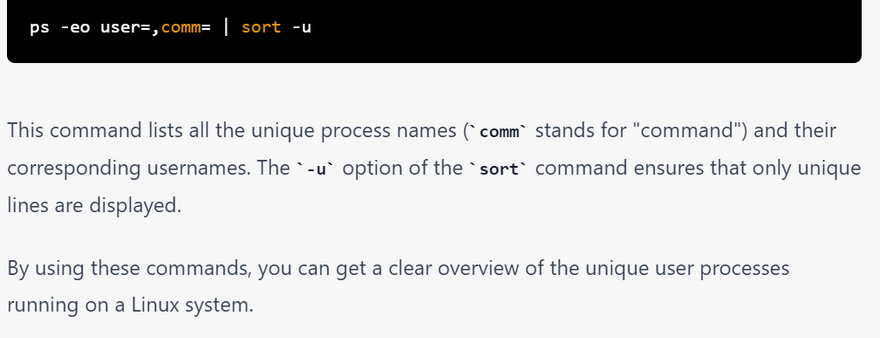
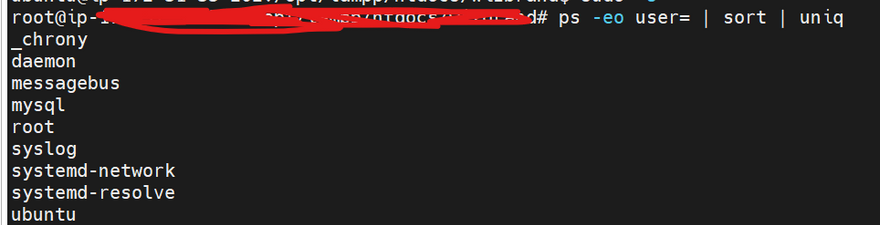
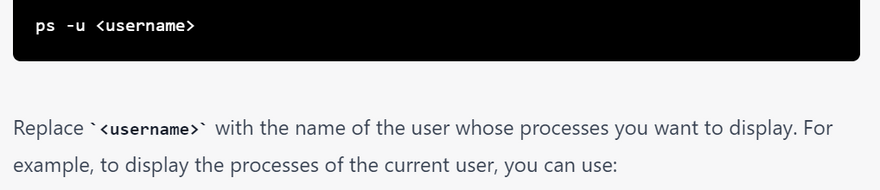
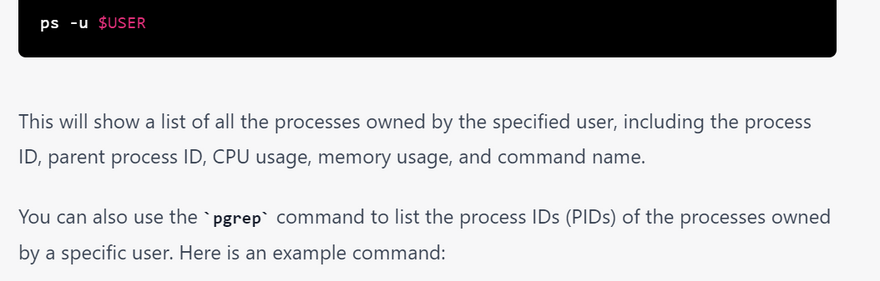
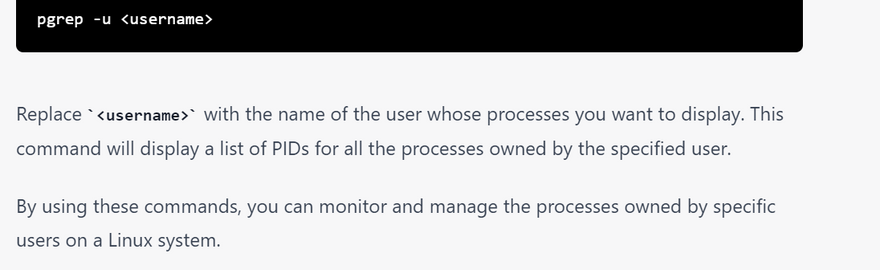
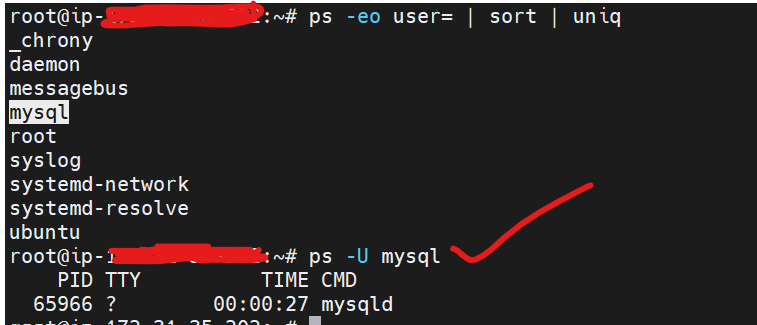

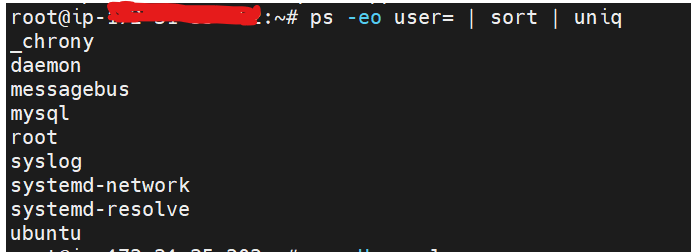


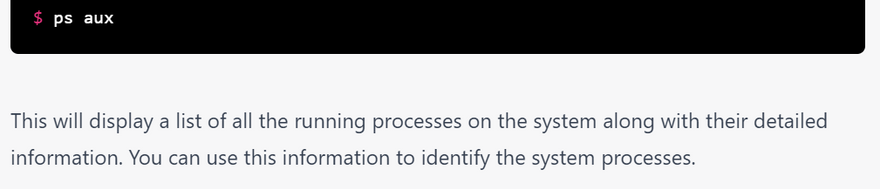
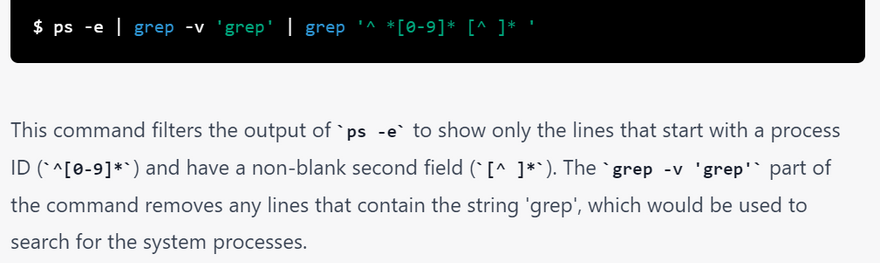
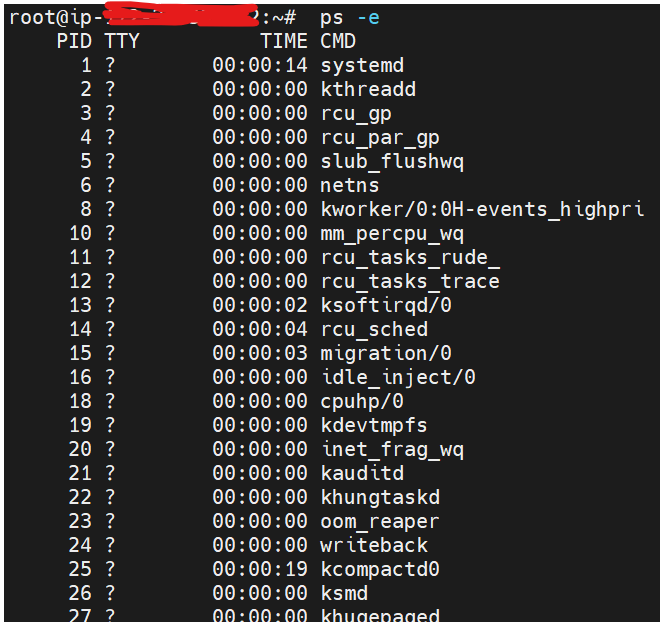
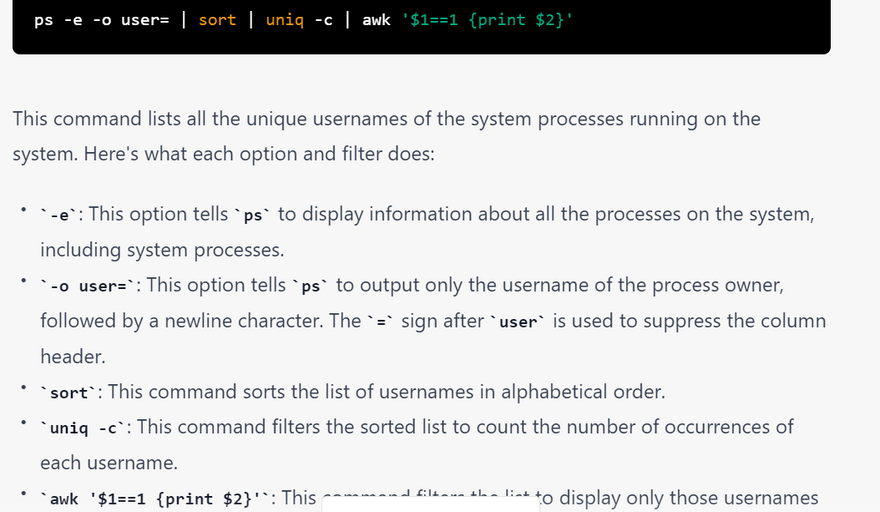
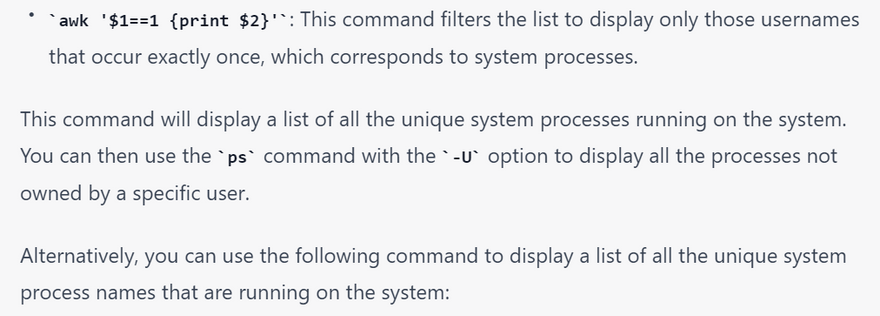


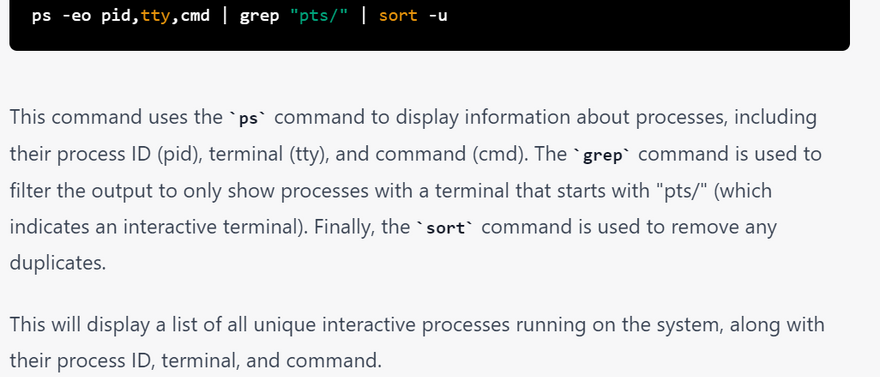
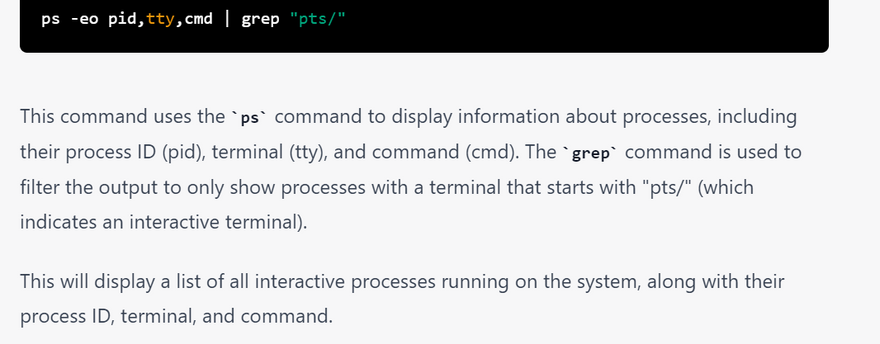
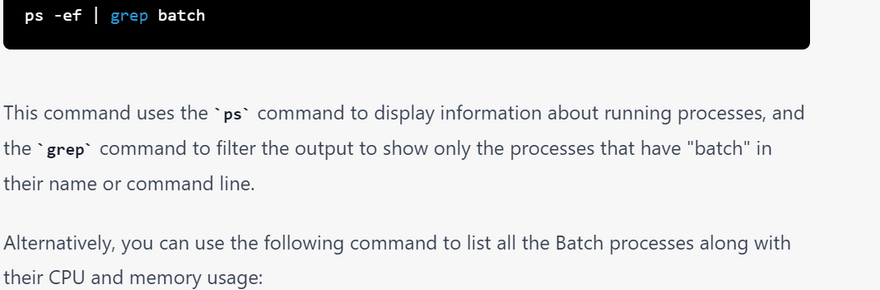
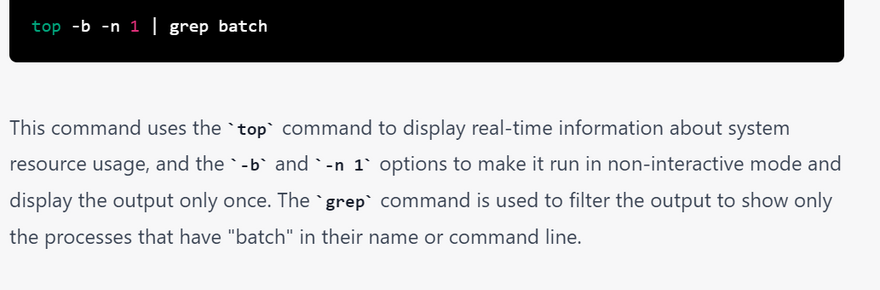
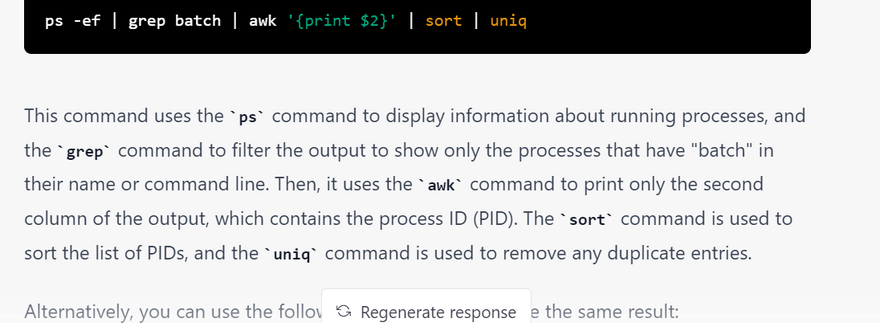
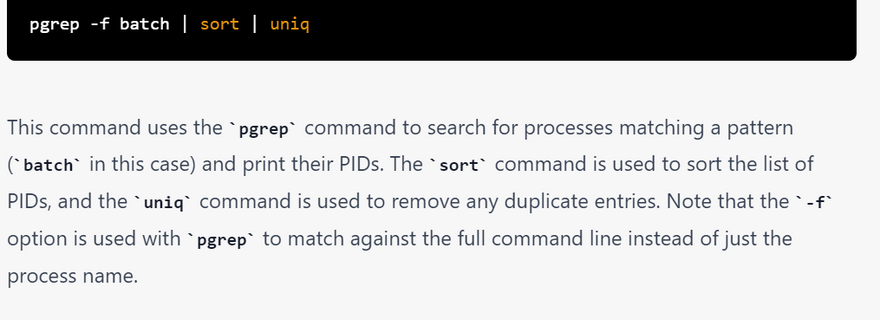
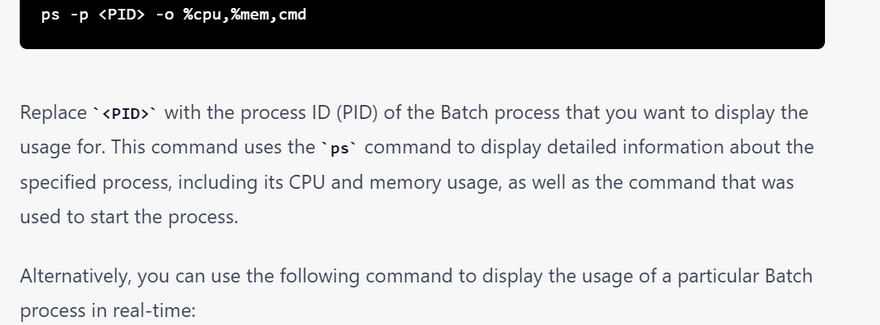
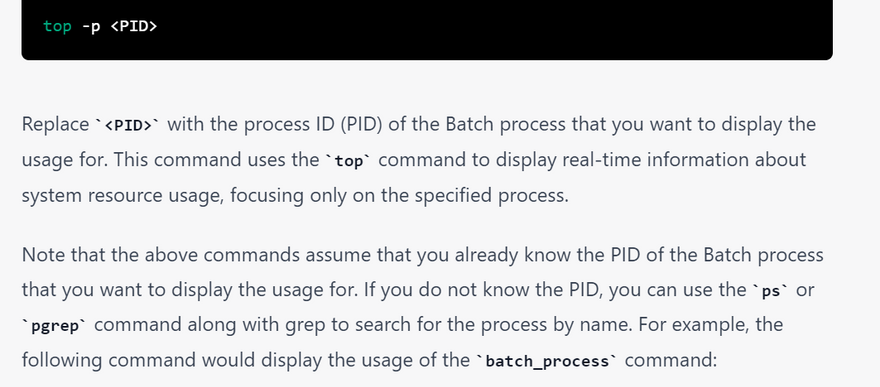
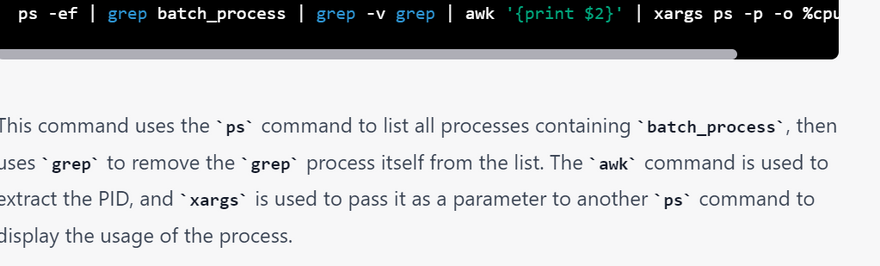
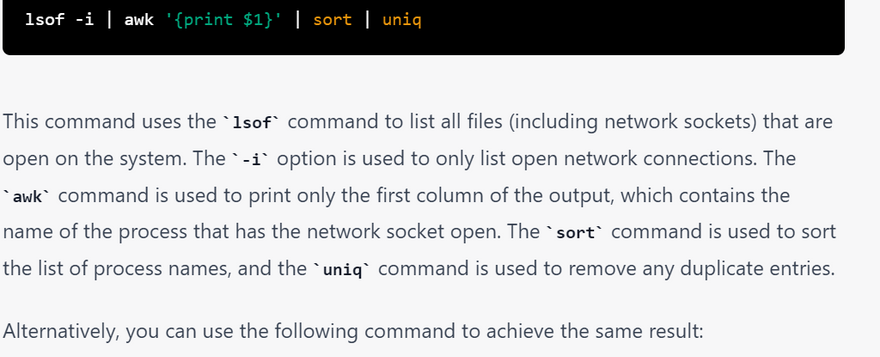
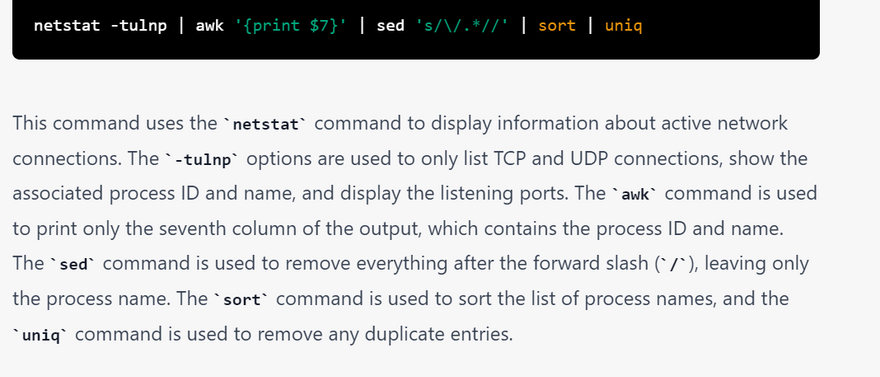
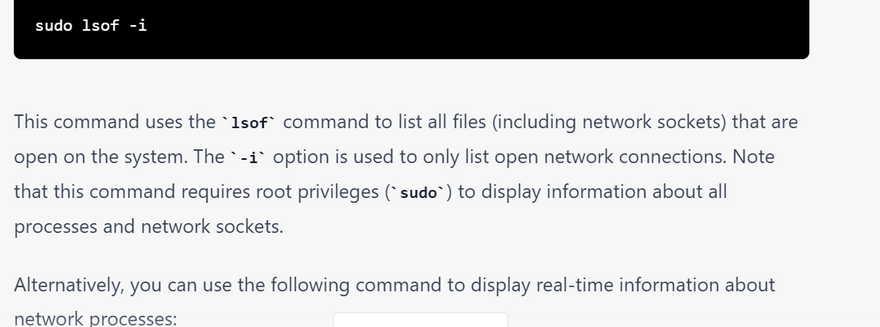
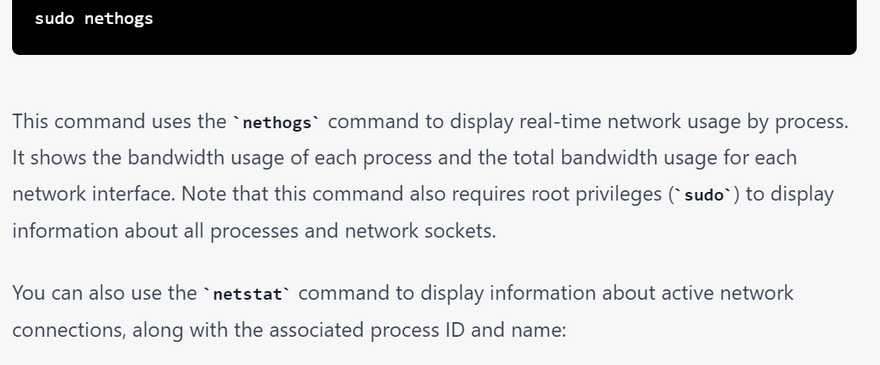
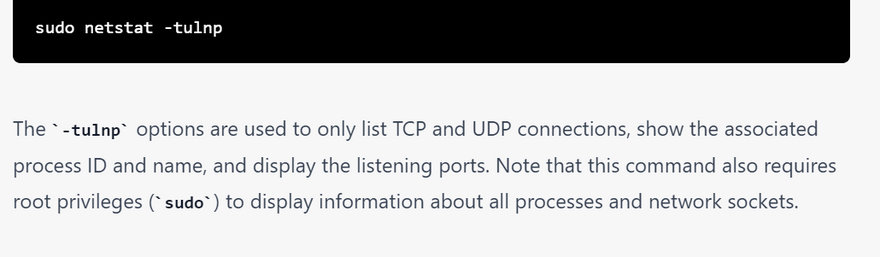
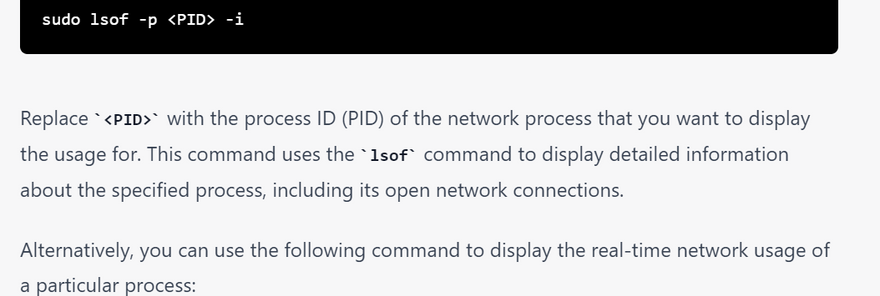
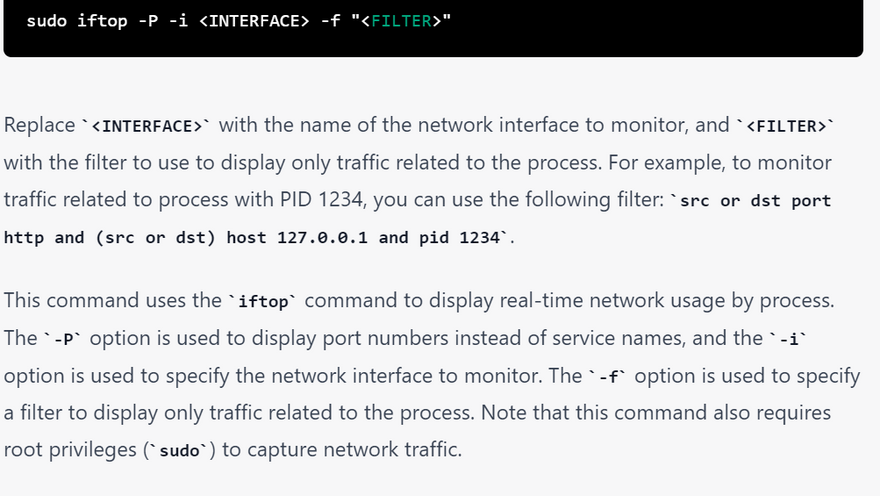
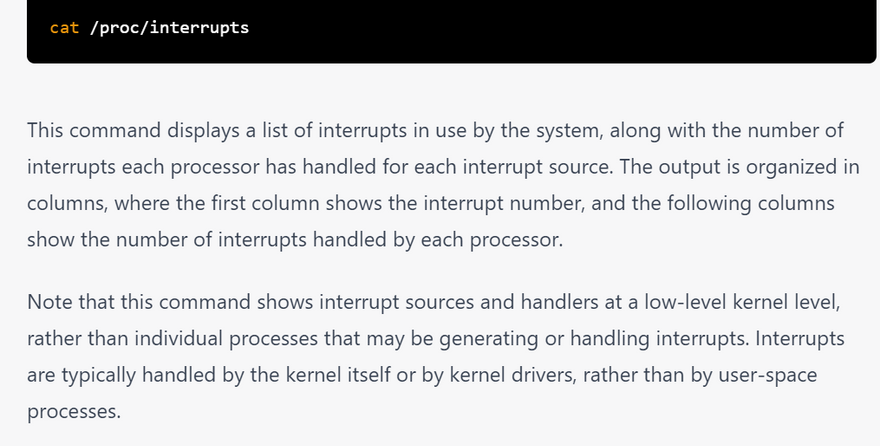
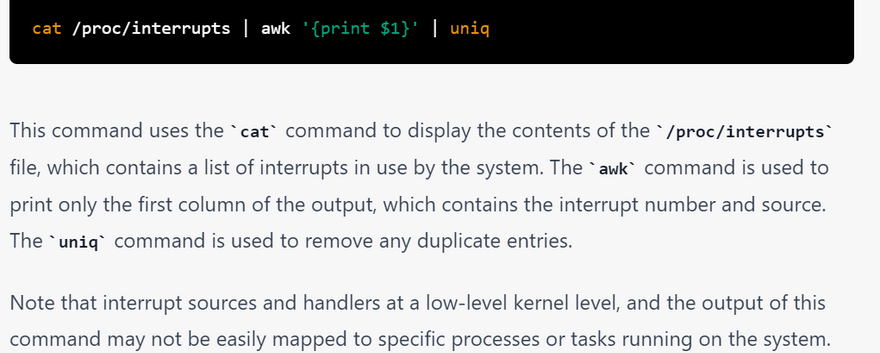
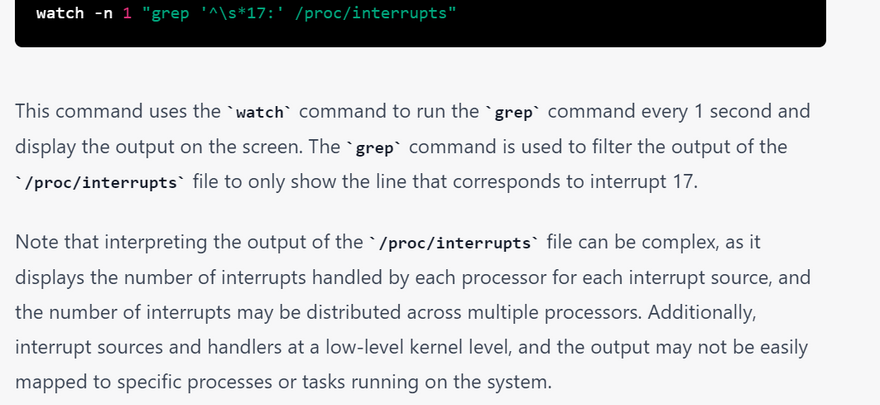

Top comments (0)