To dynamically increase the height of a text input textbox based on the number of lines of text entered into it, you can use JavaScript to update the height of the textbox whenever a key is pressed.
Here's an example implementation:
First, you need to add an event listener to the textbox to detect when a key is pressed:
<textarea id="myInput" onkeyup="resizeTextarea()"></textarea>
Note that for multiline input, you should use the element instead of the element.
Then, you can define a function resizeTextarea() that updates the height of the textbox based on its current value and the number of lines of text:
function resizeTextarea() {
var textarea = document.getElementById("myInput");
textarea.style.height = "auto";
textarea.style.height = textarea.scrollHeight + "px";
}
In this example, the height of the textbox is set to scrollHeight pixels, which is the total height of the content of the textarea, including any overflow. By setting the height to "auto" first, we ensure that the textbox will expand as needed to fit the content.
Note that this approach assumes that the font size and style of the textbox are fixed. If the font size or style changes dynamically, you may need to adjust the height calculation accordingly. Additionally, you may want to set a maximum height for the textbox to prevent it from growing too large.
dynamically increase the width of a text input textbox based on the number of characters
To dynamically increase the width of a text input textbox based on the number of characters entered into it, you can use JavaScript to update the width of the textbox whenever a key is pressed.
Here's an example implementation:
First, you need to add an event listener to the textbox to detect when a key is pressed:
<input type="text" id="myInput" onkeyup="resizeInput()">
Then, you can define a function resizeInput() that updates the width of the textbox based on its current value:
function resizeInput() {
var input = document.getElementById("myInput");
var width = input.value.length * 8; // adjust this multiplier as needed
input.style.width = width + "px";
}
In this example, the width of the textbox is set to length * 8 pixels, where length is the number of characters currently entered into the textbox. You can adjust the multiplier to suit your specific needs.
Note that this approach assumes that the font size and style of the textbox are fixed. If the font size or style changes dynamically, you may need to adjust the width calculation accordingly.
<label for="my-input">Enter text:</label>
<div class="input-wrapper">
<input type="text" id="myInput" onkeyup="resizeInput()">
<script>
function resizeInput() {
var input = document.getElementById("myInput");
var width = input.value.length * 8; // adjust this multiplier as needed
input.style.width = width + "px";
}
</script>
</div>
=====================Or============================
<div class="input-wrapper">
<input type="text" id="myInput" onkeyup="resizeInput()" />
<script>
function resizeInput() {
var input = document.getElementById("myInput");
var scrollWidth = input.scrollWidth;
input.style.width = scrollWidth + "px";
}
</script>
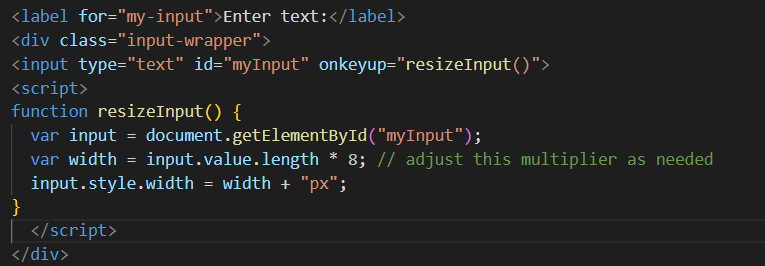

Top comments (0)