Reference
unable-to-start-the-daemon-process
unable-to-start-the-daemon-process.
unable-to-start-the-daemon-process
unable-to-start-the-daemon-process
Error
Android Studio: Unable to start the daemon process![Image description]
unable-to-start-the-daemon-process
- What went wrong:
Unable to start the daemon process.
This problem might be caused by incorrect configuration of the daemon.
For example, an unrecognized jvm option is used.
Please refer to the User Manual chapter on the daemon at https://docs.gradle.org/7.4/userguide/gradle_daemon.html
Process command line: C:\Program Files (x86)\Java\jre1.8.0_311\bin\java.exe -Xmx1536M -Dfile.encoding=windows-1252 -Duser.country=IN -Duser.language=en -Duser.variant -cp C:\Users\Rakesh\.gradle\wrapper\dists\gradle-7.4-all\aadb4xli5jkdsnukm30eibyiu\gradle-7.4\lib\gradle-launcher-7.4.jar org.gradle.launcher.daemon.bootstrap.GradleDaemon 7.4
Please read the following process output to find out more:
-----------------------
Error occurred during initialization of VM
Could not reserve enough space for 1572864KB object heap
* Try:
> Run with --stacktrace option to get the stack trace.
> Run with --info or --debug option to get more log output.
> Run with --scan to get full insights.
* Get more help at https://help.gradle.org
** changed to**
Step 2:
Try deleting your .gradle from C:\Users\<username> directory and try again.
Step 3
Sheff Do Following steps:
1.Start Android Studio.
2.Close any open project.Go to File > Close
3.Project.(Welcome window will open) Go to Configure > Settings.
On Settings dialog,select Compiler (Gradle-based Android Projects)
from left and set VM Options to -Xmx512m(i.e. write -Xmx512m under VM Options:) and press OK.
O®
The Solution Worked for me
1.Open the projects gradle.properties file in android studio
2.Added this line at end of file org.gradle.jvmargs=-Xmx1024m & Save the file
3.Close & reopen the project
Both method is same but you said new to Android studio so I give both suggestions..if any doubt text me
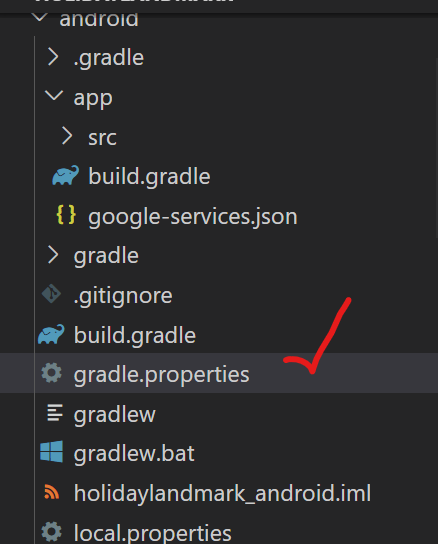
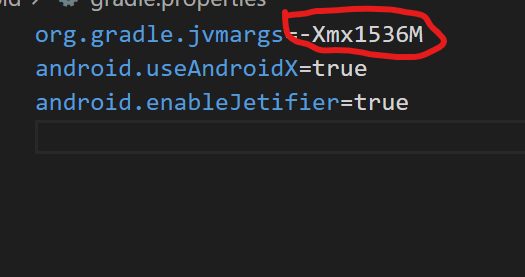
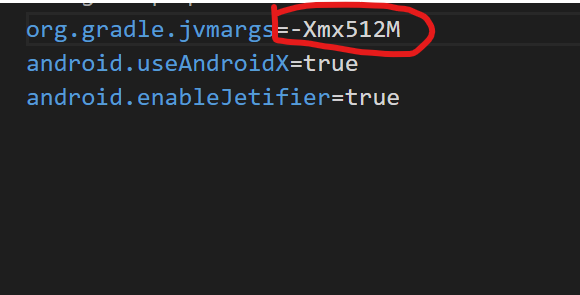

Top comments (0)