Extracting specific fields
extract the third column of data from a file
extract the first 10 characters
Filtering data
Formatting data
Extracting a specific field from a log file
extract only a specific field, such as the timestamp
Filtering a large CSV file
see data from certain columns
Counting occurrences of a specific field
count the number of occurrences
extract the 10 characters from speified field
The cut command in Linux/Unix is a powerful tool for working with text files, and it can be quite helpful in troubleshooting various issues. Here are a few ways in which the cut command can be useful in troubleshooting:
Extracting specific fields: In many cases, you may have a large text file with lots of data, and you need to extract specific fields or columns of data for analysis. The cut command can be used to extract specific fields based on their position in the file or based on a specific delimiter. For example, you could use cut to extract the third column of data from a file, or to extract all columns of data separated by a comma.
Extract a specific column from a CSV file:
Suppose we have a CSV file named employees.csv that contains information about employees in the following format:
cut -d ',' -f 2 employees.csv
We can use the cut command to extract the first 10 characters from this file as follows:
cut -c 1-10 sample.txt
Here, the -c option specifies the character positions to be extracted (in this case, from the first to the tenth character).
Filtering data: In some cases, you may need to filter out specific lines of data from a text file that are not relevant to your troubleshooting. The cut command can be used in combination with other commands such as grep to filter out specific lines of data based on certain criteria. For example, you could use cut to extract a specific field from a file, and then use grep to filter out only the lines of data that meet a certain condition.
Formatting data: The cut command can also be used to format data in a specific way to make it more readable or to prepare it for further analysis. For example, you could use cut to extract a specific field from a file and then use other commands to format the data in a specific way, such as sorting it, counting occurrences, or computing statistics.
Extracting a specific field from a log file: Let's say you have a log file with multiple columns of data and you want to extract only a specific field, such as the timestamp. You can use the cut command in combination with the grep command to extract the desired field. For example:
grep "ERROR" /var/log/syslog | cut -d' ' -f1,2,3
In this command, we are searching the syslog file for lines containing the word "ERROR" using grep, and then using cut to extract the first three fields of the line, which are separated by spaces. This will give us the timestamp of each error message.
Filtering a large CSV file: Let's say you have a large CSV file with many columns of data, and you only need to see data from certain columns. You can use the cut command in combination with grep to filter the data. For example:
cat data.csv | cut -d',' -f1,3,4 | grep "John"
In this command, we are using cat to read the data from a CSV file and then using cut to extract only the first, third, and fourth columns. We then use grep to filter the data to only show rows where the first column contains the name "John".
Counting occurrences of a specific field: Let's say you have a log file with a specific field that you want to count occurrences of. You can use the cut command in combination with sort and uniq to count the number of occurrences. For example:
cat access.log | cut -d' ' -f7 | sort | uniq -c
In this command, we are using cut to extract the seventh field of each line in the access.log file, which is the HTTP status code. We then use sort to sort the data and uniq -c to count the number of occurrences of each status code.\
extract the 10 characters from speified field
To extract the 10 characters from a specified field three using a Linux command, you can use the cut command with the -c option and specify the range of characters to extract based on the field delimiter. Here's an example command:
cut -d '<delimiter>' -f 3 | cut -c 1-10 <filename>
In this command, is the character that separates fields in the file, and 3 specifies the third field. The first cut command extracts the third field, and the second cut command extracts the first 10 characters from that field. is the name of the file containing the field you want to extract from.
For example, if you have a file called example.txt with the following contents:
You can extract the first 10 characters from the third field, which is the street address, with the following command:
cut -d '|' -f 3 | cut -c 1-10 example.txt
More Example
cat /opt/lampp/logs/error_log | grep 'not found' |cut -d',' -f1,2,3
more /opt/lampp/logs/error_log | grep 'not found'|tail -n 10|cut -d' ' -f7,8,9
tail -n 10 /opt/lampp/logs/error_log |grep 'not found'|cut -d' ' -f7,8,9
cat /opt/lampp/logs/error_log | grep 'not found' |tail -n 10|cut -d' ' -f7|cut -c 1-10
more /opt/lampp/logs/error_log | grep 'not found' |tail -n 10|cut -d' ' -f7|cut -c 1-10
tail -n 10 /opt/lampp/logs/error_log |grep 'not found'|cut -d' ' -f7,8,9|cut -c 1-10
cat /opt/lampp/logs/error_log | grep 'not found' |tail -n 10|cut -c 1-10
more /opt/lampp/logs/error_log | grep 'not found' |tail -n 10|cut -c 1-10

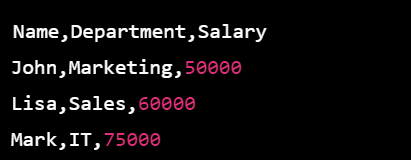



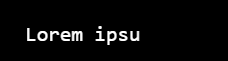




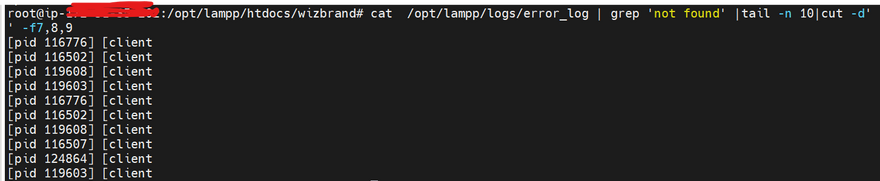


Top comments (0)