Locate the access_log file:
View the contents of the access_log file
Analyze the access_log file
count the number of requests for each unique IP address
Count the number of requests in the access_log file
List the most frequently accessed URLs:
Find the IP address that made the most requests:
Calculate the total amount of data transferred:
extract the IP address and date fields from the access_log file(awk command to extract specific fields)
extract the URL and response code columns from the access_log file(cut command to extract specific column)
In Linux, an access_log file is a type of logfile that is used to record information about incoming requests to a web server. The access_log file is created by the web server and contains a record of every request made to the server, including information about the request such as the IP address of the requester, the date and time of the request, the HTTP method used, and the requested URL.
Here's an example of how to access the access_log file on an Apache web server running on Linux:
1.Locate the access_log file:
The access_log file is usually located in the /var/log/httpd/ directory. You can use the cd command to navigate to this directory, and then use the ls command to list the files in the directory:
cd /var/log/httpd/
ls
This should show you a list of files, including the access_log file.
2.View the contents of the access_log file:
You can view the contents of the access_log file using the cat command:
cat access_log
cat /opt/lampp/logs/access_log | wc -l
This will show you a long list of log entries, each of which contains information about a single request to the web server. Here's an example of what a log entry might look like:
192.168.0.1 - - [21/Feb/2023:14:23:47 -0800] "GET /index.html HTTP/1.1" 200 10334
3.Analyze the access_log file:
You can use various tools to analyze the data in the access_log file, such as the awk command or specialized log analysis tools like Webalizer or AWStats. For example, you could use the following awk command to count the number of requests for each unique IP address:
awk '{print $1}' access_log | sort | uniq -c | sort -nr
awk '{print $1}' /opt/lampp/logs/access_log | sort | uniq -c | sort -nr
You can use various Linux commands and pipes to examine the access_log file generated by a web server. Here are some examples:
1.Count the number of requests in the access_log file:
You can count the number of requests in the access_log file using the wc command:
cat access_log | wc -l
cat /opt/lampp/logs/access_log | wc -l
This command pipes the contents of the access_log file to wc, which counts the number of lines in the file. Each line in the file corresponds to a single request to the web server, so the output of this command is the total number of requests in the access_log file.
2.List the most frequently accessed URLs:
You can list the most frequently accessed URLs in the access_log file using the awk, sort, and uniq commands:
awk '{print $7}' access_log | sort | uniq -c | sort -nr | head
3.Find the IP address that made the most requests:
You can find the IP address that made the most requests in the access_log file using the awk, sort, and uniq commands:
awk '{print $1}' access_log | sort | uniq -c | sort -nr | head
awk '{print $1}' /opt/lampp/logs/error_log | sort | uniq -c | sort -nr | head
4.Calculate the total amount of data transferred:
You can calculate the total amount of data transferred in the access_log file using the awk and paste commands:
awk '{print $10}' access_log | paste -sd+ - | bc
This command uses awk to extract the 10th field (i.e., the size of the response in bytes) from each log entry, and then pipes the output to paste to concatenate the values using the + delimiter. The resulting string is then passed to the bc command to perform the arithmetic operation and calculate the total amount of data transferred.
5.awk command to extract specific fields:
The awk command can be used to extract specific fields from the access_log file. For example, to extract the IP address and date fields from the access_log file, you can use the following command:
awk '{print $1 " " $4}' /var/log/httpd/access_log
awk '{print $1 " " $4}' /opt/lampp/logs/access_log
6.cut command to extract specific columns:
The cut command can be used to extract specific columns from the access_log file. For example, to extract the URL and response code columns from the access_log file, you can use the following command:
cut -d ' ' -f 7,9 /var/log/httpd/access_log
cut -d ' ' -f 7,9 /opt/lampp/logs/access_log
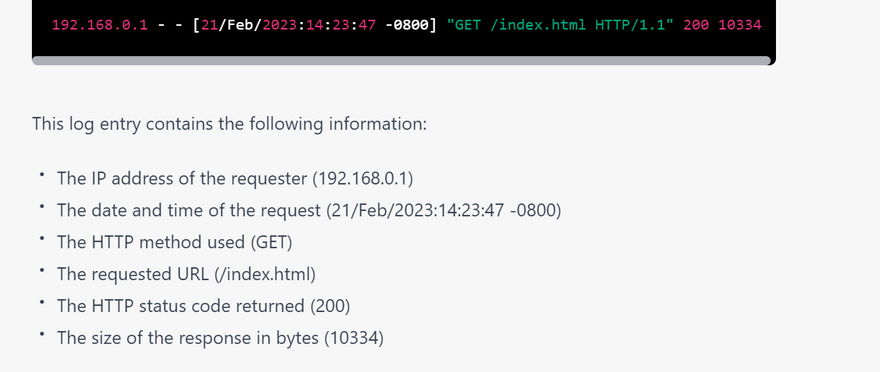
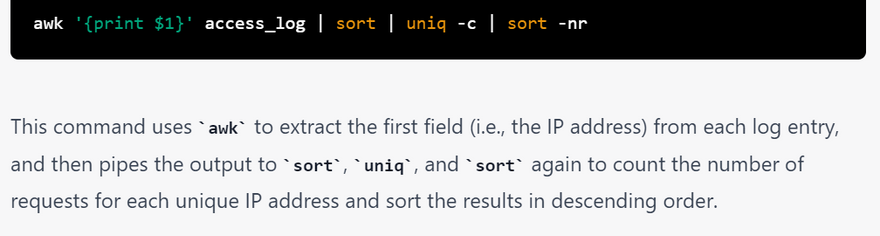
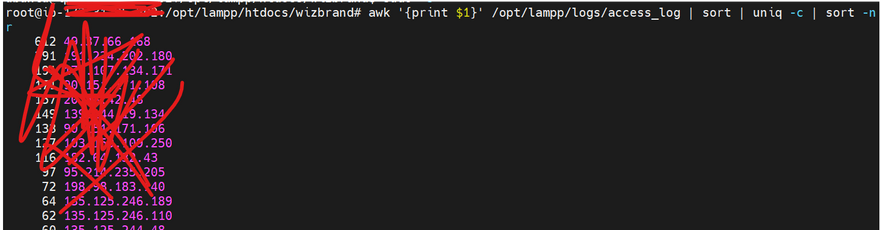
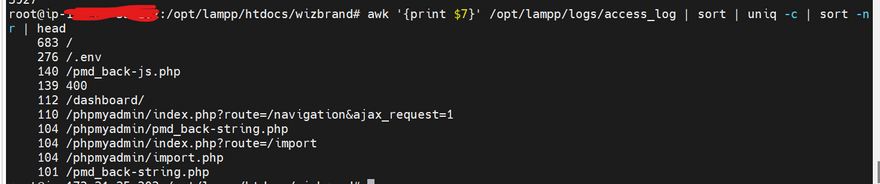
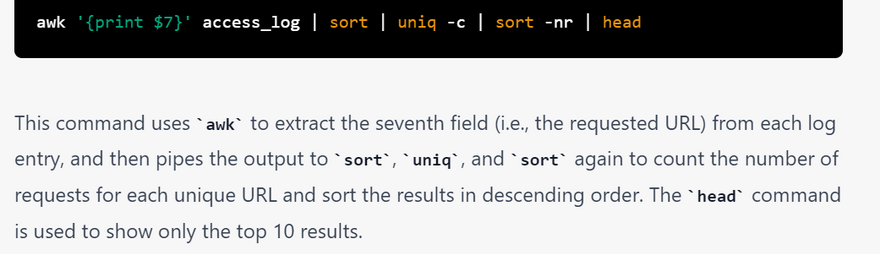
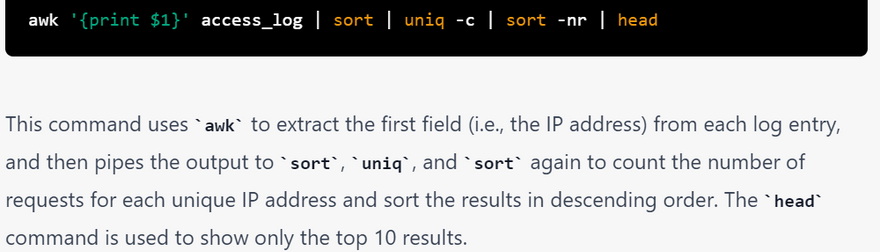
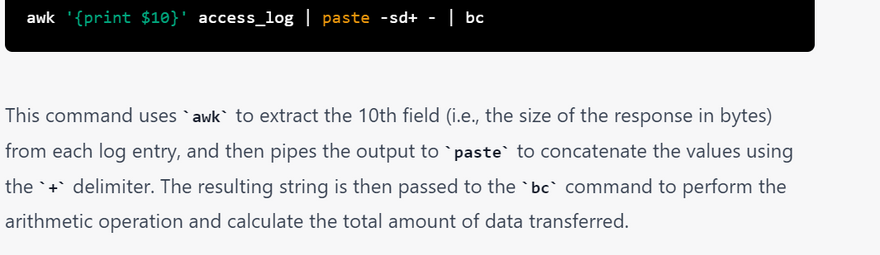
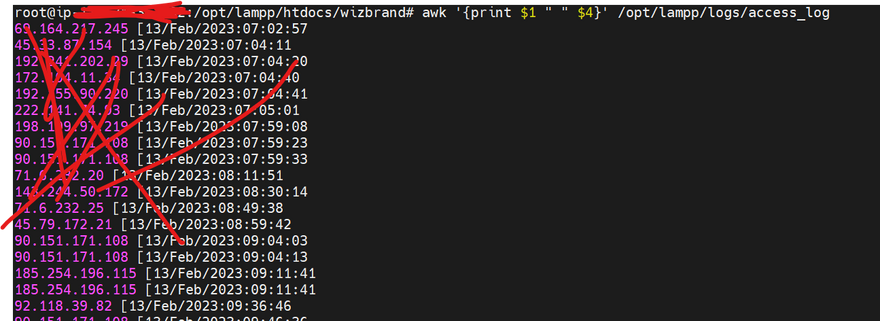
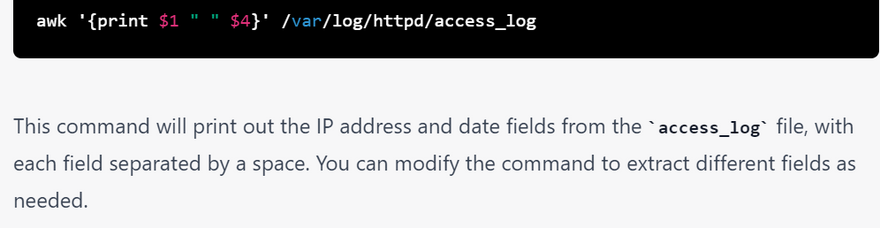
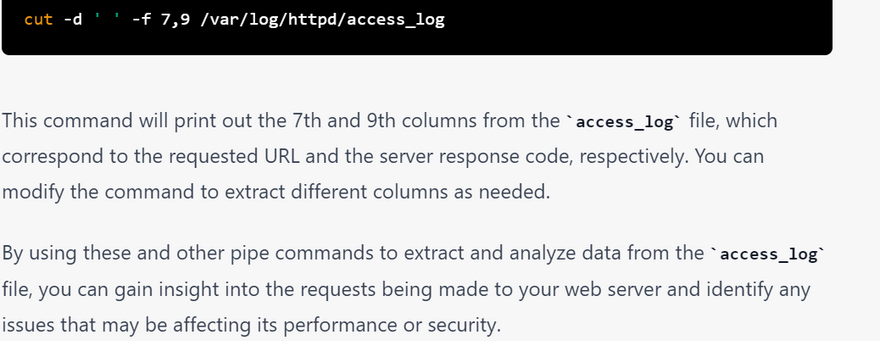
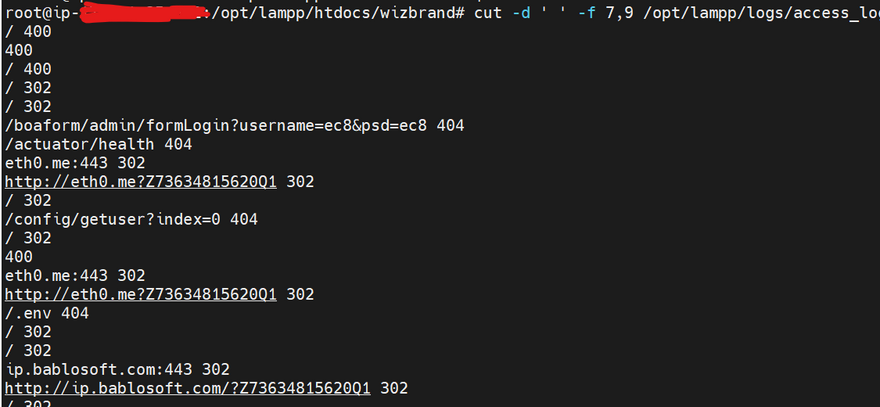

Top comments (0)