To hide an HTML form element using jQuery, you can use the hide() method to set its CSS display property to "none". Here's an example:
<input type="text" id="myInput">
jQuery:
// Hide the input element with ID "myInput"
$('#myInput').hide();
In the above example, we use the hide() method to set the CSS display property of the input element with ID "myInput" to "none", effectively hiding it from view. You can replace the ID parameter with any other valid selector based on your HTML structure. If you want to show the element again later, you can use the show() method to set its display property back to its default value. Alternatively, you can use the toggle() method to switch the element's visibility on and off with each call. Note that there are other methods you can use to manipulate the visibility of an element, such as fadeIn() and fadeOut(), which animate the opacity of the element rather than its display property.
how to hide html form element in javascript
To hide an HTML form element using JavaScript, you can use the style property to set its CSS display property to "none". Here's an example:
<input type="text" id="myInput">
JavaScript:
javascript
// Hide the input element with ID "myInput"
var myInput = document.getElementById('myInput');
myInput.style.display = 'none';
In the above example, we use the getElementById method to select the input element with ID "myInput", and set its CSS display property to "none" using the style.display property. This effectively hides the element from view. You can replace the ID parameter with any other valid selector based on your HTML structure. If you want to show the element again later, you can set its display property back to its default value, such as "block" for most form elements. Alternatively, you can use the toggle() method to switch the element's visibility on and off with each call. Note that there are other properties you can use to manipulate the appearance of an element, such as opacity and visibility, which have different effects on its layout and behavior.
how to hide bootstrap popup modal element in javascript
To hide a Bootstrap modal dialog using JavaScript, you can use the hide() method of the modal object. Here's an example:
HTML:
<!-- Button to trigger the modal -->
<button type="button" class="btn btn-primary" data-toggle="modal" data-target="#myModal">Open Modal</button>
<!-- The modal dialog -->
<div class="modal fade" id="myModal" tabindex="-1" role="dialog" aria-labelledby="myModalLabel" aria-hidden="true">
<div class="modal-dialog">
<div class="modal-content">
<div class="modal-header">
<h4 class="modal-title" id="myModalLabel">Modal Title</h4>
<button type="button" class="close" data-dismiss="modal" aria-hidden="true">×</button>
</div>
<div class="modal-body">
<p>Modal content goes here.</p>
</div>
<div class="modal-footer">
<button type="button" class="btn btn-default" data-dismiss="modal">Close</button>
</div>
</div>
</div>
</div>
JavaScript:
javascript
// Hide the modal dialog with ID "myModal"
var myModal = document.getElementById('myModal');
$(myModal).modal('hide');
In the above example, we use the getElementById method to select the modal dialog with ID "myModal", and use the modal('hide') method to hide it using jQuery. Note that we wrap the modal object with the jQuery object $() before calling the modal() method. This is because the modal() method is a part of the Bootstrap JavaScript plugin, which relies on jQuery to function. If you are not already using jQuery in your project, you will need to include it in your HTML document before the Bootstrap JavaScript file. You can replace the ID parameter with any other valid selector based on your HTML structure. If you want to show the modal again later, you can use the modal('show') method instead.
how to hide bootstrap popup modal element in jquery with example
To hide a Bootstrap modal dialog using jQuery, you can use the modal('hide') method. Here's an example:
HTML:
<!-- Button to trigger the modal -->
<button type="button" class="btn btn-primary" data-toggle="modal" data-target="#myModal">Open Modal</button>
<!-- The modal dialog -->
<div class="modal fade" id="myModal" tabindex="-1" role="dialog" aria-labelledby="myModalLabel" aria-hidden="true">
<div class="modal-dialog">
<div class="modal-content">
<div class="modal-header">
<h4 class="modal-title" id="myModalLabel">Modal Title</h4>
<button type="button" class="close" data-dismiss="modal" aria-hidden="true">×</button>
</div>
<div class="modal-body">
<p>Modal content goes here.</p>
</div>
<div class="modal-footer">
<button type="button" class="btn btn-default" data-dismiss="modal">Close</button>
</div>
</div>
</div>
</div>
javascript
$('#myModal').modal('hide');
In the above example, we use the $() function to select the modal dialog with ID "myModal", and use the modal('hide') method to hide it using jQuery. Note that the modal() method is a part of the Bootstrap JavaScript plugin, which relies on jQuery to function. If you are not already using jQuery in your project, you will need to include it in your HTML document before the Bootstrap JavaScript file. You can replace the ID parameter with any other valid selector based on your HTML structure. If you want to show the modal again later, you can use the modal('show') method instead.
how to apply condition if span element has no value woth example
To apply a condition in JavaScript or jQuery to check if a element has no value, you can check its inner text or HTML content. Here are examples of how to do this:
javascript
// Select the <span> element with ID "mySpan"
var mySpan = document.getElementById('mySpan');
// Check if the inner text of the <span> element is empty
if (mySpan.innerText === '') {
// Do something if the <span> element has no value
console.log('The <span> element has no value');
}
jQuery:
javascript
// Select the <span> element with ID "mySpan"
var mySpan = $('#mySpan');
// Check if the HTML content of the <span> element is empty
if (mySpan.html() === '') {
// Do something if the <span> element has no value
console.log('The <span> element has no value');
}
In both examples, we first select the element using either getElementById() in JavaScript or $('#mySpan') in jQuery. Then, we check the inner text or HTML content of the element by accessing the innerText property in JavaScript or the html() method in jQuery. If the text or HTML content is empty, we execute some code to handle the condition.
Note that in the jQuery example, we use the html() method instead of text(), since text() would only check the text content of the element and not any HTML tags inside it. If you only need to check the text content of the element and not any nested HTML tags, you can use text() in the jQuery example as well.
=======================
jquery
html
<span id="myformmobile" style="color:red">
mobile not exist please sign up
</span>
<div class="alert alert-success" style="display: none;" id="booking">
<div class="lgx-inner lgx-inner-fixed">
<div class="container">
<div class="row">
<div class="col-xs-12">
<div class="lgx-banner-info-area">
<div class="lgx-banner-info ">
<div id="bookingdetail" style="display: none;" class="message">
<div class="alert alert-success ">
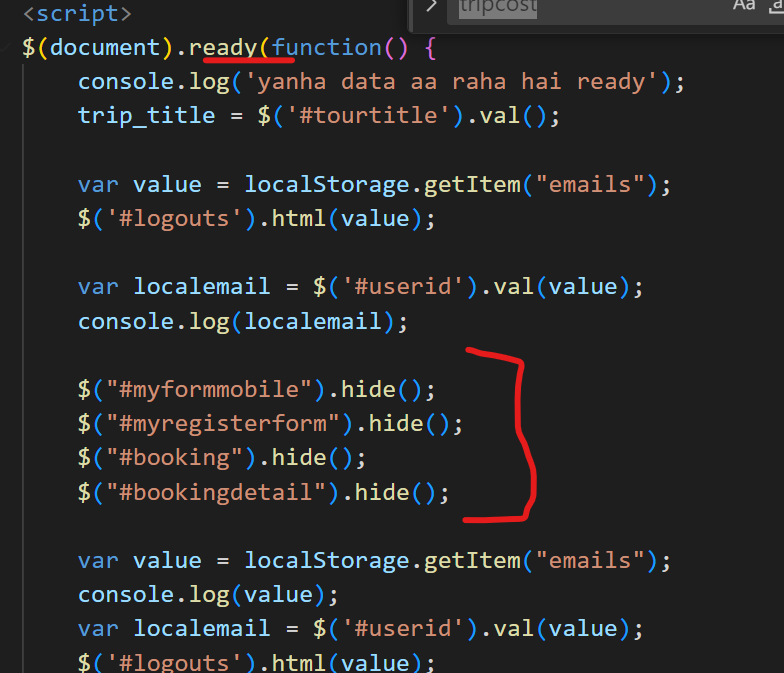

Top comments (0)