List out the checklist COPY parameter examples in docker file.
List out the checklist RUN parameter examples in docker file.
Listout the checklist of CMD parameter examples in docker file
Listout the checklist of ENTRYPOINT parameter examples in
docker file
Listout the checklist of EXPOSE parameter examples in docker
file
FROM:
Example:
FROM ubuntu:20.04
Explanation:
Specifies the base image for the new image. In this case, it uses the official Ubuntu 20.04 image.
2. WORKDIR:
Example:
WORKDIR /app
Explanation:
Sets the working directory for subsequent instructions in the Dockerfile. It's good practice to use absolute paths.
3. COPY:
Example:
COPY . .
Explanation:
Copies files or directories from the build context (usually the directory containing the Dockerfile) into the image.
4. RUN:
Example:
RUN apt-get update && apt-get install -y nginx
Explanation:
Executes commands in a new layer on top of the current image and commits the results. Used for installing packages, running build steps, etc.
5. CMD:
Example:
CMD ["nginx", "-g", "daemon off;"]
Explanation:
Provides defaults for executing a command when the container starts. Only the last CMD instruction in the Dockerfile has an effect.
6. EXPOSE:
Example:
EXPOSE 80
Explanation:
Informs Docker that the container listens on the specified network ports at runtime. Does not actually publish the port.
7. ENV:
ENV NODE_ENV=production
Explanation:
Sets environment variables in the image. The environment variables can be used by subsequent Dockerfile instructions.
8. ARG:
Example:
ARG version=latest
Explanation:
Defines variables to pass at build-time to the builder with the docker build command.
9. LABEL:
Example:
LABEL maintainer="john.doe@example.com"
Explanation:
Adds metadata to the image. Labels are key-value pairs that can be used for documentation or for automation (e.g., for filtering or searching images).
10. VOLUME:
Example:
VOLUME /data
Explanation:
Creates a mount point with the specified name and marks it as holding externally mounted volumes from the native host or other containers.
11. USER:
Example:
USER appuser
Explanation:
Sets the user that the image should run as when the process starts.
12. ENTRYPOINT:
Example:
it indicates your first pid
ENTRYPOINT ["nginx", "-g", "daemon off;"]
Explanation:
Configures the container to run as an executable. It allows you to set a default application to be used every time a container is created.
Example Dockerfile:
Here's a simple example that incorporates several of the mentioned instructions:
FROM ubuntu:20.04
WORKDIR /app
COPY . .
RUN apt-get update && apt-get install -y nginx
ENV NODE_ENV=production
EXPOSE 80
CMD ["nginx", "-g", "daemon off;"]
Building and Running the Docker Image:
Assuming the Dockerfile is in a directory with some content, you can build and run the image:
docker build -t my-web-app .
docker run -p 8080:80 my-web-app
This example covers some of the basic Dockerfile instructions. Adjust as needed for your specific application and requirements.
List out the checklist COPY parameter examples in docker file
The COPY instruction in a Dockerfile is used to copy files or directories from the build context into the image. Here's a checklist of COPY parameter examples with real-world use cases:
1. Copy a Single File:
COPY index.html /app/
Explanation:
Copies the index.html file from the build context to the /app/ directory in the image.
2. Copy Multiple Files:
COPY file1.txt file2.txt /app/
Explanation:
Copies multiple files (file1.txt and file2.txt) from the build context to the /app/ directory in the image.
3. Copy a Directory:
COPY src/ /app/src/
Explanation:
Copies the entire contents of the src/ directory from the build context to the /app/src/ directory in the image.
4. Use Wildcards for Copy:
COPY *.txt /app/
Explanation:
Copies all files with a .txt extension from the build context to the /app/ directory in the image.
5. Copy Files and Directories Recursively:
COPY . /app/
Explanation:
Copies all files and directories from the build context to the /app/ directory in the image recursively.
6. Copy with Build Context:
COPY . .
Explanation:
Copies all files from the build context to the current working directory in the image. Useful when you want to copy everything into the image.
7. Copy with Chown (Change Owner):
COPY --chown=user:group app.jar /app/
Explanation:
Copies the app.jar file from the build context to the /app/ directory in the image and sets the owner to user:group.
8. Copy Files from URL:
COPY --from=example-image:latest /app/data/data.txt /app/
Explanation:
Copies a file from another image (example-image:latest in this case) into the /app/ directory in the current image.
Example Dockerfile:
Here's a simple Dockerfile that incorporates some of the mentioned COPY examples:
FROM ubuntu:20.04
WORKDIR /app
# Copy single file
COPY index.html /app/
# Copy directory recursively
COPY src/ /app/src/
# Copy files and directories from build context
COPY . .
# Copy with changing owner
COPY --chown=user:group app.jar /app/
Remember to customize these examples based on your specific use case and directory structure.
List out the checklist RUN parameter examples in docker file
The RUN instruction in a Dockerfile is used to execute commands during the image build process. Here's a checklist of RUN parameter examples with real-world use cases:
1. Run a Single Command:
RUN apt-get update
Explanation:
Updates the package list inside the image during the build process.
2. Run Multiple Commands:
RUN apt-get update && apt-get install -y nginx
Explanation:
Updates the package list and installs Nginx during the image build process.
3. Use Shell Form:
RUN npm install -g express
Explanation:
Installs the Express package globally using npm.
4. Use Exec Form:
RUN ["apt-get", "update", "&&", "apt-get", "install", "-y", "nginx"]
Explanation:
An alternative form of the RUN instruction using the exec syntax.
5. Install and Cleanup in the Same Layer:
RUN apt-get update \
&& apt-get install -y nginx \
&& rm -rf /var/lib/apt/lists/*
Explanation:
Installs Nginx and removes unnecessary package lists in the same RUN layer to reduce image size.
6. Set Environment Variables:
RUN export DEBIAN_FRONTEND=noninteractive \
&& apt-get install -y mysql-server \
&& service mysql start \
&& mysql -uroot -e "CREATE DATABASE mydb"
Explanation:
Sets environment variables during the image build process, in this case, to install MySQL non-interactively.
7. Combine Commands Using Shell Features:
RUN apt-get update \
&& apt-get install -y \
wget \
unzip \
&& wget https://example.com/archive.zip \
&& unzip archive.zip \
&& rm archive.zip
Explanation:
Combines multiple commands on a single line using shell features to improve readability.
8. Use && and || to Handle Errors:
RUN apt-get update \
&& apt-get install -y nginx \
|| echo "Installation failed."
Explanation:
Uses && to continue with the next command if the previous one succeeds and || to handle errors.
Example Dockerfile:
Here's a simple Dockerfile that incorporates some of the mentioned RUN examples:
FROM ubuntu:20.04
WORKDIR /app
# Run single command
RUN apt-get update
# Run multiple commands
RUN apt-get update && apt-get install -y nginx
# Use shell form
RUN npm install -g express
# Install and cleanup in the same layer
RUN apt-get update \
&& apt-get install -y nginx \
&& rm -rf /var/lib/apt/lists/*
# Set environment variables
RUN export DEBIAN_FRONTEND=noninteractive \
&& apt-get install -y mysql-server \
&& service mysql start \
&& mysql -uroot -e "CREATE DATABASE mydb"
Remember to customize these examples based on your specific use case and package manager
Run a Script:
Example:
COPY myscript.sh /app/
RUN chmod +x /app/myscript.sh && /app/myscript.sh
Explanation:
Copies a script (myscript.sh) into the image, makes it executable, and then runs it.
2. Run a Program Installation Script:
Example:
COPY install.sh /app/
RUN /app/install.sh
Explanation:
Copies an installation script (install.sh) into the image and runs it to install dependencies or configure the environment.
3. Run a Compiled Program:
Example:
COPY myprogram /app/
RUN /app/myprogram
Explanation:
Copies a compiled program (myprogram) into the image and runs it.
4. Run a Series of Commands in a Script:
Example:
COPY setup.sh /app/
RUN /bin/sh -c '/app/setup.sh'
Explanation:
Copies a setup script (setup.sh) into the image and runs it using /bin/sh -c to execute a series of commands.
5. Run a Command with Arguments:
Example:
RUN /app/myprogram --arg1=value1 --arg2=value2
Explanation:
Runs a program (myprogram) with specific arguments during the image build.
6. Run a Python Script:
Example:
COPY myscript.py /app/
RUN python /app/myscript.py
Explanation:
Copies a Python script (myscript.py) into the image and runs it using the python interpreter.
Example Dockerfile:
Here's a simple Dockerfile that incorporates some of the mentioned examples:
FROM ubuntu:20.04
WORKDIR /app
# Copy and run a shell script
COPY myscript.sh /app/
RUN chmod +x /app/myscript.sh && /app/myscript.sh
# Copy and run a Python script
COPY myscript.py /app/
RUN python /app/myscript.py
Output:
The output of running these commands would depend on the content of the scripts or programs being executed. Ensure that the scripts are properly configured and executable.
Remember to customize these examples based on your specific script or program and its requirements.
Listout the checklist of CMD parameter examples in docker file
The CMD instruction in a Dockerfile is used to provide a default command for the container when it starts. Here's a checklist of CMD parameter examples with real-world use cases, along with an explanation of each:
1. Run a Command:
CMD ["nginx", "-g", "daemon off;"]
Explanation:
Sets the default command to start the Nginx web server in the foreground.
2. Run a Command with Arguments:
CMD ["python", "app.py", "--host", "0.0.0.0", "--port", "8080"]
Explanation:
Specifies a command (python app.py --host 0.0.0.0 --port 8080) with arguments to run when the container starts.
3. Use Shell Form:
CMD npm start
Explanation:
Uses the shell form to run a command (npm start) when the container starts.
4. Use Entrypoint with CMD:
ENTRYPOINT ["python", "app.py"]
CMD ["--host", "0.0.0.0", "--port", "8080"]
Explanation:
Combines ENTRYPOINT and CMD to provide a default command (--host 0.0.0.0 --port 8080) to an entrypoint (python app.py).
5. Specify Default Command without JSON Array:
CMD echo "Hello, Docker!"
Explanation:
Specifies a default command (echo "Hello, Docker!") without using the JSON array syntax.
6. Run a Shell Command:
CMD sh -c 'echo "Hello, Docker!"'
Explanation:
Executes a shell command (echo "Hello, Docker!") using the sh -c syntax.
7. Run a Background Process:
CMD ["nginx", "-g", "daemon off;"]
Explanation:
Runs a command (nginx -g daemon off;) in the foreground, preventing it from running as a background daemon.
8. Run a Script:
CMD ["./myscript.sh"]
Explanation:
Specifies a script (myscript.sh) to run when the container starts.
Example Dockerfile:
Here's a simple Dockerfile that incorporates some of the mentioned CMD examples:
FROM nginx:latest
# Set the working directory
WORKDIR /usr/share/nginx/html
# Copy HTML files
COPY index.html .
# Set the default command to start Nginx
CMD ["nginx", "-g", "daemon off;"]
Output:
When a container is created from the image built with this Dockerfile, Nginx will start, and the contents of the index.html file will be served as the default page.
The output may vary based on the specific application, script, or command provided in the CMD instruction.
Listout the checklist of ENTRYPOINT parameter examples in docker file
The ENTRYPOINT instruction in a Dockerfile is used to configure a container that will run as an executable. It specifies the default command to run when the container starts. Here's a checklist of ENTRYPOINT parameter examples with real-world use cases:
1. Run a Command:
ENTRYPOINT ["nginx", "-g", "daemon off;"]
Explanation:
Sets Nginx as the default command to run when the container starts with the specified arguments.
2. Use Shell Form:
ENTRYPOINT npm start
Explanation:
Uses the shell form to set the default command to run when the container starts (npm start in this case).
3. Pass Arguments to Entrypoint:
ENTRYPOINT ["python", "app.py"]
Explanation:
Sets python app.py as the default command. Additional arguments can be passed when running the container.
4. Combine with CMD:
ENTRYPOINT ["python", "app.py"]
CMD ["--host", "0.0.0.0", "--port", "8080"]
Explanation:
Combines ENTRYPOINT with CMD to provide default arguments (--host 0.0.0.0 --port 8080) to the entrypoint command.
5. Use Entrypoint with CMD for Shell Command:
ENTRYPOINT sh -c 'echo "Hello, Docker!"'
Explanation:
Uses a shell command (echo "Hello, Docker!") as the entrypoint.
6. Run a Script:
ENTRYPOINT ["/app/entrypoint.sh"]
Explanation:
Specifies a script (entrypoint.sh) as the entrypoint command to run when the container starts.
7. Use Entrypoint with CMD for Arguments:
ENTRYPOINT ["./start.sh"]
CMD ["--debug"]
Explanation:
Uses ENTRYPOINT to set the main script (start.sh) and CMD to provide additional arguments (--debug) by default.
Example Dockerfile:
Here's a simple Dockerfile that incorporates some of the mentioned ENTRYPOINT examples:
FROM node:14
WORKDIR /app
# Copy application files
COPY . .
# Set the default command to run when the container starts
ENTRYPOINT ["npm", "start"]
Output:
When you run a container from an image built with this Dockerfile, it will start the application using the specified npm start command.
Additional arguments or options can be provided when running the container, but the default behavior is set by the ENTRYPOINT instruction.
Remember to customize these examples based on your specific use case and application. The choice between CMD and ENTRYPOINT depends on your desired container behavior and how you want users to interact with it.
Listout the checklist of EXPOSE parameter examples in docker
file
The EXPOSE instruction in a Dockerfile informs Docker that the container will listen on the specified network ports at runtime. It does not actually publish the ports. Here's a checklist of EXPOSE parameter examples with real-world use cases:
1. Expose a Single Port:
EXPOSE 80
Explanation:
Informs Docker that the container will listen on port 80 at runtime.
2. Expose Multiple Ports:
EXPOSE 80 443
Explanation:
Informs Docker that the container will listen on both port 80 and port 443 at runtime.
3. Expose a Range of Ports:
EXPOSE 3000-3010
Explanation:
Informs Docker that the container will listen on ports 3000 through 3010 at runtime.
4. Expose Multiple Ports with Protocol:
EXPOSE 80/tcp 8080/udp
Explanation:
Specifies both TCP and UDP ports that the container will listen on at runtime.
5. Use Expose with Other Instructions:
FROM nginx:latest
EXPOSE 80
CMD ["nginx", "-g", "daemon off;"]
Explanation:
Incorporates EXPOSE with other instructions to define the exposed port and the default command to run when the container starts.
6. Expose Port Used by Application:
FROM node:14
WORKDIR /app
COPY . .
EXPOSE 3000
CMD ["npm", "start"]
Explanation:
Exposes the port (3000) used by the application and specifies the default command (npm start) to run when the container starts.
7. Use Expose with a Web Server:
FROM httpd:2.4
EXPOSE 80
Explanation:
Exposes the default HTTP port (80) for the Apache web server.
Example Dockerfile:
Here's a simple Dockerfile that incorporates some of the mentioned EXPOSE examples:
FROM nginx:latest
# Expose port 80
EXPOSE 80
# Set the default command to run when the container starts
CMD ["nginx", "-g", "daemon off;"]
Output:
When you run a container from an image built with this Dockerfile, Docker is informed that the container will listen on port 80 at runtime. However, this doesn't actually publish the port to the host machine.
To expose and publish the port on the host, you would use the -p option when running the container (e.g., docker run -p 8080:80 my-nginx-container).
Remember to customize these examples based on your specific use case and application. The EXPOSE instruction is mainly informative and doesn't have a direct impact on networking or port binding.
then vi dockerfile
then paste
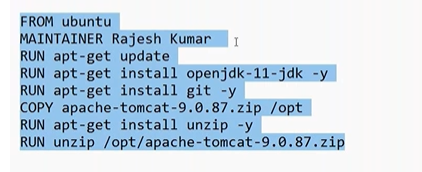
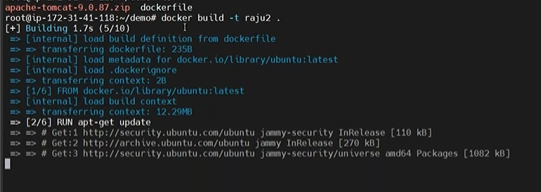

Top comments (0)