To configure a Kubernetes Cluster you'll primarily use the kubectl command-line tool and YAML configuration files. Here are some essential commands and examples of YAML configurations:
Key kubectl Commands
-
List all nodes:
kubectl get nodes -
Describe a specific node:
kubectl describe node md4-node1-es -
Apply a configuration from a YAML file:
kubectl apply -f config.yaml -
Get detailed information about a pod in YAML format:
kubectl get pod pod-node1-es -o yaml
Example YAML Configuration for a Node
Here’s a basic example of a YAML file to configure a node:
apiVersion: v1
kind: Node
metadata:
name: <node-name>
labels:
role: worker
spec:
taints:
- key: "key1"
value: "value1"
effect: "NoSchedule"
Applying the Configuration
To apply this configuration, save it to a file (e.g., node-config.yaml) and run: kubectl apply -f node-config.yaml
To add a label to an existing node in your Kubernetes cluster, you can use the kubectl label command. Here’s how you can do it:
-
Open your terminal and run the following command, replacing
<node-name>with the name of your node and<label-key>=<label-value>with your desired label: For example, if you want to add a labelenvironment=productionto a node namedworker-node-1, you would run:
kubectl label nodes worker-node-1 environment=production
- Verify the label has been added by listing the nodes with their labels:
kubectl get nodes --show-labels
This will display all nodes along with their labels, allowing you to confirm that the label has been successfully applied.
There are several common operations you might perform on nodes in a Kubernetes cluster. Here are some of the most frequently used ones:
1. Cordon a Node
Prevents new pods from being scheduled on the node.
kubectl cordon <node-name>
2. Uncordon a Node
Allows new pods to be scheduled on the node again.
kubectl uncordon <node-name>
3. Drain a Node
Safely evicts all pods from the node. This is useful for maintenance.
kubectl drain <node-name> --ignore-daemonsets --delete-local-data
4. Delete a Node
Removes a node from the cluster.
kubectl delete node <node-name>
5. View Node Logs
Check the logs for a specific node.
kubectl logs <node-name>
6. Update Node Labels
Modify existing labels on a node.
kubectl label nodes <node-name> <label-key>=<label-value> --overwrite
7. Annotate a Node
Add annotations to a node for additional metadata.
kubectl annotate node <node-name> <annotation-key>=<annotation-value>
8. Check Node Status
Get detailed status information about a node.
kubectl describe node <node-name>
These operations help manage the nodes effectively, ensuring the cluster runs smoothly and efficiently.
Troubleshooting node-related issues in a Kubernetes cluster
This kind of troubleshooting involves several steps to identify and resolve the problem. Here are some common strategies and tools you can use:
1. Check Node Status
Use kubectl to get the status of your nodes:
kubectl get nodes
For more detailed information:
kubectl describe node <node-name>
2. Inspect Node Logs
Check the logs for any errors or warnings:
kubectl logs <node-name>
3. Monitor Resource Usage
Ensure that the node has sufficient resources (CPU, memory, disk space):
kubectl top nodes
4. Check Pod Status
Sometimes node issues are related to the pods running on them. Check the status of the pods:
kubectl get pods --all-namespaces -o wide
5. Review Events
Kubernetes events can provide insights into what might be going wrong:
kubectl get events --all-namespaces
6. Network Connectivity
Verify that the node can communicate with other nodes and the control plane:
kubectl exec -it <pod-name> -- ping <node-ip>
7. Node Conditions
Nodes have conditions that can indicate issues (e.g., Ready, MemoryPressure, DiskPressure):
kubectl get nodes -o json | jq '.items[].status.conditions'
8. Check for Taints and Tolerations
Ensure that there are no taints preventing pods from being scheduled on the node:
kubectl describe node <node-name> | grep -i taint
9. Review Configuration Files
Sometimes misconfigurations in YAML files can cause issues. Double-check your node configuration files for errors.
10. Consult Documentation and Community Resources
The Kubernetes documentation and community forums like Stack Overflow can be invaluable resources for troubleshooting.
Troubleshooting networking issues
On a Kubernetes node there are several steps to identify and resolve the problem. Here are some common strategies and tools you can use:
1. Check Node Status
Ensure the node is in a healthy state:
kubectl get nodes
kubectl describe node <node-name>
2. Inspect Network Configuration
Verify the network configuration on the node:
ifconfig
ip a
3. Check Network Policies
Ensure there are no network policies blocking traffic:
kubectl get networkpolicies --all-namespaces
4. Ping Test
Test connectivity between nodes and pods:
kubectl exec -it <pod-name> -- ping <node-ip>
5. DNS Resolution
Verify DNS resolution within the cluster:
kubectl exec -it <pod-name> -- nslookup <service-name>
6. Check for IP Forwarding
Ensure IP forwarding is enabled on the node:
sysctl net.ipv4.ip_forward
If it’s disabled, enable it:
sysctl -w net.ipv4.ip_forward=1
7. Inspect iptables Rules
Check the iptables rules to ensure they are correctly configured:
iptables -L -v -n
8. Review Logs
Check the logs for any errors or warnings related to networking:
journalctl -u kubelet
9. Use Network Troubleshooting Tools
Tools like netshoot can be very helpful. You can deploy a netshoot pod to troubleshoot networking issues:
kubectl run netshoot --rm -it --image nicolaka/netshoot -- /bin/bash
10. Consult Documentation and Community Resources
Refer to the Kubernetes documentation and community forums for additional guidance.
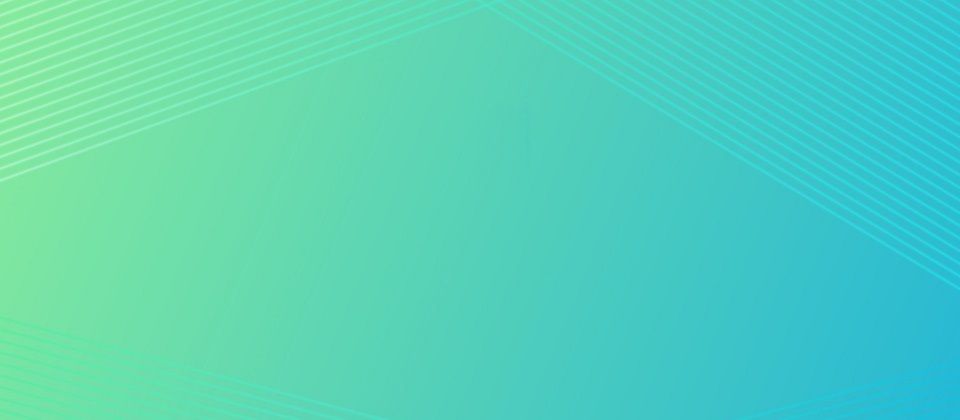


Top comments (0)