Exporting log data to Amazon S3 using the AWS Command Line Interface (CLI) involves setting up permissions, configuring the AWS CLI, and using specific commands. Here's a step-by-step guide:
-
Set up S3 permissions:
- Ensure the IAM role or user has permissions to write to the S3 bucket. Attach a policy like
AmazonS3FullAccessor a custom policy that allowss3:PutObject.
- Ensure the IAM role or user has permissions to write to the S3 bucket. Attach a policy like
-
Configure the AWS CLI:
- If not already configured, use the command:
aws configureYou'll need your AWS Access Key, Secret Key, region, and output format.
-
Export logs to S3:
- Use the appropriate command to export logs. If you're exporting logs from CloudWatch, you can start a log export task:
aws logs create-export-task --task-name "ExportLogsTask" --log-group-name "LogGroupName" --from 'StartTimeInEpochMillis' --to 'EndTimeInEpochMillis' --destination "YourS3BucketName" --destination-prefix "YourS3BucketPrefix"Replace the placeholders (
LogGroupName,StartTimeInEpochMillis,EndTimeInEpochMillis,YourS3BucketName, andYourS3BucketPrefix) with your specific details. -
Verify the export:
- Check your S3 bucket for the logs. You can use the AWS CLI to list the objects in your bucket:
aws s3 ls s3://YourS3BucketName/YourS3BucketPrefix/
Here are the detailed steps to export log data to Amazon S3 using the AWS CLI:
Step 1: Set up an IAM role or user with S3 permissions
Ensure that the IAM role or user you're using has the necessary permissions to write to the S3 bucket.
- Create or modify an IAM policy to grant
s3:PutObjectands3:GetBucketLocationpermissions. For example:
{
"Version": "2012-10-17",
"Statement": [
{
"Effect": "Allow",
"Action": [
"s3:PutObject",
"s3:GetBucketLocation"
],
"Resource": "arn:aws:s3:::YourS3BucketName/*"
}
]
}
- Attach this policy to the IAM role or user.
Step 2: Configure the AWS CLI
If you haven't set up the AWS CLI, do so now:
- Install the AWS CLI if it's not already installed. Instructions can be found here.
- Configure the AWS CLI:
aws configure
Enter your AWS access key ID, secret access key, default region (e.g., ap-southeast-2 for New Zealand), and output format (json is commonly used).
Step 3: Create an S3 bucket (if needed)
If you don't already have an S3 bucket, you can create one:
aws s3 mb s3://YourS3BucketName --region ap-southeast-2
Step 4: Initiate a log export task
If you're exporting CloudWatch logs to S3:
- Use the following AWS CLI command:
aws logs create-export-task \
--task-name "MyExportTask" \
--log-group-name "MyLogGroupName" \
--from StartTimeInEpochMillis \
--to EndTimeInEpochMillis \
--destination "YourS3BucketName" \
--destination-prefix "YourS3BucketPrefix"
- Replace the placeholders:
-
MyLogGroupName: Name of your CloudWatch log group. -
StartTimeInEpochMillis: Start time in milliseconds (e.g.,1640995200000for 2022-01-01 00:00:00). -
EndTimeInEpochMillis: End time in milliseconds. -
YourS3BucketName: Name of your S3 bucket. -
YourS3BucketPrefix: Prefix for the exported logs in your bucket.
-
- This command starts an export task. You can monitor its progress in the AWS Management Console under the CloudWatch Logs section.
Step 5: Check the logs in your S3 bucket
Once the export task completes, use the following command to list the objects in your S3 bucket:
aws s3 ls s3://YourS3BucketName/YourS3BucketPrefix/
Step 6: Download or process the logs
You can download the exported logs locally if needed:
aws s3 cp s3://YourS3BucketName/YourS3BucketPrefix/ ./local-folder --recursive
Common Mistakes
When exporting logs to Amazon S3 using the AWS CLI, here are some common mistakes to avoid:
-
Insufficient Permissions:
- Forgetting to attach the necessary
s3:PutObjectands3:GetBucketLocationpermissions to your IAM role or user. This will result in errors when trying to export logs to the S3 bucket.
- Forgetting to attach the necessary
-
Wrong Region Configuration:
- Mismatched regions between your AWS CLI configuration, CloudWatch Logs, and S3 bucket. Ensure all resources are in the same region or specify the region explicitly using the
--regionflag.
- Mismatched regions between your AWS CLI configuration, CloudWatch Logs, and S3 bucket. Ensure all resources are in the same region or specify the region explicitly using the
-
Incorrect Timestamps:
- Using incorrect or improperly formatted timestamps for the
--fromand--toparameters. Remember to provide the time in epoch milliseconds.
- Using incorrect or improperly formatted timestamps for the
-
Invalid Log Group Name:
- Typos or errors in the
--log-group-name. Double-check the name of the CloudWatch log group you want to export.
- Typos or errors in the
-
Missing S3 Bucket or Prefix:
- Forgetting to create the S3 bucket or specifying an invalid destination prefix. Ensure your bucket exists and the prefix is properly formatted.
-
Overlapping Export Tasks:
- Trying to run multiple export tasks with overlapping time ranges for the same log group. CloudWatch doesn't allow overlapping exports for the same log group.
-
Not Checking Export Task Status:
- Assuming the task is complete without verifying. Use the
describe-export-taskscommand to check the status of your export:
aws logs describe-export-tasks - Assuming the task is complete without verifying. Use the
-
S3 Bucket Policy Blocking Access:
- If your S3 bucket has a restrictive bucket policy, it might block the export task. Ensure the bucket policy allows access from the IAM role or user.
By watching out for these pitfalls, your log exports to S3 should proceed smoothly.
Ref: https://docs.aws.amazon.com/AmazonCloudWatch/latest/logs/S3ExportTasks.html
Ref: Copilot
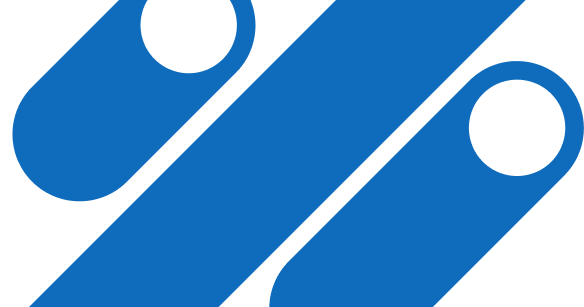
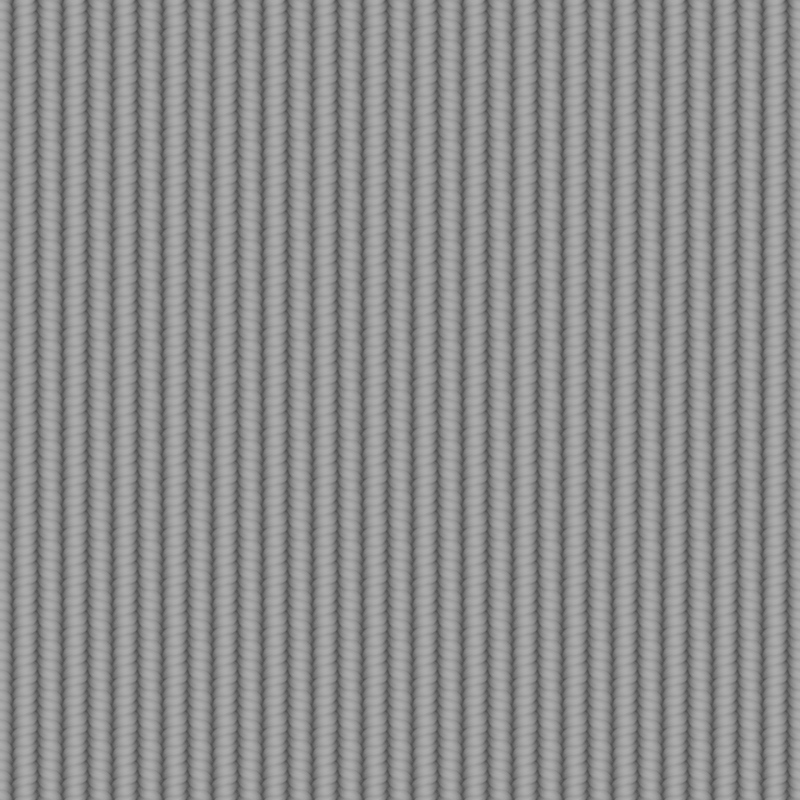

Top comments (0)