Unable to browse
1. Is the issue you’re experiencing happening on only one website or app, or is it happening on all websites and apps?
- If you’re not able to access one specific app or website, but all other apps and websites are working fine, then there could be a temporary issue with that website or app. Try clearing your cache and cookies, or waiting for a few minutes.
In case you’re unable to use all websites and apps, please check your device settings. Check out how to do this below…
2. The top internet troubleshooting steps:
Step 1 - check your mobile data is switched ON.
- Go to your device settings and check the mobile data option. Ensure your mobile data is set to “ON”.
Step 2 - Ensure the fastest data option is selected.
- Check which data symbol (G/E/H/H+/2G/3G/4GLTE/Volte) is displayed on Handset. If G/E/2G is displayed on your handset, go to network settings on your device, and ensure the network type is set to 3G or 4G.
If the handset doesn’t show any symbol with the network bar please try to change the network selection mode from Manual to Automatic.
Step 3 - Check your SIM is in the correct slot.
- Is your handset dual SIM? Have you selected the default internet option for the correct SIM slot? If you’re using a dual SIM device, ensure your SIM is in slot 1, and set your SIM as the default for internet usage.
Step 4 - Check your data roaming is set to “on” if you’re currently roaming nationally.
-If you are currently roaming outside your home state and not able to use data, please ensure your data roaming option is switched “ON” on your device.
Step 5 - Check your APN (Access Point Names) settings.
- In your device settings, look for the ‘SIM & Network’ option, then look for ‘Access Point Names’. Make sure you have the correct Access Point Name selected:
- For Android users – www
- For iPhone users - iPhone
- For Windows users - www
Step 6 - Ensure you have sufficient data available in the pack/plan.
- Please check you have a data balance.
Step 7 - If your data pack is over.
- If your data limit is over, allow to use data services at standard rates post-expiry of data limit in your current prepaid plan/pack.
Step 8 - Reset your network connectivity by switching Airplane mode on and off once.
- From your device settings, switch on the Airplane mode and switch it off after a minute. This often resolves any connectivity you might be experiencing.
Step 9 - Try using your SIM in another handset.
- If you have tried steps 1-8, and you’re still experiencing problems, please try inserting the SIM in a different handset and try again. If you can use the internet on an alternate device, then there may be an issue with your device. If you experience the same issues in the alternate device, then there could be a problem with your SIM card.
coverage issue (weak/poor signal)
1. Turn off any other devices that produce electromagnetic induction, viz. Router/Modem as it may conflict with network signals.
2. Restart your mobile handset.
3. Try inserting the SIM in a different handset and check if your issue is resolved.
data speed
1. Try resetting your browser
- Please select your browser (Note: Resetting your browser will delete all the passwords and shortcuts saved in your browser) :
Internet Explorer
- Click on the Tools option
- Select Internet option
- Click on the advanced Tab
- Please click on the reset option
Google Chrome
- Click settings Icon
- In the search box type "Reset"
- Click on the "reset settings"
Mozilla Firefox
- Click on help
- Troubleshooting information
- Refresh Firefox
Apple Safari
- Select Home button
- Select Settings
- Select Safari
- Scroll down you will see -> Clear history, Clear cache, and Clear cookies 5. Select each of these options by answering yes when it asks if you are sure
Restart
1. Please try restarting your phone
2. Try inserting the sim in a different handset and check if your issue is resolved.
Video call quality issue (buffering, disconnects, does not play)
Browser
1. Try using a different browser or Mobile Application.
2. Please try restarting your phone.
3. Try inserting the SIM in a different handset and check if your issue is resolved.
Configuration (no symbol, no connectivity)
1. Try sending SMS to save the settings.
2. Restart your mobile handset.
3. Try using the SIM in a different handset and check if your issue is resolved.
Ref: https://www.myvi.in/help-support/basic-mobile-network-troubleshooting-steps
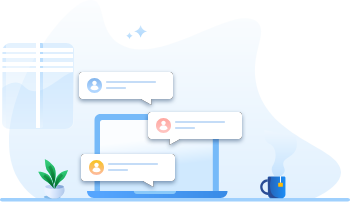


Top comments (0)