How to enable Hot Add on a virtual machine?
Hot Add can be enabled on a virtual machine from either vSphere C# client or Web Client.
Select a VM from the inventory and edit the settings of that VM. If you see that the options to add CPU/memory are grayed out, it means that hot add is not enabled yet on the VM.
To enable hot add, shut the VM and again edit the settings of the VM, and from the virtual hardware tab, enable the feature.
Power on the VM and verify that you are now able to increase CPU, or the memory option is editable now.
Downside of using Hot Add
When you enable VMware Hot-Add on a VM, the maximum amount of memory overhead will be used to run that VM. The amount of memory overhead reserved is based on the number of vCPU and the amount of vRAM assigned to the virtual machine. When you enable Hot-Add on a VM, it automatically will use the maximum amount of memory overhead to run that VM.
This might not sound like a big deal for one VM, but in case you have decided to go crazy and start enabling it on all your VMs, then the overhead memory utilization can add up pretty quickly into gigabytes of precious host memory being used as memory overhead for running VMs.

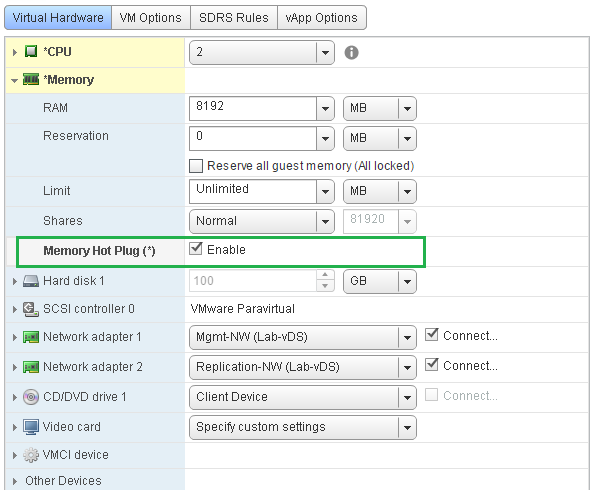

Top comments (0)