Windows ESU?
The Extended Security Updates (ESU) programme for Windows 10 provides a more secure option to continue using Windows 10 PCs after 14 October, 2025. The ESU programme helps reduce the risk of malware and cybersecurity attacks by providing access to critical and important security updates as defined by the Microsoft Security Response Centre (MSRC) for devices running Windows 10, version 22H2.
Prerequisites
To enrol in the consumer Windows 10 ESU programme, make sure your device meets the following requirements:
- Devices need to be running Windows 10, version 22H2 Home, Professional, Pro Education or Workstations edition.
- Devices need to have the latest Windows update installed.
- The Microsoft account used to sign in to the device must be an administrator account.
- The ESU license will be associated with the Microsoft account used to enroll. You may be prompted to sign in with a Microsoft account if you typically sign into Windows with a local account.
- The Microsoft account can’t be a child account.
Free Enrolment to ESU
You can enrol in ESU for free in one of the following three ways:
- At no additional cost if you are syncing your PC Settings.
- Redeem 1,000 Microsoft Rewards points.
If you don't have above two options you can opt for a one-time purchase:
- One-time purchase of $30 USD or local currency equivalent plus applicable tax.
All enrolment options provide extended security updates through 13 October, 2026.
Note: You can use your existing ESU license on up to 10 devices.
Get Windows 10 ESU for free
To get ESU on your Windows 10 device:
- Go to Settings > Update & Security > Windows Update. If your device meets the prerequisites, you’ll see a link to enrol in ESU.
- Once you select Enroll now you’ll start the ESU enrollment. If you are signed into Windows with a local account, you will be prompted to sign into your Microsoft account. If you are already backing up your PC Settings, you will see a prompt to enroll your device.
- If you aren’t backing up your Windows settings, you can choose if you want to begin backing up your settings or redeem Microsoft Bing Rewards
- You can use your existing ESU license on up to 10 devices once you enrol in ESU. Just go to Settings > Update & Security > Windows Update and select enrol now on those additional devices.
If you are already signed into the device with the same Microsoft account used to enrol your first device, select Add device.
If you are not signed into the device with a Microsoft account, you will be prompted to sign in to the Microsoft account used to enrol the first device.
Ref: https://www.microsoft.com/en-GB/windows/extended-security-updates

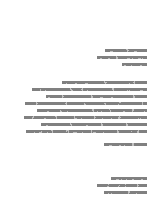
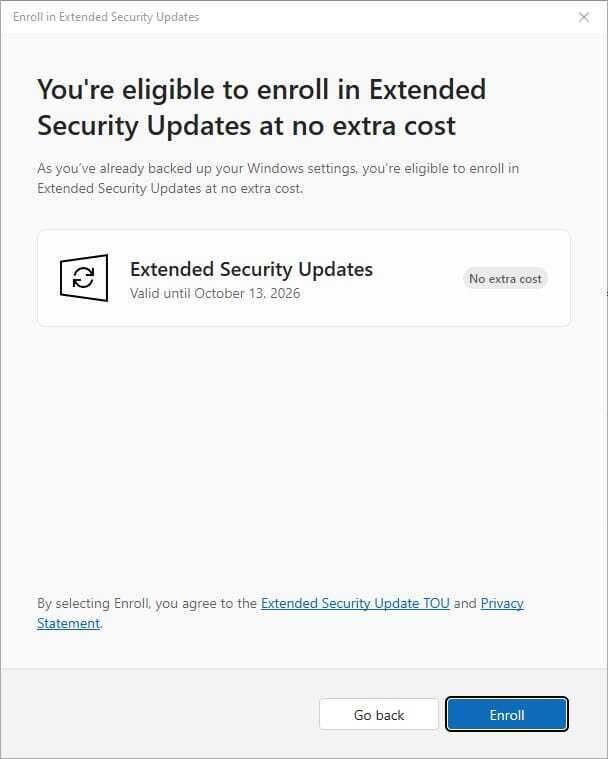

Top comments (0)