I am Passed few years back from Colleges in Computer Science and I would like to prepare for DevOps or SRE entry level job?
For further actions, you may consider blocking this person and/or reporting abuse
I am Passed few years back from Colleges in Computer Science and I would like to prepare for DevOps or SRE entry level job?
For further actions, you may consider blocking this person and/or reporting abuse
Top comments (3)
Check Learning PATH DevOps Learning Path
Action# 1 - Understand SDLC Models & Architecture with Agile, DevOps, SRE & DevSecOps, SOA & Micro services
Try to find out an answer for following questions and write an answer at Debug School and submit to me.
Action# 2 - Learning & become Expert in Linux
Action# 3 - Learn VirtualBox
Action# 4 - Learn Following AWS Services
AWS Project - Deadline
How to prepare for job in DevOps/SRE being a freshers?
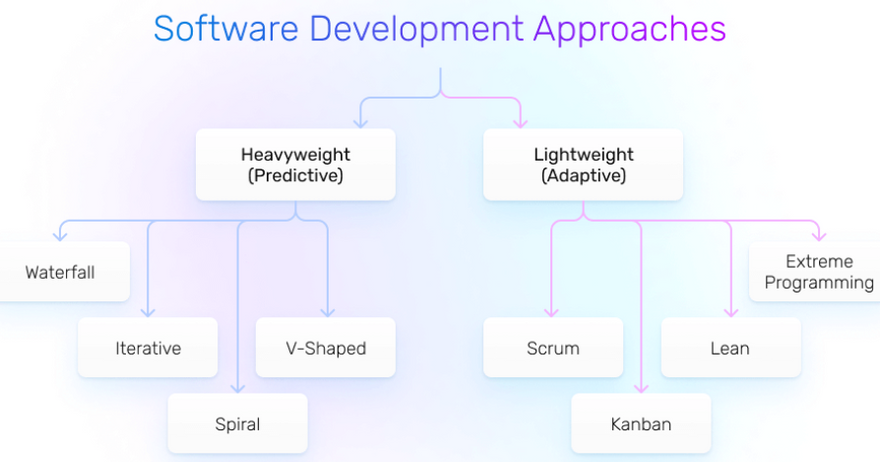
Action# 1 - Understand SDLC Models & Architecture with Agile, DevOps, SRE & DevSecOps, SOA & Micro services
1.List of SDLC Models and its Benefit. Explain with image?
Agile model
Waterfall model
Iterative model
Spiral model
V-shaped model
Improves our application stability, availability and security.
Faster Speed of recovery in the case of a security incident.
Focus on the application’s security from the beginning.
Improving Overall Security by enabling Immutable infrastructure which further involves security automation.
Top 20 Tools of DevSecOps?
Prisma Cloud by PaloAlto
Argon Security 3.Checkmarx
Orca Security
SonarQube
Codacy
What is Continuous Integration?
CI-Continuous Integration is a process when developers commit and merge their code daily into central repository it's automatically build and test the code.
What we wants to implement CI?
When developers committing code changes frequently by teams it's boosting the software quality and collaboration.
Top 5 tools to implement CI?
Jenkins
TeamCity
Bamboo
GitLab
What is Continuous Deployment(CD)?
What is CD?
CD - Continuous Deployment
Continuous deployment is used to deploy our software when the code commit passes in automation process it is going for
testing after that it releases software into the production environment without manual interaction.
What we wants to implement CD?
Commit the code to GIT
Run code analysis
Run unit test
Build docker container
Deploy into the test Environment
Deploy into the production Environment
Top 5 tools to implement CD?
1.Jenkins
2.Bamboo
3.Gitlab
4.Teamcity
What is Continuous Delivery(CD)?
What is CD?
CD - Continuous delivery
Continuous delivery is used to deliver our software when the code commit passes in automation process it is going
for testing after that it releases software into the production environment with manual interaction.
What we wants to implement CD?
Top 5 tools to implement CD?
Jenkins
Gitlab
Bamboo
Teamcity
Azure Devops
What is Container?
Container is a light weight operating system and it contains packages of software to run an application.
Top 5 Container Runtime Interface?
containerd
Docker
Windows
Runc
What is Docker?
Docker is an open source containerization platform. It helps developers to package applications into containers to run an applications into small set of services.
What are top 10 benefits of Docker?
Continuous Deployment and Testing
Compatibility and Maintainability
Simplicity and Faster Configurations
Multi-Cloud Platforms
Security
Isolation
Standardization and Productivity
What is Microservices?
Micro services is an architecture to divide one application into set of small services and each service run it's own process if one service having any issue the other services was not effected.
List of Principals of Microsercies?
Carry-its-own-data microservice
Transportable microservice
Single concern
Discrete
List of Microsercies Models?
Microservices allow a large application to be separated into smaller independent parts, with each part having its own realm of responsibility.
Top 20 Actions Items to miograte into Microsercies
Data migration
Network migration
Security migration
Top 15 tools for Microsercies Implementations?
Kubernetes
Minikube
Istio
Amazon Simple Queue Service (SQS)
Postman
Spring Boot
Google Cloud Functions
List of Communication Methods and Protocols in Microservices?
HTTP request
lightweight asynchronous messaging
Action# 2 - Learning & become Expert in Linux
1.Top 100 Linux User Commands
curl
Transferring data using various network protocols. (supports more protocols than wget)
Top 50 Linux Admin Commands
1)traceroute
This utility uses the ICMP protocol and finds the trace
2)dig
Helps you get the DNS records associated with a domain name.
3)nslookup
Command similar to dig.
4)nc
utility to debug TCP/UDP sockets.
5)telnet
It can be used to test remote connectivity on ports
6)route
Helps you get all the route table information
7)tcpdump
This utility helps you to capture network packets and analyze them for network issues.
8)lsof
list all the open files and the process information that opened it
9)hostname
To check and set the hostname of the server.
10)host
To get host DNS details
11)ping
Checks if the remote server is reachable using ICMP protocol.
12)curl
A cross-platform utility that is used to transfer data.
13)wget
Utility to download files. Can be used for troubleshooting proxy connections and connectivity.
14)ip
A replacement for ifconfig. Can be used to configure and retrieve information about systems network interfaces
15)arp
Utility to view and manage arp cache.
16)ss/netstat
Primarily used to check the connections and PID on ports and Unix sockets.
17)df -h
to check filesystems if they are full or not
18)free -m
to check memory in the server
19)ifconfig
to check interface configurations
20)netstat
displays routing tables,listening ports
hostname -- To check and set the hostname of the server.
host -- To get host DNS details
ping -- Checks if the remote server is reachable using ICMP protocol. It also shows the round trip time of packets.
curl -- A cross-platform utility that is used to transfer data. It can be used for troubleshooting several network issues.
wget -- Utility to download files. Can be used for troubleshooting proxy connections and connectivity.
ip -- A replacement for ifconfig. Can be used to configure and retrieve information about systems network interfaces
arp -- Utility to view and manage arp cache.
ss/netstat -- Primarily used to check the connections and PID on ports and Unix sockets.
traceroute -- This utility uses the ICMP protocol and finds the hops involved in reading the destination server. It also shows the time it takes between hops.
mtr -- mtr is a mix of ping and traceroute. It also provides additional information like intermediate hosts and responsiveness.
dig -- Helps you get the DNS records associated with a domain name.
nslookup -- Command similar to dig.
nc -- utility to debug TCP/UDP sockets.
telnet -- It can be used to test remote connectivity on ports
route -- Helps you get all the route table information
tcpdump -- This utility helps you to capture network packets and analyze them for network issues.
lsof -- list all the open files and the process information that opened it
Action# 3 - Learn VirtualBox
1.What is VirtualBox?
Oracle VM VirtualBox is cross-platform virtualization software. It allows users to extend their existing computer
to run multiple operating systems including Microsoft Windows, Mac OS X, Linux, and Oracle Solaris, at the same time.
Beginning with the Installation:
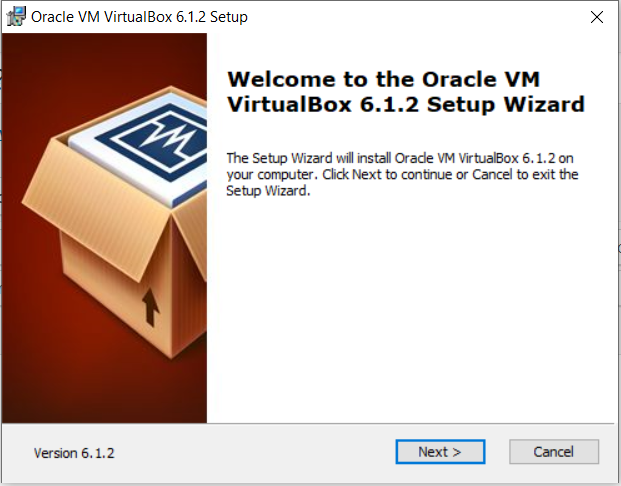
Getting Started:
VirtualBox-Windows-Installation-01
Select Installation Location:
VirtualBox-Windows-Installation-02
Creating Entries and Shortcuts:
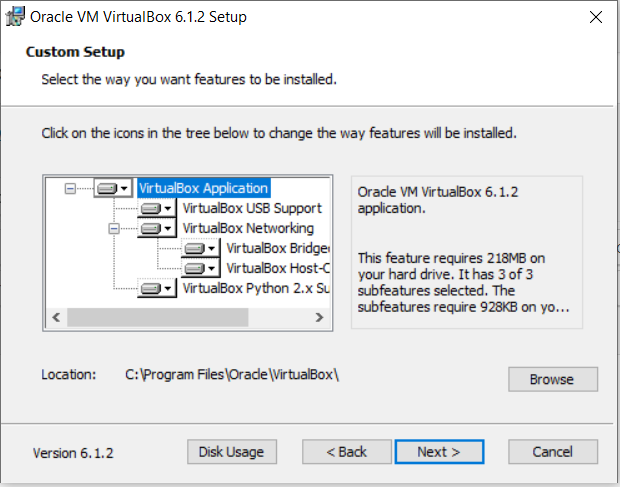
VirtualBox-Windows-Installation-03
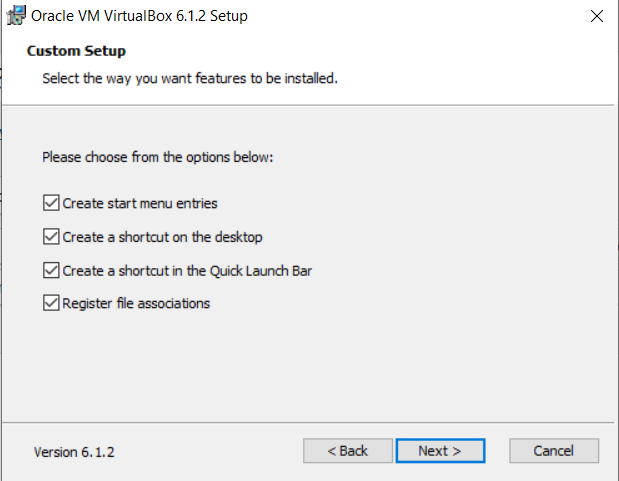
Ready to Install:
VirtualBox-Windows-Installation-04
Installing Files and packages:
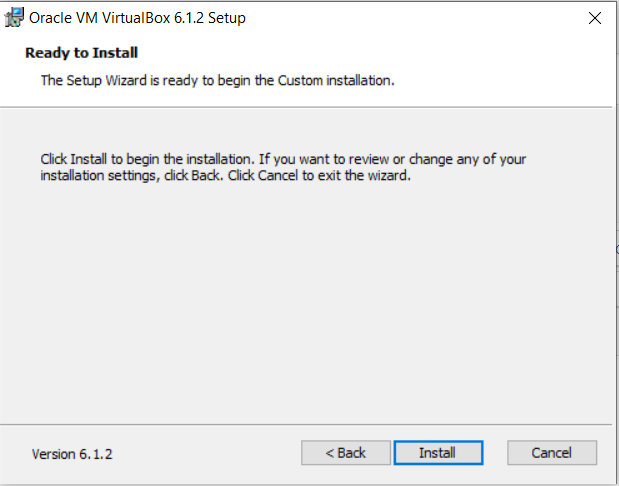
VirtualBox-Windows-Installation-05
Installing Certificates:
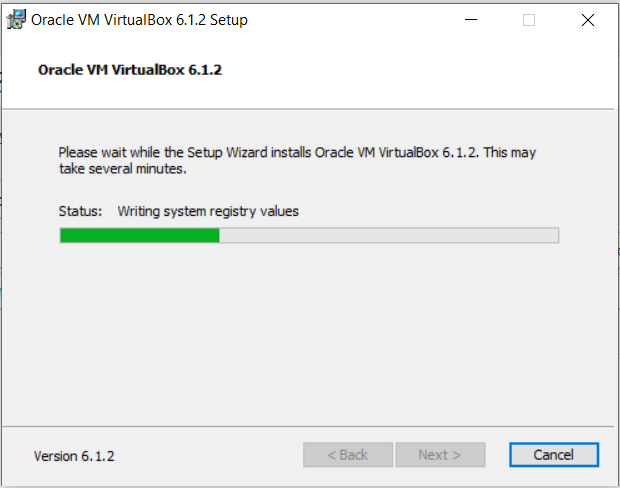
VirtualBox-Windows-Installation-06
Finished Installation:
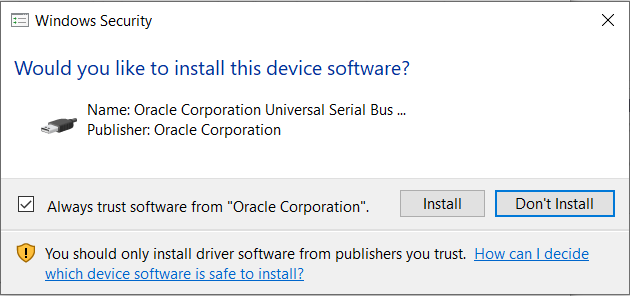
VirtualBox-Windows-Installation-07
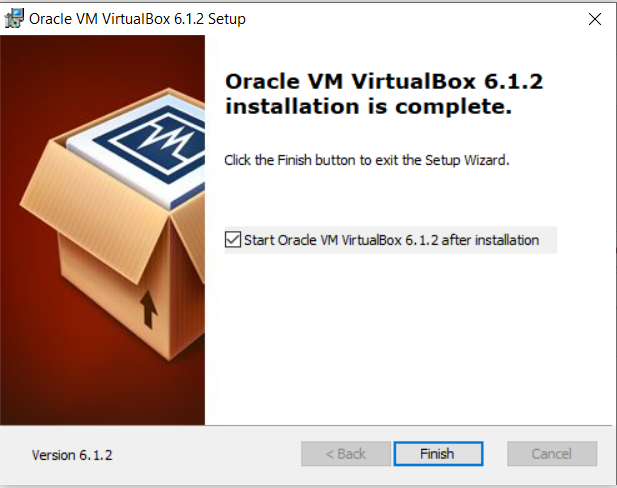
When you will open virtualbox it will look like as shown below:

List of SDLC Models and its Benefit. Explain with image
Waterfall Model
It is old method used by organization where the iteration is in year and the product has to pass development then test
if any issue comes again the process starts from first
Agile Model
Breaking a big task into smaller chunks and all the teams working together in cycles like
plan code build test and deploy review and backlog
What is Agile and Scrum Model of Software Developement?. Explain with image
Breaking a big task into smaller chunks and all the teams working together in cycles like
plan code build test and deploy review and backlog
Scrum It is framework which brings all the teams having updated the targets and working together for faster releases
What is DevOps and Why we are migrating towards DevOps? Explain with image
The whole world is running faster and people are expecting changes in the websites apps etc quickly.
So it is organization duty to adopting changing in market and deliver it quicker.
To make this DevOps methodology helps organization.
early defect detection
faster delivery
Good Collab b/w Dev team and Ops team
Think more about code
Automating of processes
What is SRE and its advantage. Explain with image 6.What is DevSecOps and explain the importance of it?
Explain with image
SRE stands for site reliable engineering where the concept of predicting the failures even before it exists in real world.
It is used to fill the gap between development teams and operations teams and identify bugs faster
fills gap between development team and operations team
check service health continuously
decrease risk of human error
continuous monitoring
DevSecOps is the methodology of integrating security within the DevOps process.
It is like having security in every step of the process.
In case of a security incident faster recovery
thinking of security from application building stage
creating immutable infra with security automation
What is differnce between DevOps vs SRE? Explain with image
The whole world is running faster and people are expecting changes in the websites apps etc quickly.
So it is organization duty to adopting changing in market and deliver it quicker.
To make this DevOps methodology helps organization.
SRE stands for site reliable engineering where the concept of predicting the failures even before it exists in real world.
It is used to fill the gap between development teams and operations teams and identify bugs faster
fills gap between development team and operations team
What is Microsercies? Explain with image
Micro services means dividing one application into small services and each service will run it's own process that means
if a service got effected others run without any issue.
What is Continuous Integration Explain with image
Continuous Integration is a process when developer commits a code into repository the code gets validate compile
test package. If any error in this process the developer team gets intimated.
What is Continuous delivery? Explain with image
Continuous delivery is the process that allows development teams to build test and release software more quickly.
It basically uses with Continuous Integration.
Continuous delivery asks for a final human check before pushing to deployment.
ACTION:2
1.Top 100 Linux User Commands
1.Top 100 Linux User Commands
To create a new folder in any directory using Linux Terminal.
2.Top 50 Linux Admin Commands
1)info
Display information about given command
2)env
Display environment variable for currently logged-in user
3)netstat
Display network status
4)df
Display filesystem information
6)du
Display usage
7)init
Allow to change server bootup
8)nano
command line editor
9)man
information about all commands
10)uptime
Show how long server is running
11)users
show username who are currently logged in
12)pkill
Kill a process
13)wget
Download file from network
14)ftp or sftp
Connect remote ftp host
15)free
Show memory status
16)top
Display processor activity of system
17)last
Display user's activity in the system
18)ps
Display about processes running on the system
19)Shutdown
Shutdown and reboot system
20)nslookup
Check domain name and IP information
21)shred
Delete a file by over writing its content
22)cat
Display, copy or combine text files
23)pwd
Print path of current working directory
24)locate
Finding files by name on system
25)chown
Change ownership of a file
26)alias
To short a command
27)echo
Display text
28)mount
Mount a filesystem
29)ifconfig
Display configuration
30)traceroute
Trace existing network
31)sudo
Run a command as a root user
32)route
List routing table for your server
33)ping
Check connection by sending packet test packet
34)find
Find location of files/directories
35)users
Show current logged in user
36)who
Same as w but doesn't show current process
37)ls
List all the files
38)tar
Compress directories
39)grep
Search for a string in a file
40)su
Switch from one to another user
41)awk
Search lines for a given pattern
42)iostat
Display I/O statistics
43)vmstat
Display VM statistics
44)useradd
To add user to the server
45)userdel
To delete a user in the server
46)last
show a listing of last logged in users
47)w
show a list of currently loggedin user sessions
48)ssh
secure command line access to remote linux systems
49)service
command to start and stop services
50)ln
create symbolic links to other files
3.Top 30 Linux Troubleshooting
1)traceroute
This utility uses the ICMP protocol and finds the trace
2)dig
Helps you get the DNS records associated with a domain name.
3)nslookup
Command similar to dig.
4)nc
utility to debug TCP/UDP sockets.
5)telnet
It can be used to test remote connectivity on ports
6)route
Helps you get all the route table information
7)tcpdump
This utility helps you to capture network packets and analyze them for network issues.
8)lsof
list all the open files and the process information that opened it
9)hostname
To check and set the hostname of the server.
10)host
To get host DNS details
11)ping
Checks if the remote server is reachable using ICMP protocol.
12)curl
A cross-platform utility that is used to transfer data.
13)wget
Utility to download files. Can be used for troubleshooting proxy connections and connectivity.
14)ip
A replacement for ifconfig. Can be used to configure and retrieve information about systems network interfaces
15)arp
Utility to view and manage arp cache.
16)ss/netstat
Primarily used to check the connections and PID on ports and Unix sockets.
17)df -h
to check filesystems if they are full or not
18)free -m
to check memory in the server
19)ifconfig
to check interface configurations
20)netstat
displays routing tables, listening ports