What is the timeline view?
The timeline is a planning view available in all Jira Software plans that allows you to plan work, track progress, and map dependencies within a single team and project. Both team-managed and company-managed projects are supported in the timeline view.
What are epics?
In Jira Software, epics represent large bodies of work that can be broken down into individual tasks. This work becomes a child issue of the epic, which is sometimes referred to as the parent issue. Issues are displayed as colored bars on the timeline.
create child issue
Epics in Jira
Learn how to manage parent issues on your timeline.
What are child issues?
Child issues can be created directly in the timeline view and are nested within the epic they belong to. The most common child issues are stories, tasks, and bugs, but you can create new issue types to represent different pieces of work for your teams.
Quickly move issues to other epics and reorder issues or epics by dragging and dropping them directly on the timeline.
Child issues within Jira
Learn more about scheduling child issues on the timeline.
What are dependencies?
Dependency management is critical for teams. When dependencies are visualized and well-mapped, a team can adapt and plan for alternative paths. In Jira Software, you can easily show the relationship between epics and child issues by mapping dependencies directly from the on the timeline.
Dependencies, also called issue links, allow you to show the order in which issues need to be done. For example, a dependency between two issues may indicate that there’s a potential blocker that the team needs to address.
In order to use this feature, a Jira admin needs to enable issue linking.
Dependencies within Jira
Dependency management is critical for teams. When dependencies are visualized and well-mapped, a team can adapt and plan for alternative paths. In Jira Software, you can easily show the relationship between epics and child issues by mapping dependencies directly from the on the timeline.
Dependencies, also called issue links, allow you to show the order in which issues need to be done. For example, a dependency between two issues may indicate that there’s a potential blocker that the team needs to address.
In order to use this feature, a Jira admin needs to enable issue linking.
STEPS
double click on month timeline
change color of timeline
right click on timeline
What are dependencies on the project timeline?
Dependencies, also called Issue Links in other parts of Jira, allow you to show the order in which issues need to be done. If there’s a dependency between two issues, one must be finished before the next can begin.
In order to use this feature, a Jira admin needs to enable issue linking. The timeline can only show issues with the Blocks issue link type and link issues from a single project. Learn how to enable issue linking.
To get an in-depth view of an issue’s dependencies, select the dependency line or the link icon on the timeline view. This window also shows dependencies between child issues, even when the parent is collapsed on your timeline. In the event of overlapping dates, the dependency link turns red, signaling the potential for delay or risk:
Steps to create issue link
put cursor there link option will come
then link appear click link symbol then drag and attach at start of red background timeline
How to block or delete link between 2 dependencies
double click on link not right click then click block option
What is the timeline view and how do I use it?
The timeline view helps visualize the timing, duration, and dependencies of issues within your project. Easily view how long tasks take to complete and when things will land. It gives a general overview of the status of your project, making it well suited for sharing progress with leaders, stakeholders, or just within the team.
To start using the timeline, open your project and select Timeline in the project view navigation (horizontal navigation above your project’s view).
How to use the timeline view
Your project’s timeline is a Gantt chart view that can be used to visualize and plan the timing and sequence of individual issues. The schedule bars on the timeline represent the start date and due date of each issue in your project. Schedule bar colors represent the status of each issue
How to one project timeline task move to other project timeline task
how to delete task
How to search action menu
Export task in word or print
share same task with different team
Transfer task in different state like todo,Inprogress
add description to task
Add attachment or image
Assign task to different persons
another way to add child issue
add link issue on task
Reference1
Reference2
Reference3
Reference4
Reference5
Reference6
Reference7
Reference8
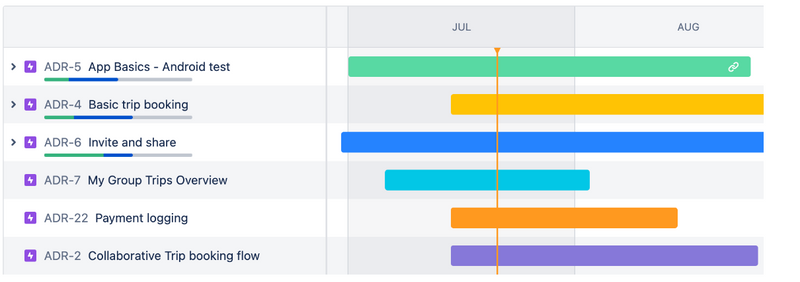
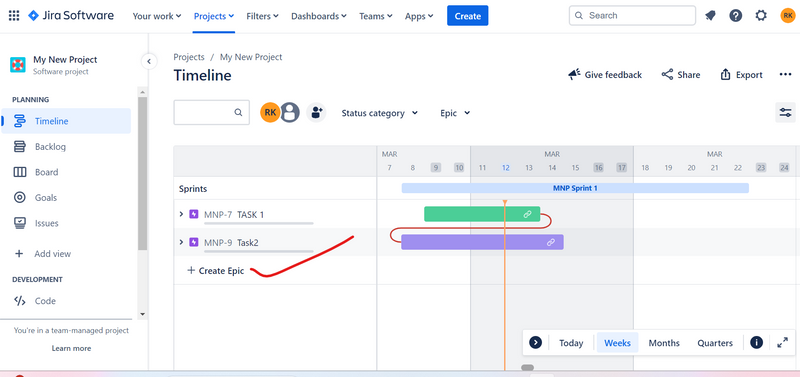


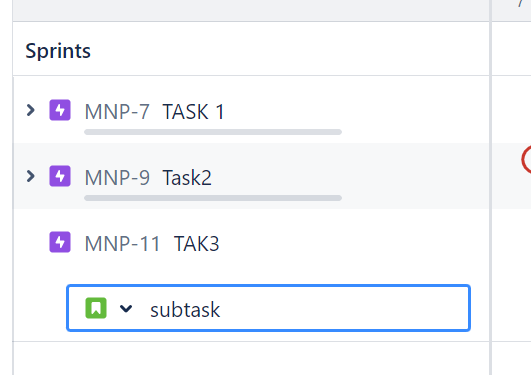
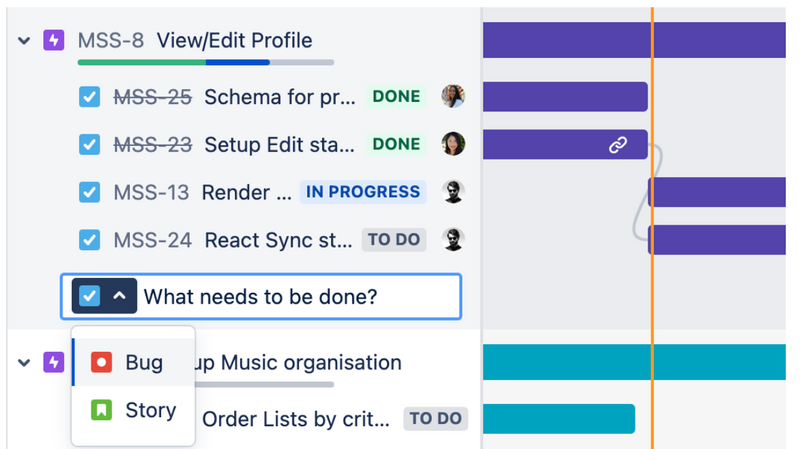
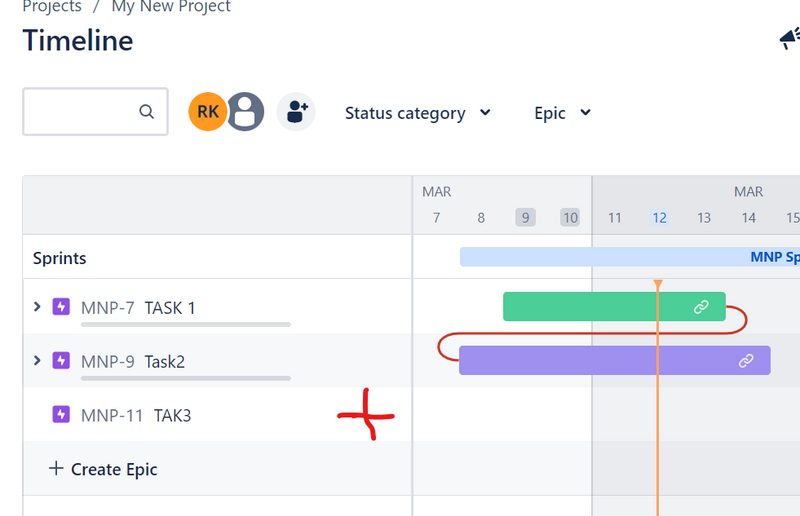
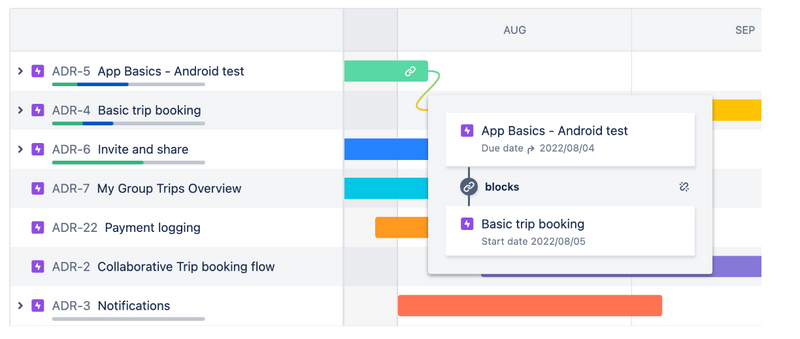
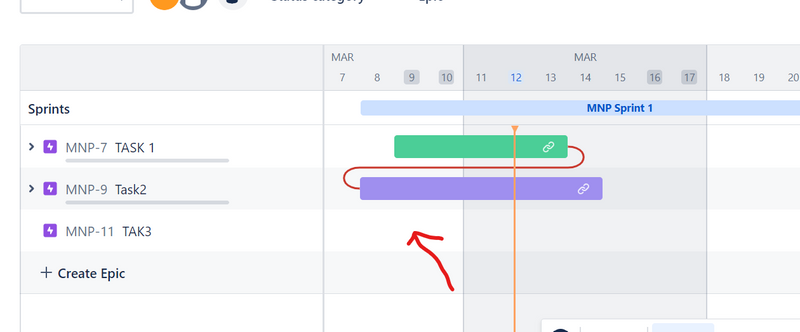
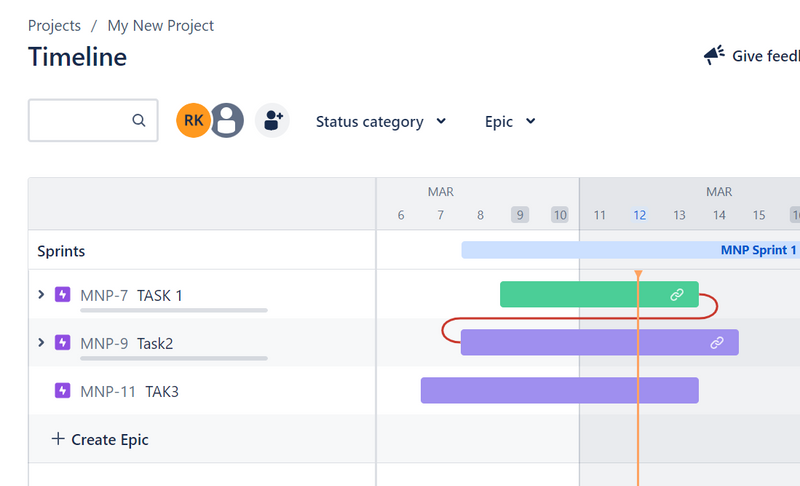
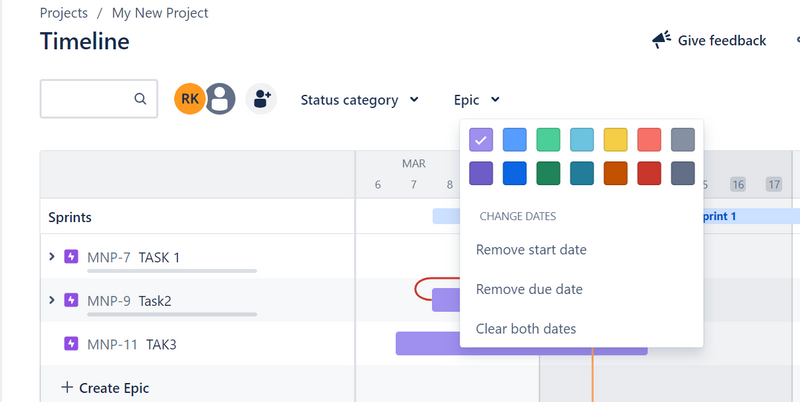
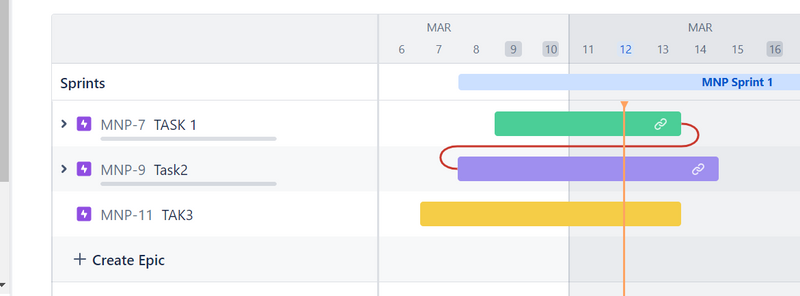
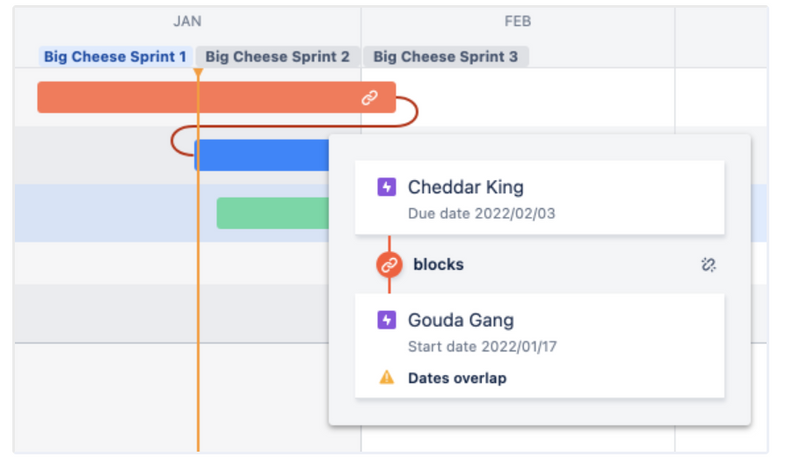
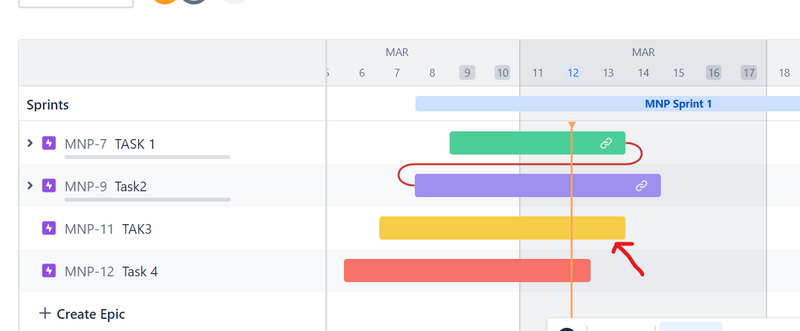

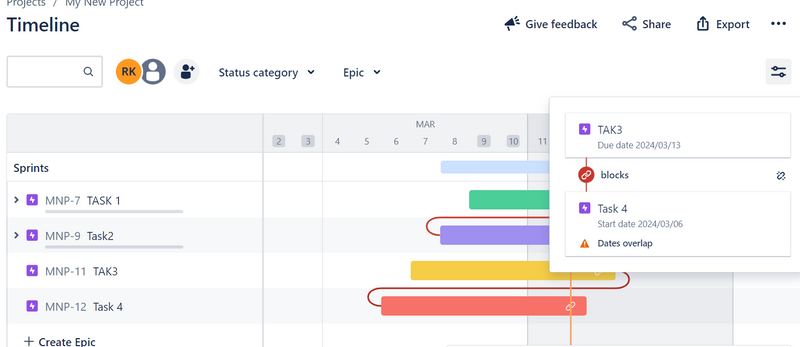
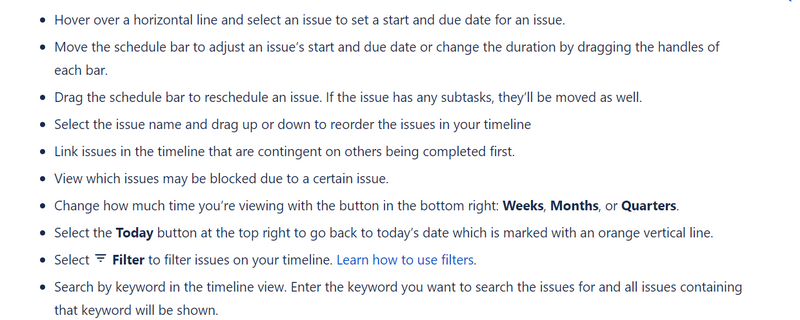

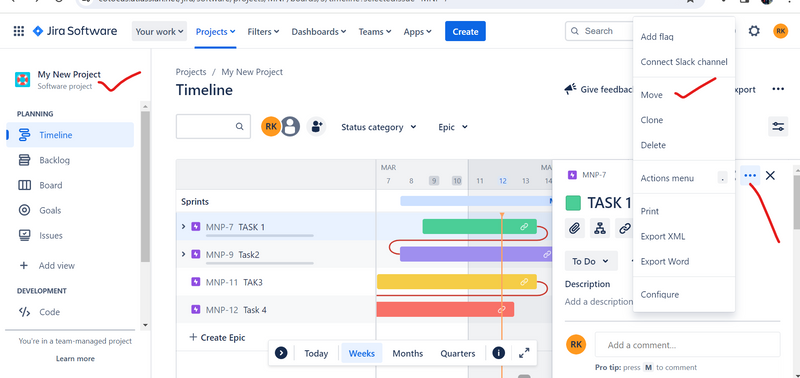


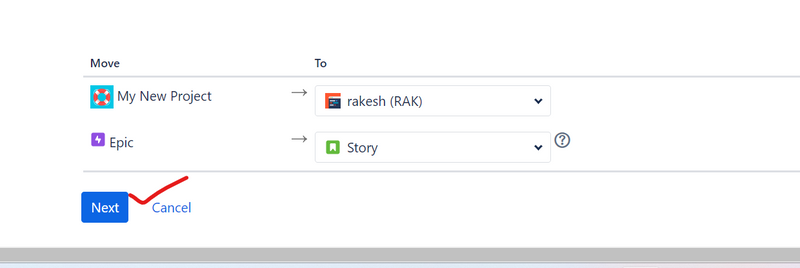

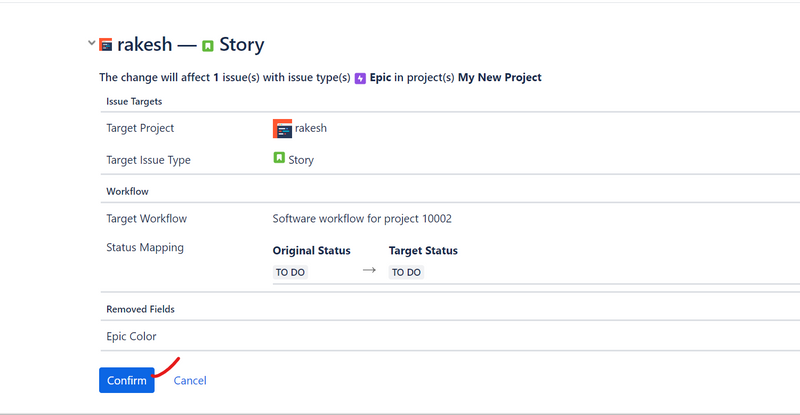
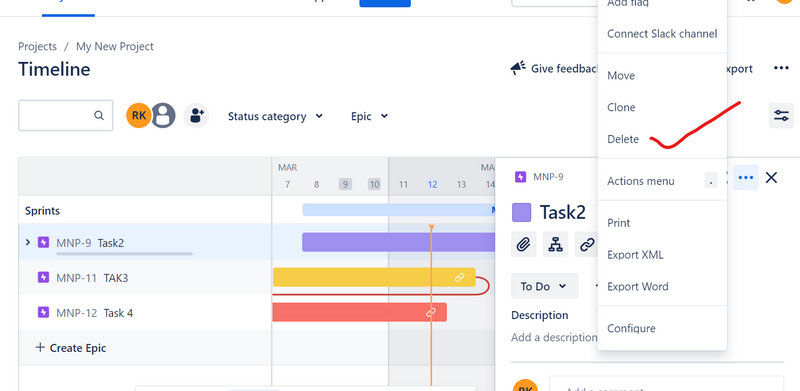

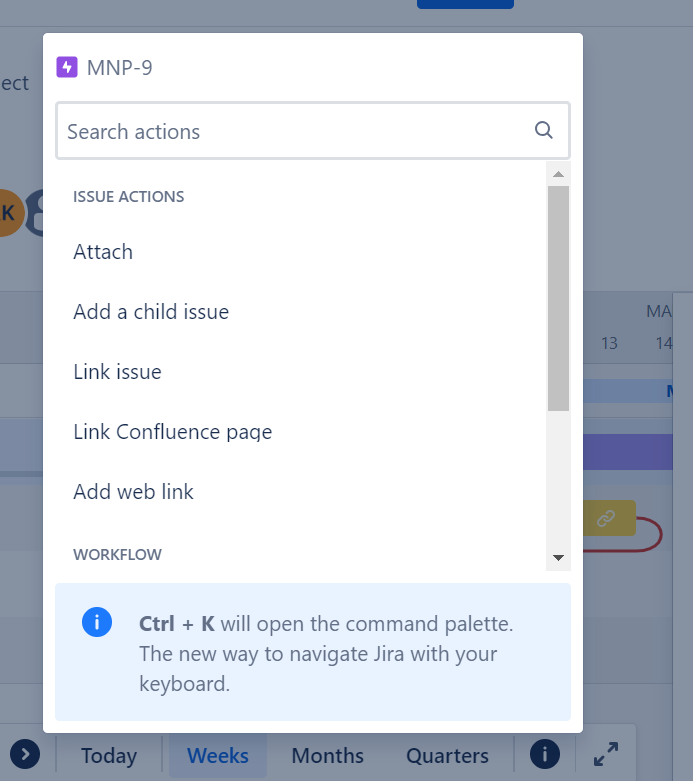
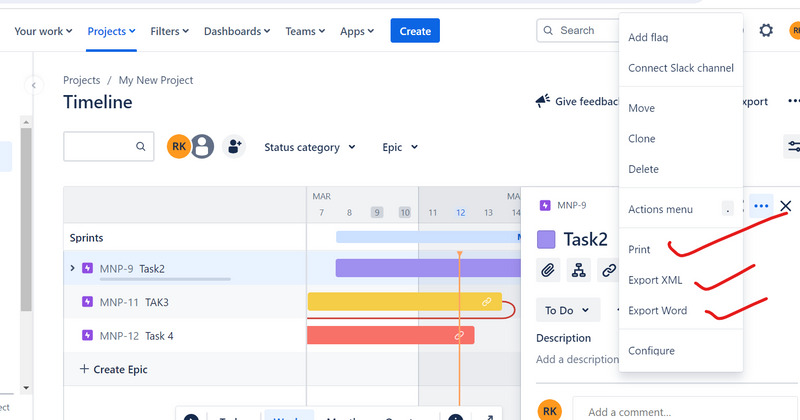
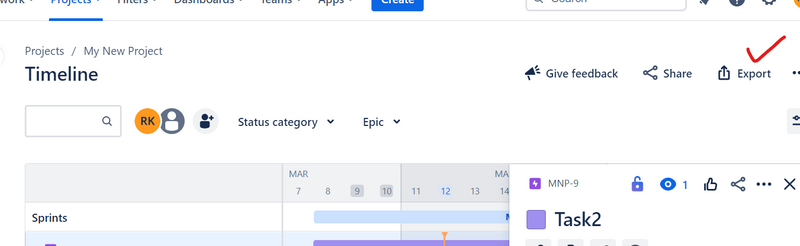
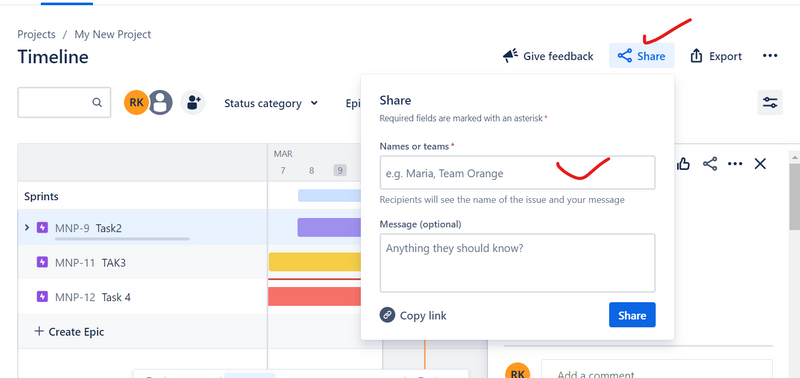
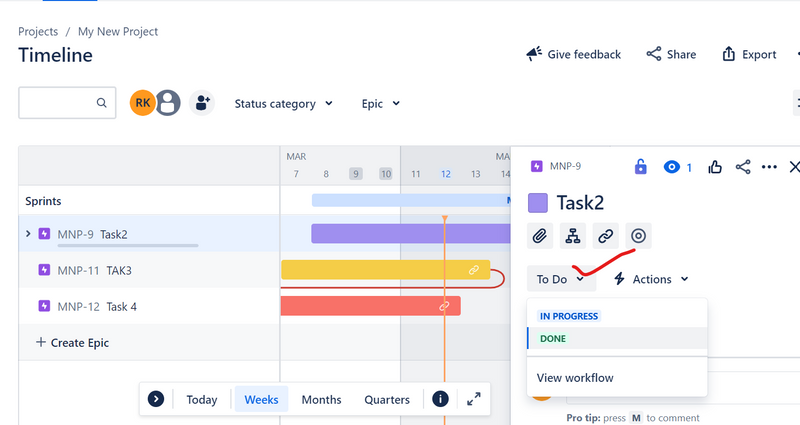
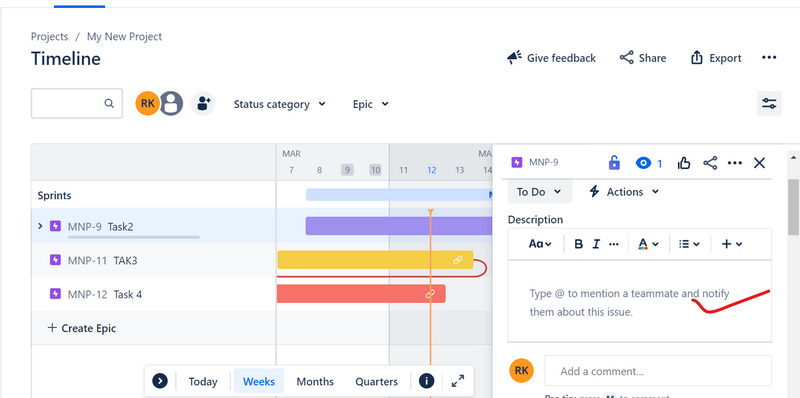
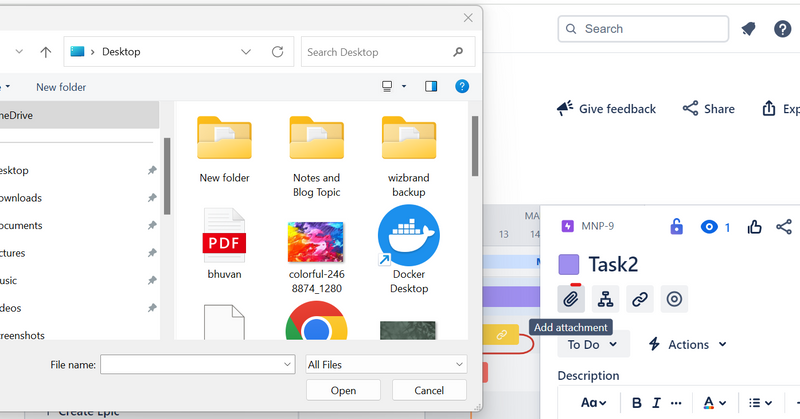
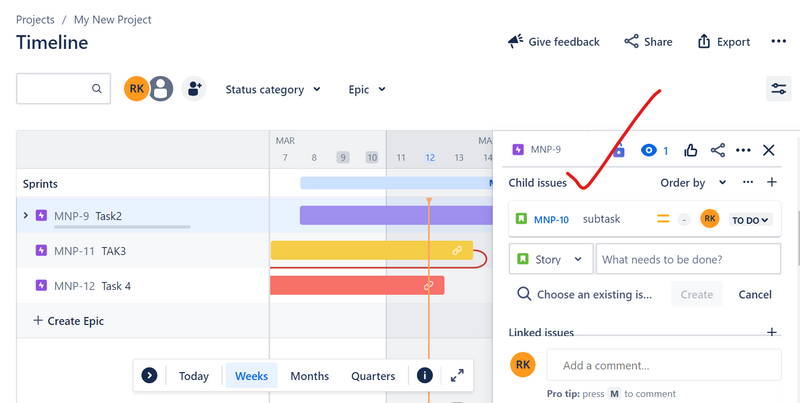
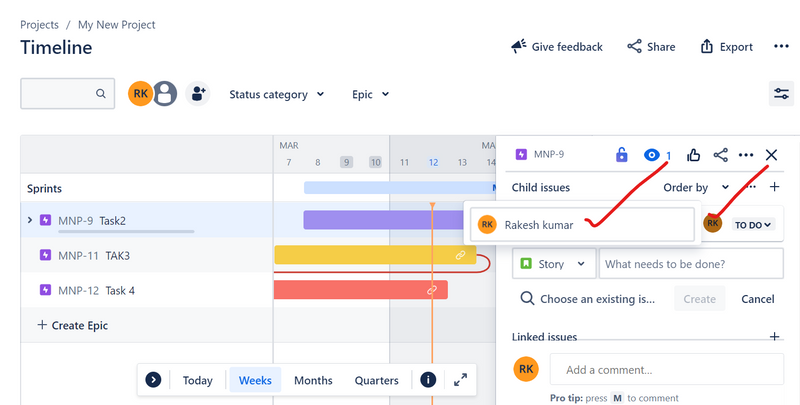
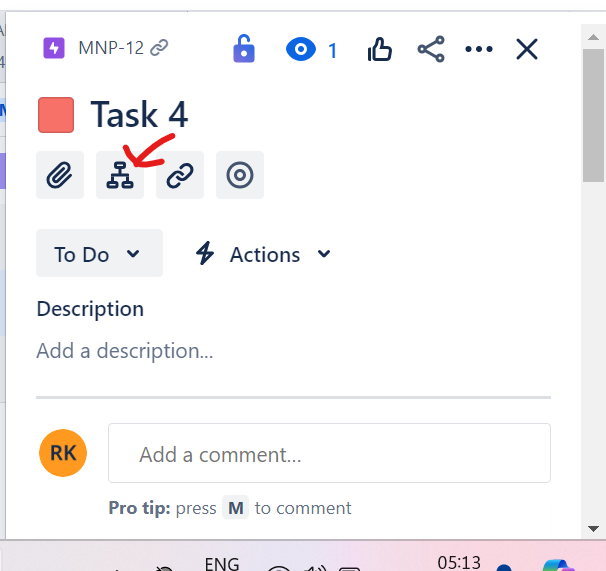
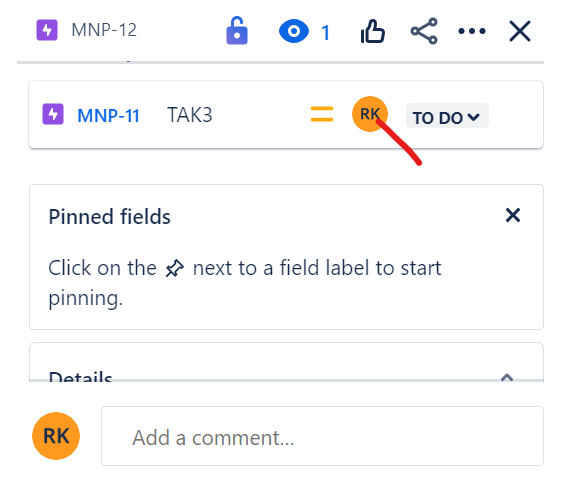
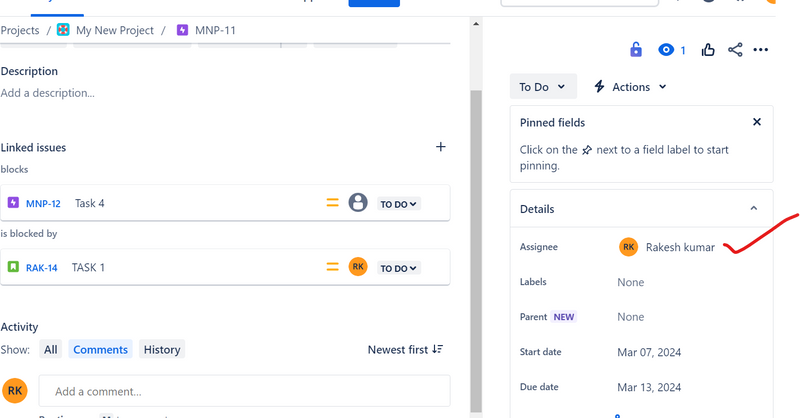
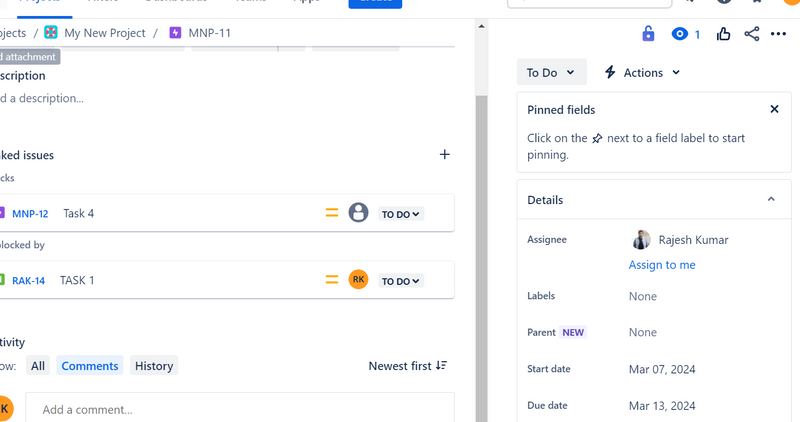

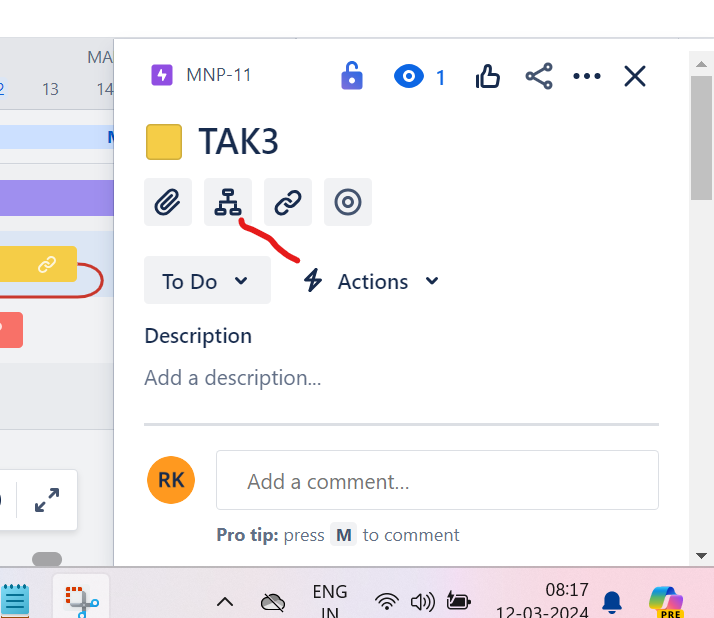
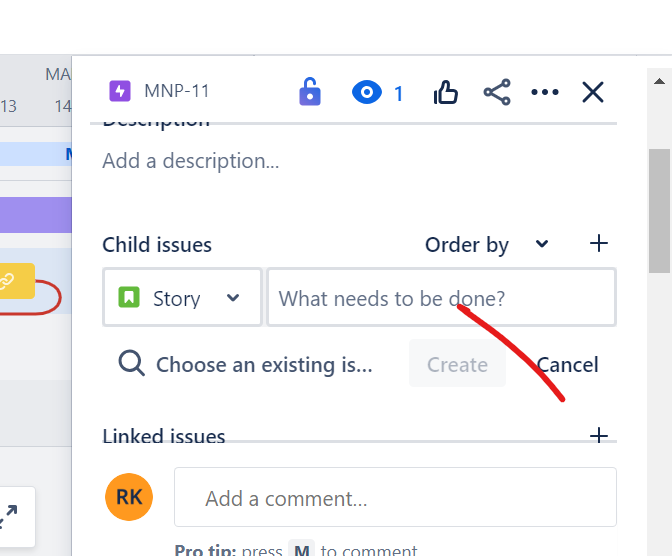
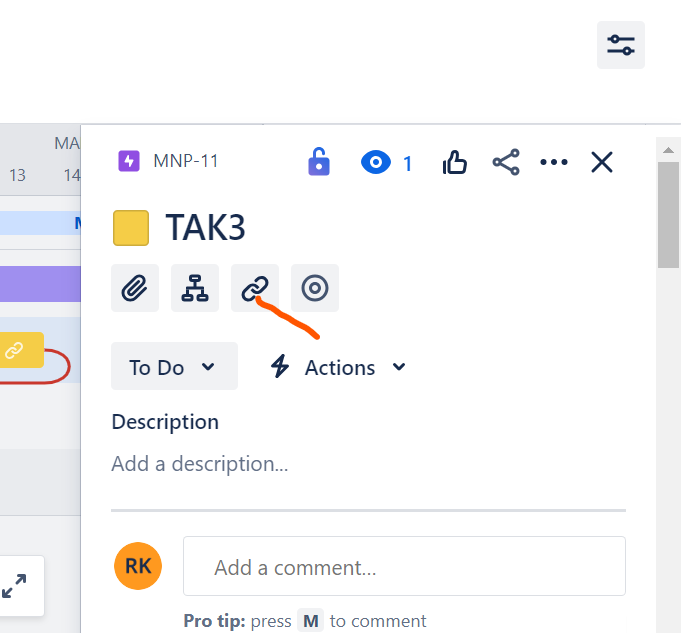
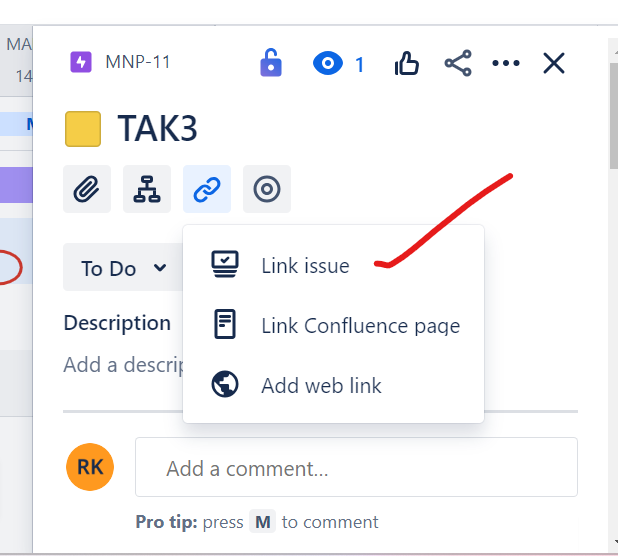
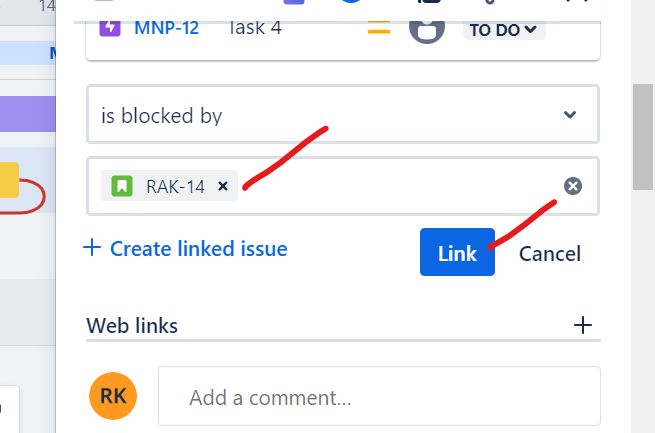
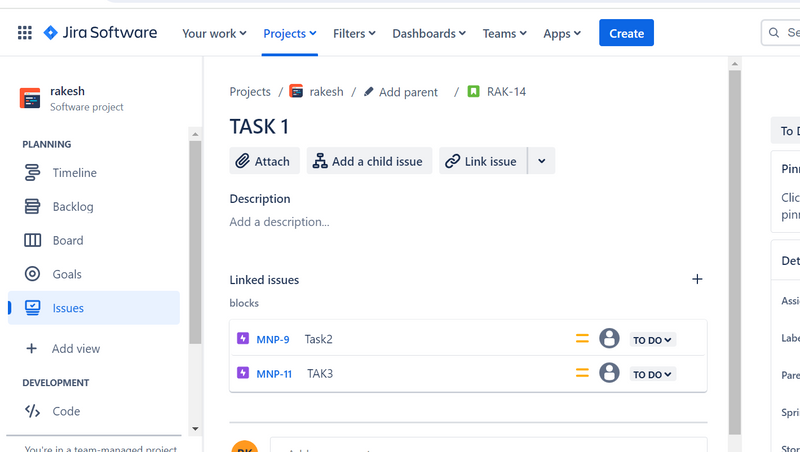

Top comments (0)