Explain layered file system concept in docker
How docker minimize layered of file system
File systems play a crucial role in both Docker containers and virtual machine (VM) images. They provide the structure for organizing and managing files and data within these environments. Let's explore the role of file systems in Docker and virtual machine images separately:
Layered File System:
Docker uses a layered file system to construct container images. Each instruction in a Dockerfile corresponds to a layer in the image.
Layers are read-only and are stacked on top of each other. This enables Docker to efficiently reuse layers, reducing the overall image size.
Union File System:
Docker uses a union file system, allowing multiple file systems to be mounted at the same time but presented as a single unified view.
This union file system merges the layers into a single file system that appears to contain the files and directories of all the layers.
Image and Container File Systems:
Docker images are built from a series of layers, each representing changes to the file system. These layers are combined into a single image.
When a Docker container is launched, a writable layer (container layer) is added on top of the image layers. This layer captures any changes made during the container's runtime.
Efficiency and Isolation:
The layered file system provides efficiency by reusing common layers across multiple images, reducing the storage footprint.
It also contributes to the isolation of containers. Each container has its own container layer, allowing processes within the container to have a separate, writable space.
Virtual Machine Image File System:
Full Operating System Image:
In virtualization, a VM image typically represents an entire operating system, including the kernel, system libraries, and user applications.
VM images may use file systems native to the guest operating system, such as NTFS for Windows or ext4 for Linux.
Hypervisor Interaction:
VM images are managed by a hypervisor, which emulates the hardware for the virtual machines. The hypervisor interacts with the VM image's file system to provide the necessary resources for the VM.
Snapshot and Cloning:
Virtual machine images often support snapshotting, allowing the creation of point-in-time copies of the entire VM state, including the file system. This is useful for backup and recovery purposes.
Cloning VM images involves duplicating the entire file system to create a new virtual machine.
Image Formats:
VM images come in different formats such as VMDK (Virtual Machine Disk), VHD (Virtual Hard Disk), or QCOW2 (QEMU Copy-On-Write).
These formats encapsulate the entire file system and configuration needed to run a virtual machine.
Common Aspects:
Portability:
Both Docker images and VM images encapsulate the necessary file systems, making them portable across different environments.
Docker images focus on application-level portability, while VM images encapsulate entire operating systems.
Snapshotting and Versioning:
Both Docker and VM images support the concept of versioning and snapshotting. This allows for easy rollback, testing, and sharing of specific states of the system.
In summary, file systems in Docker and virtual machine images are fundamental to the encapsulation, management, and execution of applications and operating systems. Docker leverages a layered, union file system for efficiency and isolation, while VM images encapsulate complete operating system file systems for full virtualization.
Example
Print Hello, Docker! using dockerfile
Create a Dockerfile:
Let's create a simple Dockerfile that prints "Hello, Docker!" when a container is run.
# Dockerfile
FROM alpine:latest
CMD echo "Hello, Docker!"
Build Docker Image:
Use the following commands to build the Docker image:
# Navigate to the directory containing the Dockerfile
cd /path/to/dockerfile/directory
# Build the Docker image
docker build -t mydockerimage .
The output will show the layers being created:
Sending build context to Docker daemon 2.048kB
Step 1/2 : FROM alpine:latest
---> 196d12cf6ab1
Step 2/2 : CMD echo "Hello, Docker!"
---> Running in cdbdd0a5f548
---> 8c2e06607696
Removing intermediate container cdbdd0a5f548
Successfully built 8c2e06607696
Successfully tagged mydockerimage:latest
Run Docker Container:
Now, let's run a container using the created image:
docker run mydockerimage
The output should be:
Hello, Docker!
How docker minimize layered of file system
Docker uses a layered file system to minimize the storage footprint of container images and optimize resource utilization. The layered file system is based on the concept of Union File Systems. Docker images are composed of multiple layers, each representing a set of file changes. This approach provides efficiency, as layers can be shared among multiple images, reducing duplication and saving storage space.
Here's how Docker minimizes layers in the file system, along with examples:
1. Layered File System Basics:
Each layer in a Docker image represents a set of file system changes.
Layers are read-only, and a new layer is added for each instruction in a Dockerfile.
When a container is started, a read-write layer (container layer) is added on top of the read-only image layers.
2. Efficient Use of Layers:
Docker optimizes storage by reusing layers whenever possible. If two images share the same base layers, those layers are not duplicated.
This is particularly beneficial when multiple images are based on a common base image.
3. Dockerfile Instructions and Layers:
Dockerfile instructions contribute to the creation of layers.
Example Dockerfile:
FROM ubuntu:20.04 # Layer 1
RUN apt-get update # Layer 2
RUN apt-get install -y nginx # Layer 3
In this example, each RUN instruction creates a new layer.
4. Layer Caching:
Docker leverages layer caching during image build.
If a Dockerfile instruction doesn't change, Docker reuses the existing layer from cache rather than recreating it.
Example:
FROM ubuntu:20.04 # Layer 1 (pulled if not in cache)
RUN apt-get update # Layer 2 (pulled if not in cache)
RUN apt-get install -y nginx # Layer 3 (pulled if not in cache)
If no changes are made to the apt-get update instruction, Docker reuses the cached layers.
5. Intermediate Images:
Each instruction in a Dockerfile results in the creation of an intermediate image.
These intermediate images contribute to layers in the final image.
Docker cleans up these intermediate images during the build process.
6. Optimizing Image Size:
Docker images can be optimized by minimizing the number of layers.
Combining multiple commands in a single RUN instruction reduces the number of layers.
Example:
FROM ubuntu:20.04 # Layer 1
RUN apt-get update && apt-get install -y nginx # Layer 2
In this example, the update and installation are combined into a single layer.
7. Multi-Stage Builds:
Multi-stage builds help create smaller final images by using multiple FROM instructions.
Only the artifacts needed in the final image are copied, reducing the overall size.
Example:
FROM ubuntu:20.04 AS builder # Stage 1
RUN apt-get update && apt-get install -y build-essential
# Build application...
FROM ubuntu:20.04 # Stage 2
COPY --from=builder /app /app
The final image only includes the necessary artifacts from the builder stage.
8. Layer Squashing (Experimental):
Docker has an experimental feature called "BuildKit" that includes layer squashing.
Layer squashing combines multiple layers into one, reducing the number of layers in the final image.
Example:
# syntax=docker/dockerfile:experimental
FROM ubuntu:20.04 AS builder
RUN --mount=type=cache,target=/var/cache/apt \
apt-get update && apt-get install -y build-essential
FROM ubuntu:20.04
COPY --from=builder /app /app
The RUN instruction with --mount performs layer squashing.
Conclusion:
Docker's layered file system provides a flexible and efficient mechanism for building and sharing container images. By understanding how layers work, Docker users can optimize their Dockerfiles and build processes to create smaller, more efficient images.
Refrences
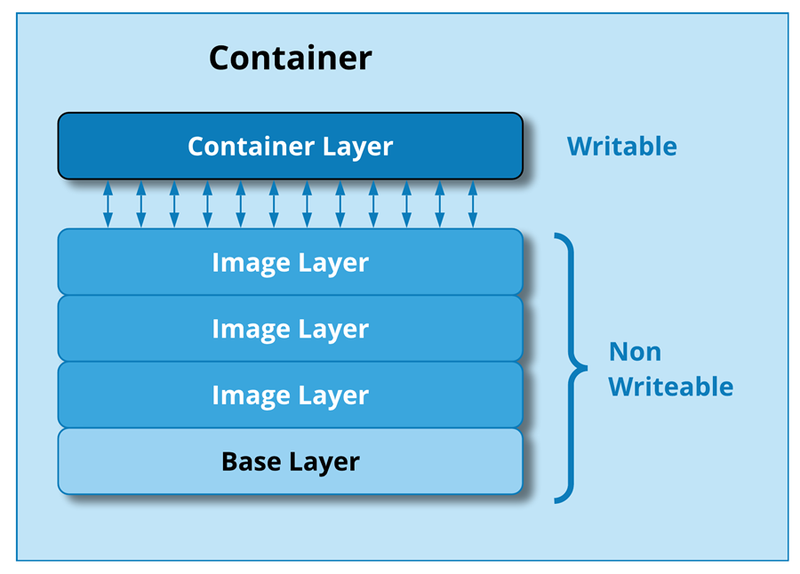
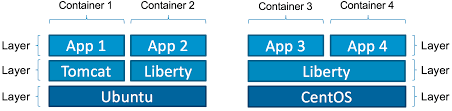
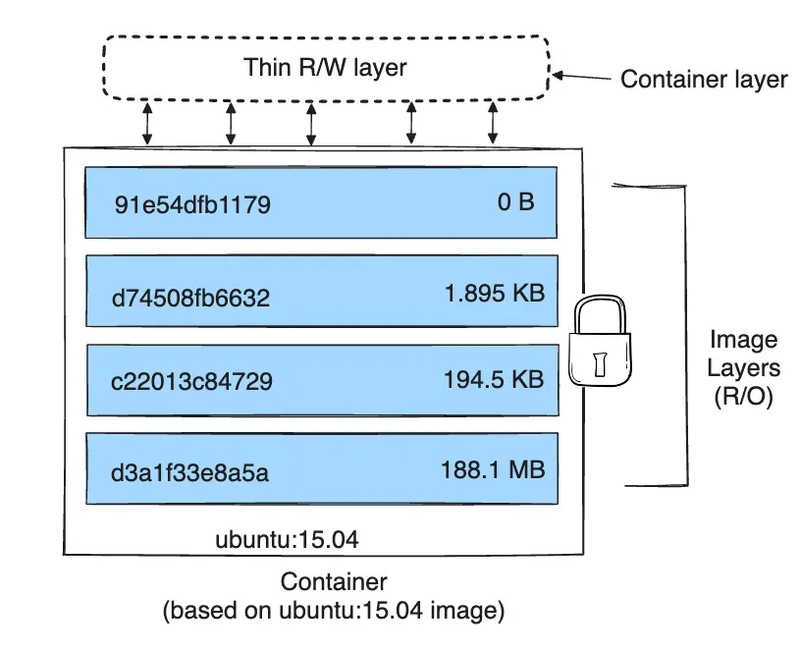

Top comments (0)