Identifying processes that are holding onto files or sockets
identify processes that are holding onto a large number of resources with CPU and memory usage and free space
Identify processes with high memory usage:
Check disk space usage:
Finding processes that are consuming excessive disk I/O
Monitoring system-wide network connections
lsof (short for "list open files") is a command-line utility available on most Unix-like operating systems. It provides a way to see what files and network sockets are currently in use by processes on a system. By using this information, lsof can be helpful in identifying performance issues related to file and network I/O.
Identifying processes that are holding onto files or sockets: When a process has a file or socket open, other processes may be prevented from accessing that same resource. By running lsof and looking for processes that have a large number of open files or sockets, it's possible to identify processes that may be causing resource contention. For example, if a web server process is holding onto many open network sockets, it may be an indication that the server is overwhelmed with incoming requests and may need to be scaled up or optimized.
Finding processes that are consuming excessive disk I/O: Disk I/O can be a significant bottleneck for system performance. By using lsof to identify processes that are frequently accessing files, it's possible to identify processes that may be responsible for excessive disk I/O. For example, a database process that frequently accesses a large number of small files may benefit from a more efficient file storage strategy.
Monitoring system-wide network connections: By using lsof to monitor network connections system-wide, it's possible to identify unusual or suspicious network activity. For example, if a process is opening a large number of network connections to a particular IP address or port, it may be an indication of a security vulnerability or a potential Denial of Service (DoS) attack.
In summary, lsof can help improve system performance by providing insights into how processes are interacting with files and network sockets. By using lsof to identify performance bottlenecks and potential security issues, system administrators can take steps to optimize their systems and keep them running smoothly.
Sure, here are some Linux commands and examples that demonstrate how lsof can help improve system performance:
Identify processes that are holding onto files or sockets
lsof | awk '{print $2}' | sort | uniq -c | sort -nr | head
identify processes that are holding onto a large number of resources with CPU and memory usage and free space
top -b -n 1 | head -n 12 | tail -n 10
Identify processes with high memory usage:
ps aux --sort=-%mem | head
Check disk space usage:
df -h
Identify processes with high I/O usage:
iotop -b -n 1 | head -n 12 | tail -n 10
This command will show the top 10 processes that have the most open files or sockets. By identifying processes that are holding onto a large number of resources, you can investigate why these processes are consuming more resources than others and potentially optimize them to reduce their resource usage.
Find processes that are consuming excessive disk I/O
To find the top 10 processes that have the most open files or sockets, you can use the lsof command. Here's how:
sudo lsof | awk '{print $2 " " $1}' | sort -rn | uniq -c | sort -rn | head -n 10
This command will display a list of the top 10 processes that have the most open files or sockets, along with the number of files or sockets each process has open. The output will be sorted in descending order by the number of open files or sockets.
lsof -r1 -V | awk '{if($9 > 0) print $0}' | sort -rnk 9,9 | head -n 10
Monitor system-wide network connections
lsof -i -P -n | grep LISTEN
Identify which processes are using a particular file
lsof /path/to/file
Identify which files are open by a particular process
lsof -p PID

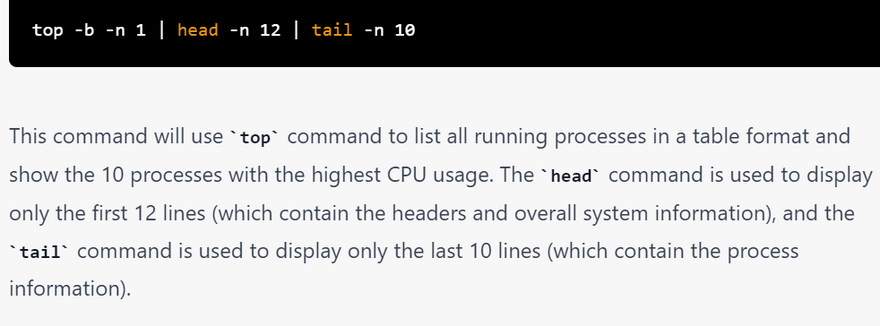
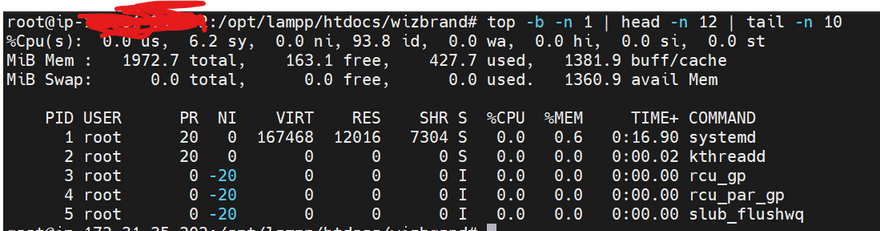
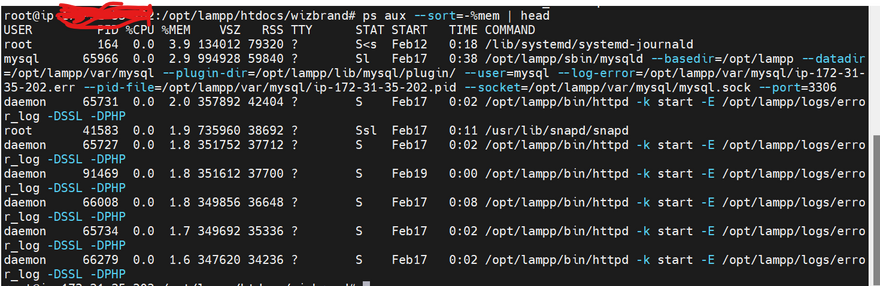
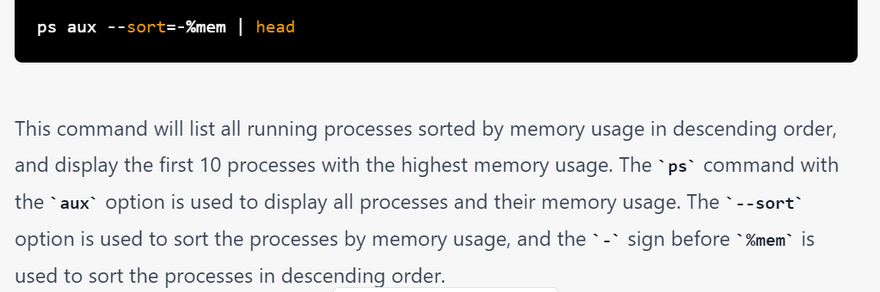
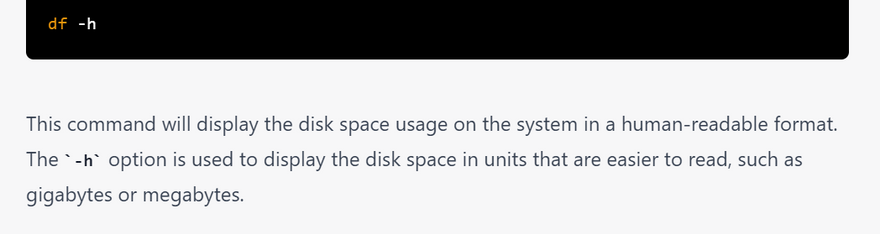
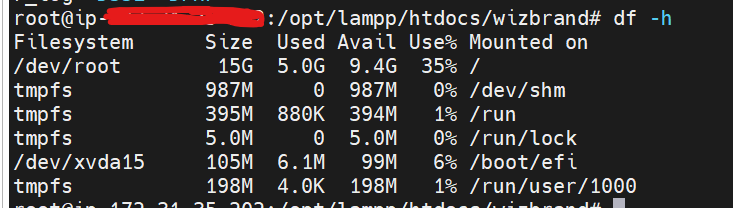
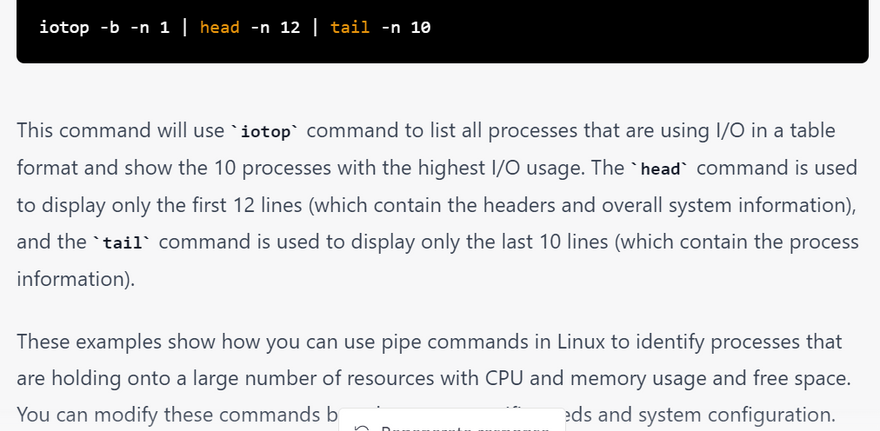
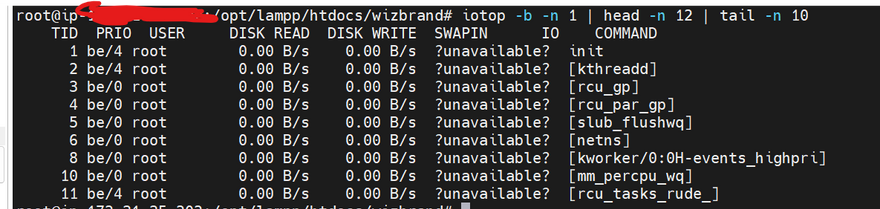
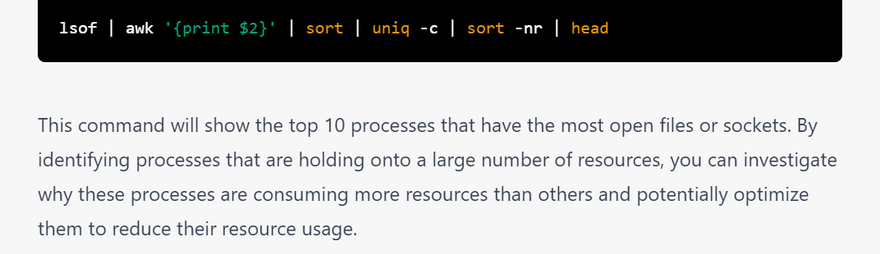

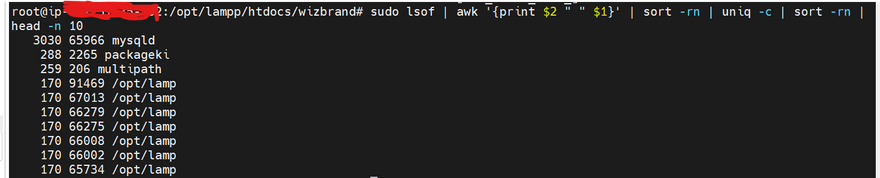
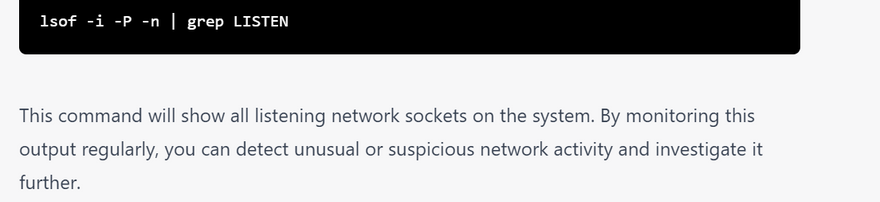

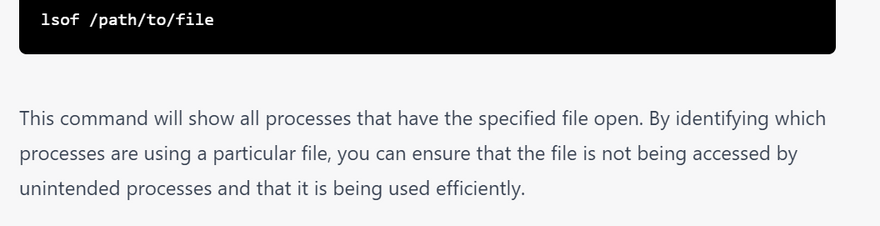

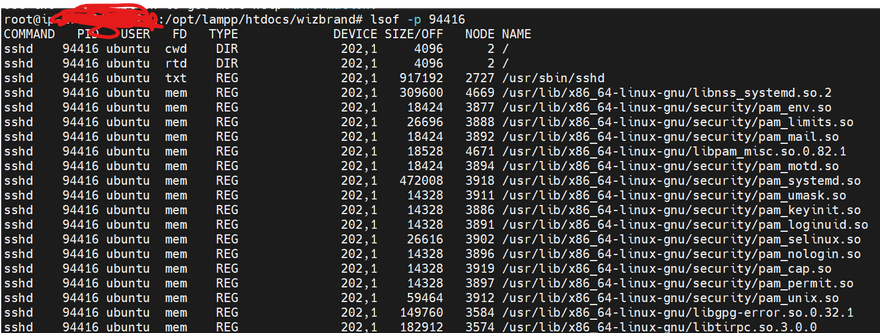
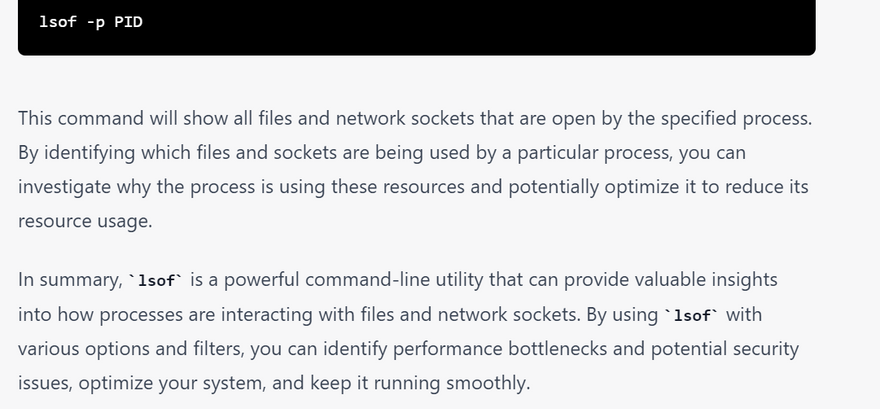

Top comments (0)