how to apply condition after button click using jquery
how to apply condition while submit form using jquery
how to apply condition after seleting dropdown option using jquery
how to apply condition after button click using jquery
call event listener using id when click button
then disable button or button text or change button text or add or remove style, html attribute
another way using checkbox
call event listener using id when click button
then apply condition checkbox is checked if it checked
then disable button or button text or change button text or add or remove style, html attribute
Assuming you want to conditionallsy enable/disable a button based on some condition using jQuery in a Laravel application, you can do the following:
Add the button to your HTML view and give it an ID for easy selection using jQuery. For example:
<button id="submitBtn">Submit</button>
In your JavaScript code, use jQuery to select the button and attach a click event handler to it. Inside the event handler, check the condition and enable/disable the button accordingly. For example:
$(document).ready(function() {
$('#submitBtn').click(function() {
// Check the condition, for example:
if ($('#checkBox').is(':checked')) {
// Enable the button if the condition is true
$('#submitBtn').prop('disabled', false);
} else {
// Disable the button if the condition is false
$('#submitBtn').prop('disabled', true);
}
});
});
In this example, we are using jQuery's .is() method to check if a checkbox with the ID checkBox is checked. If it is checked, we enable the button using jQuery's .prop() method by setting the disabled property to false. If it is not checked, we disable the button by setting the disabled property to true.
Note that you may need to modify the condition and the button ID to match your specific use case.
how to apply condition while submit form using jquery
call event listener using id when submit form
then disable button or button text or change button text or add or remove style, html attribute
another way using checkbox
call event listener using id when submit form
then apply condition checkbox is checked if it checked
then disable button or button text or change button text or add or remove style, html attribute
To conditionally enable/disable a button when submitting a form in a Laravel application using jQuery, you can use the following approach:
Add the button to your HTML view and give it an ID for easy selection using jQuery. For example:
<button id="submitBtn" type="submit">Submit</button>
In your JavaScript code, use jQuery to select the form and attach a submit event handler to it. Inside the event handler, check the condition and enable/disable the button accordingly. For example:
$(document).ready(function() {
$('#myForm').submit(function() {
// Check the condition, for example:
if ($('#checkBox').is(':checked')) {
// Enable the button if the condition is true
$('#submitBtn').prop('disabled', false);
} else {
// Disable the button if the condition is false
$('#submitBtn').prop('disabled', true);
}
});
});
In this example, we are using jQuery's .is() method to check if a checkbox with the ID checkBox is checked. If it is checked, we enable the button using jQuery's .prop() method by setting the disabled property to false. If it is not checked, we disable the button by setting the disabled property to true.
Note that you may need to modify the condition and the button ID to match your specific use case, as well as the form ID which in this example is myForm.
how to apply condition on selecting dropdown option using jquery
call event listener using id when select dropdown
declare flag for true or false
apply condition on flag then disable button or button text or change button text or add or remove style, html attribute
To select a dropdown option based on a condition using jQuery in Laravel, you can follow these steps:
Step 1: Add jQuery to your Laravel project
Add the following code to your blade view file or layout file to include jQuery in your Laravel project:
Step 2: Add the dropdown to your blade view file
Add the following code to your blade view file to create a dropdown:
<select id="myDropdown">
<option value="option1">Option 1</option>
<option value="option2">Option 2</option>
<option value="option3">Option 3</option>
</select>
Step 3: Add jQuery code to select the dropdown option based on a condition
Add the following jQuery code to your blade view file or external JS file to select a dropdown option based on a condition:
$(document).ready(function() {
// Get the dropdown element
var dropdown = $('#myDropdown');
// Check the condition
var condition = true;
if (condition) {
// Select the second option
dropdown.val('option2');
} else {
// Select the third option
dropdown.val('option3');
}
});
<select id="dropdown">
<option value="">Select an option</option>
<option value="1">Option 1</option>
<option value="2">Option 2</option>
<option value="3">Option 3</option>
</select>
<input type="text" id="input-field">
Route::get('/get-data/{id}', 'SomeController@getData');
<script>
$(document).ready(function() {
$('#dropdown').change(function() {
var id = $(this).val();
if(id) {
$.ajax({
url: '/get-data/' + id,
type: 'GET',
dataType: 'json',
success: function(data) {
$('#input-field').val(data.name); // assuming the returned data has a 'name' attribute
}
});
} else {
$('#input-field').val('');
}
});
});
</script>
In this example, we are checking a condition and selecting the second option if the condition is true. If the condition is false, we are selecting the third option.
You can replace the condition with your own condition and select the appropriate dropdown option based on your requirements.
Note: Make sure to add this jQuery code after including the jQuery library in your blade view file or layout file.
how to apply condition after seleting dropdown option
call event listener using id when select dropdown
get selected option text using id
apply condition on selected option text then disable button or button text or change button text or add or remove style, html attribute
To apply a condition after selecting a dropdown option using jQuery in Laravel, you can follow these steps:
Step 1: Add jQuery to your Laravel project
Add the following code to your blade view file or layout file to include jQuery in your Laravel project:
<!-- jQuery library -->
<script src="https://code.jquery.com/jquery-3.6.0.min.js"></script>
Step 2: Add the dropdown to your blade view file
Add the following code to your blade view file to create a dropdown:
<select id="myDropdown">
<option value="option1">Option 1</option>
<option value="option2">Option 2</option>
<option value="option3">Option 3</option>
</select>
Step 3: Add jQuery code to apply a condition after selecting the dropdown option
Add the following jQuery code to your blade view file or external JS file to apply a condition after selecting the dropdown option:
$(document).ready(function() {
// Get the dropdown element
var dropdown = $('#myDropdown');
// Apply the condition after selecting an option
dropdown.change(function() {
// Get the selected option value
var selectedOption = dropdown.val();
// Apply the condition based on the selected option
if (selectedOption === 'option1') {
// Apply condition for option 1
console.log('Option 1 is selected');
} else if (selectedOption === 'option2') {
// Apply condition for option 2
console.log('Option 2 is selected');
} else if (selectedOption === 'option3') {
// Apply condition for option 3
console.log('Option 3 is selected');
} else {
// Default condition
console.log('No option is selected');
}
});
});
In this example, we are applying a condition after selecting a dropdown option. We are using the change event to detect when the dropdown option is changed. We are then getting the value of the selected option and applying a condition based on the selected option.
You can replace the condition with your own condition and apply the appropriate action based on your requirements.
Note: Make sure to add this jQuery code after including the jQuery library in your blade view file or layout file.
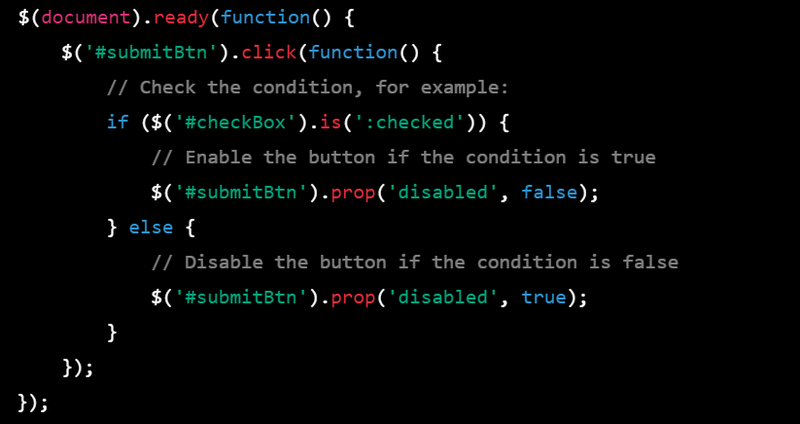
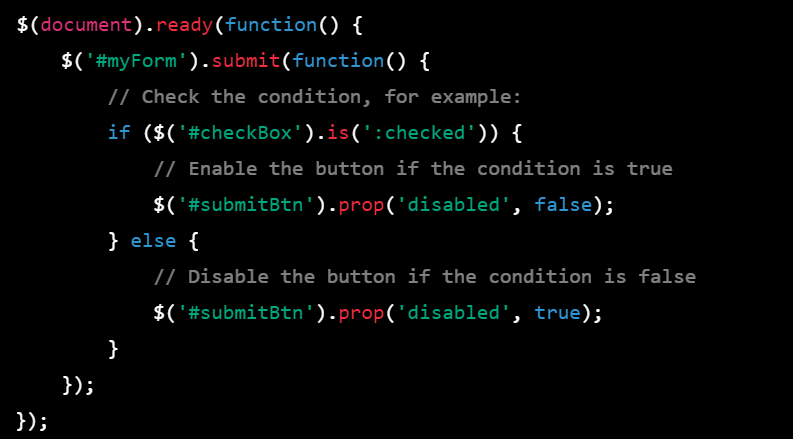
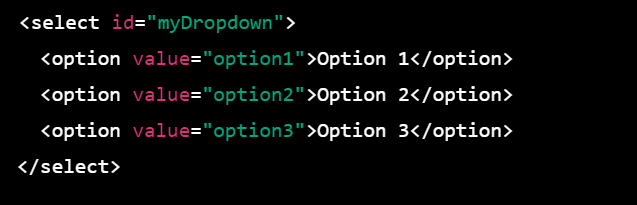
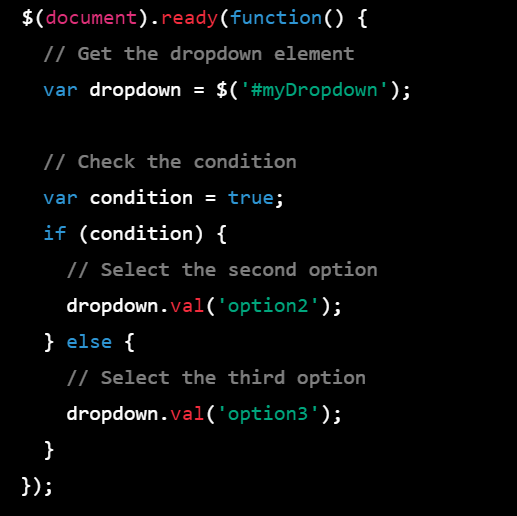
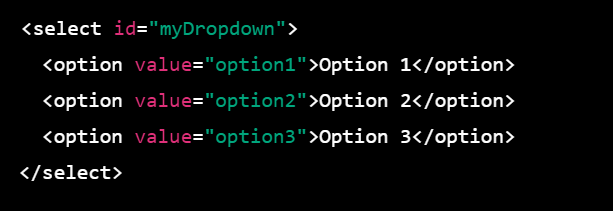
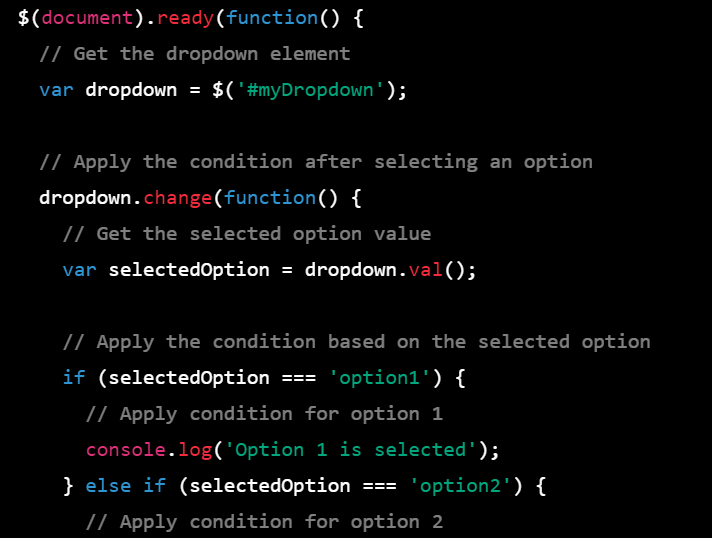
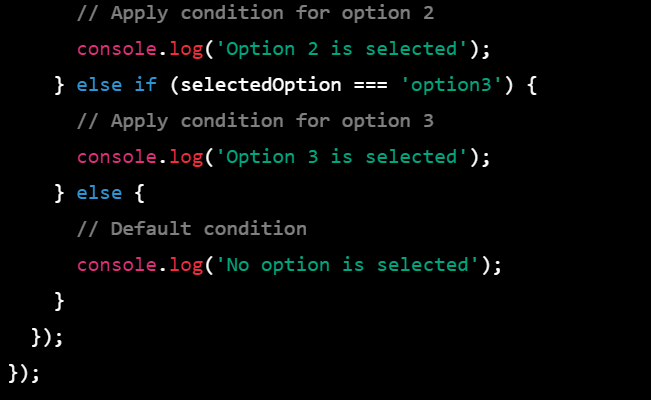

Top comments (0)