how to check network packets loss using ifconfig command
The ifconfig command in Linux is primarily used to display the configuration details of network interfaces. It does not provide packet loss information directly. However, you can use the ifconfig command along with other commands like ping and grep to check network packet loss.
Here's an example of how to check network packet loss using the ifconfig command:
1.Open a terminal window and type the following command to find the name of the network interface you want to check:
ifconfig
The output will show a list of network interfaces on your system, along with their IP addresses and other information. Find the name of the network interface you want to check, such as eth0 or wlan0.
2.Type the following command to ping a website or IP address:
ping -c 10 www.example.com
This will send 10 packets to the website or IP address and show the results.
3.Use the grep command to filter the output and show only the lines that contain packet loss information:
ping -c 10 www.example.com | grep loss
The output will show the number and percentage of packets lost during the ping test.
4.Alternatively, you can use the awk command to extract the packet loss percentage from the output:
ping -c 10 www.example.com | awk '/packet loss/ {print $6}'
The output will show only the percentage of packets lost during the ping test.
Note: The ping command sends ICMP packets to the destination and waits for a response. It is not always reliable and may not work in some cases, such as when ICMP packets are blocked by a firewall. There are other tools like traceroute and mtr that can also be used to check network packet loss.
ping -c 10 www.example.com
ifconfig eth0
sudo ifconfig eth0 down
sudo ifconfig eth0 up
sudo ethtool eth0
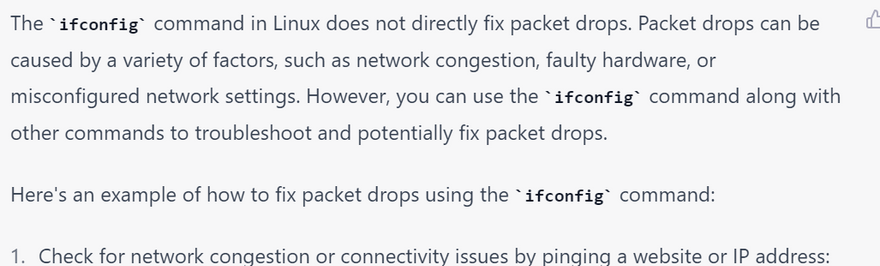



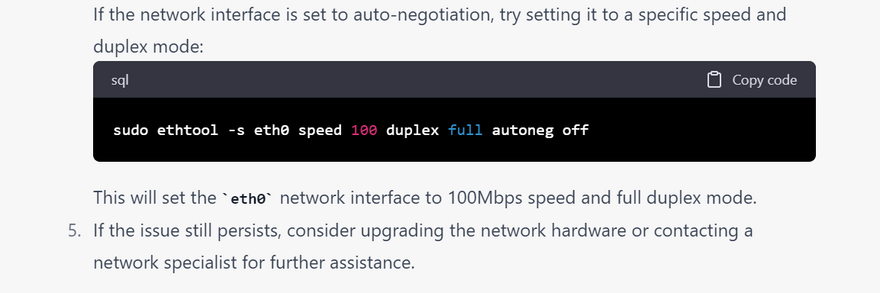

Top comments (0)