Here's a step-by-step guide on how to check project permissions and board permissions in Jira:
Checking Project Permissions:
Log in to Jira:
Open your web browser and log in to your Jira instance.
Navigate to the Project:
Select the project for which you want to check permissions from the "Projects" menu.
Project Settings:
In the left sidebar, click on "Project Settings." This might also be labeled as "Project Settings" or "Settings" depending on your Jira version.
Access Permissions:
Under "Permissions," click on "Permissions" or a similar option. This will show you the list of permissions for the project.
View Permissions:
Review the list of permissions and their associated user groups or roles. Ensure that your user account belongs to a group or role with the necessary permissions (e.g., Browse Projects, Create Issues, etc.).
Edit Permissions (if needed):
If you need to modify permissions, click on "Actions" or "Edit Permissions." Adjust the permissions as needed and save the changes.
Checking Board Permissions:
Navigate to the Board:
Go to the board that you want to check permissions for by selecting it from the "Boards" menu.
Board Settings:
In the board, click on "Board" in the top menu and select "Configure" or "Board Settings."
Board Permissions:
Look for an option like "Permissions" or "Permissions and Roles." Click on it to view the board permissions.
Review Permissions:
Review the list of board permissions and their associated user groups or roles. Ensure that your user account belongs to a group or role with the necessary board permissions.
Edit Permissions (if needed):
If you need to modify permissions, click on "Actions" or "Edit Permissions." Adjust the permissions as needed and save the changes.
Additional Tips:
User Management:
If you're unsure about your user groups or roles, check your user profile or contact your Jira administrator for assistance.
Permission Schemes:
In Jira, projects and boards often use permission schemes. Check the associated permission schemes for the project and board to understand the permissions granted to different user groups or roles.
Project Roles:
Project roles can be another layer of permissions. Check if your user account is assigned to a specific role within the project, as roles might have distinct permissions.
By following these steps, you can review and adjust the permissions for both your Jira project and board. If you encounter any issues or have specific questions about permissions in your Jira instance, reaching out to your Jira administrator for guidance is recommended.
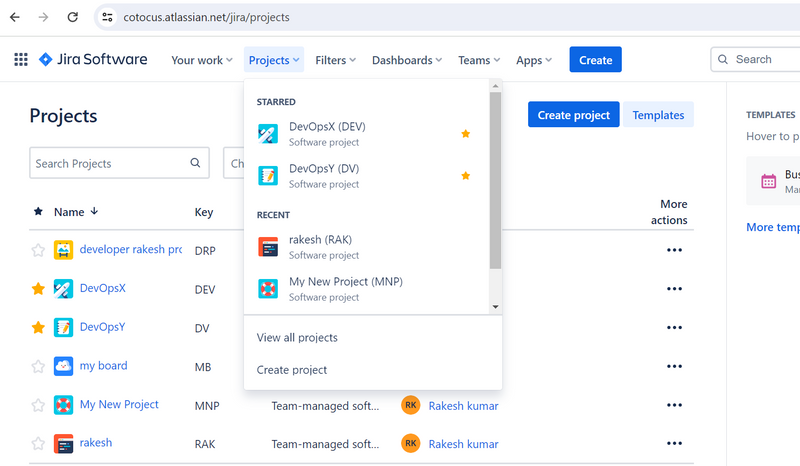
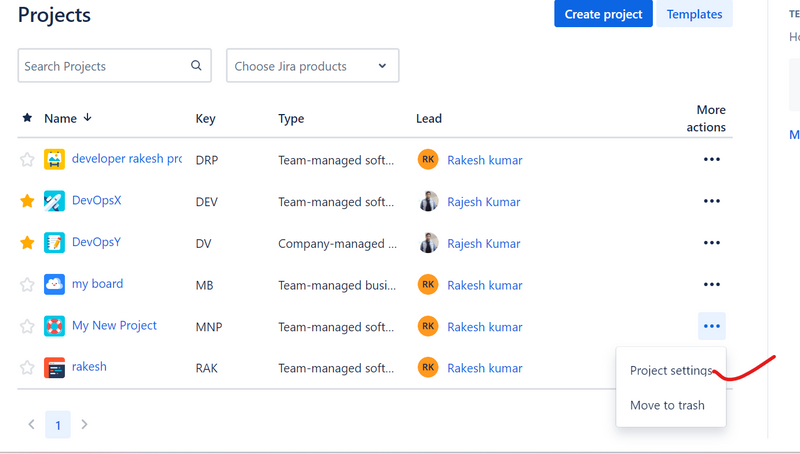
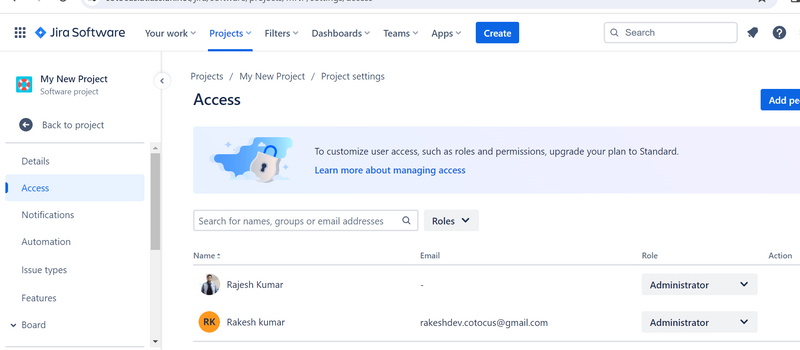

Top comments (0)