To create an API key
Sign in to the AWS Management Console and open the API Gateway console at https://console.aws.amazon.com/apigateway/.
Choose a REST API.
In the API Gateway main navigation pane, choose API Keys.
From the Actions drop-down menu, choose Create API key.
In Create API Key, do the following
:
Enter an API key name (for example, MyFirstKey) in the Name input field.
Choose Auto Generate to have API Gateway generate the key value, or choose Custom to enter the key manually.
Choose Save.
Repeat the preceding steps to create more API keys, if needed.
api-gateway-setup-api-key-with-console
apigateway
Creating a new API or using an existing one in AWS typically involves using Amazon API Gateway, a fully managed service that makes it easy for developers to create, publish, maintain, monitor, and secure APIs at any scale. Below are examples for creating a new API and using an existing one:
Create a New API in Amazon API Gateway
:
Sign in to the AWS Management Console:
Navigate to the AWS Management Console.
Open API Gateway Service:
In the AWS Management Console, go to the "Services" dropdown and select "API Gateway" under the "Networking & Content Delivery" section.
Create a New API:
Click on the "Create API" button.
Choose "HTTP API" or "REST API" based on your requirements.
Enter a name for your API and click on "Create API."
Configure Resources and Methods:
Once the API is created, you can configure resources and methods to define the structure of your API.
For example, you can create a resource named /insertdata and add an HTTP POST method.
Integration with Lambda:
Configure the HTTP POST method to integrate with your Lambda function.
Choose "Lambda Function" as the integration type and select your Lambda function.
Save the configuration.
Deploy the API:
Deploy your API to a stage (e.g., "prod" or "test").
After deployment, you will get an endpoint URL that you can use to invoke your API.
Use an Existing API in Amazon API Gateway
:
Locate Existing API:
In the API Gateway console, find the existing API you want to use.
Obtain the Endpoint URL:
Once you locate the existing API, navigate to the "Stages" section or a specific stage (e.g., "prod").
Obtain the endpoint URL associated with the stage.
Invoke the API:
You can use tools like curl, Postman, or your programming language's HTTP client to send requests to the API.
For example, using curl in the command line:
curl -X POST -H "Content-Type: application/json" -d '{"key1":"value1","key2":"value2"}' https://your-api-endpoint-url/insertdata
Integrate with Lambda:
If the existing API is not yet integrated with your Lambda function, you can modify the integration settings in the API Gateway console.
Secure the API:
If your API requires authentication or other security measures, configure those settings in the API Gateway console.
Remember to replace placeholders like https://your-api-endpoint-url with the actual endpoint URL of your API. Additionally, configure CORS settings if your API is accessed from a web browser.
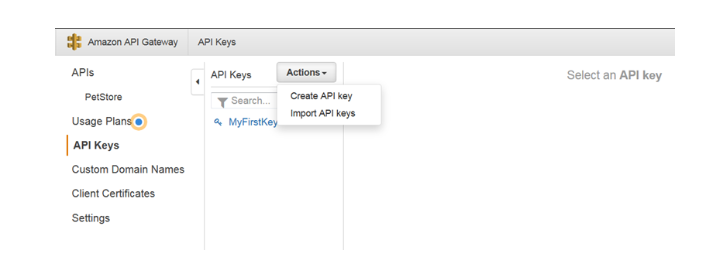
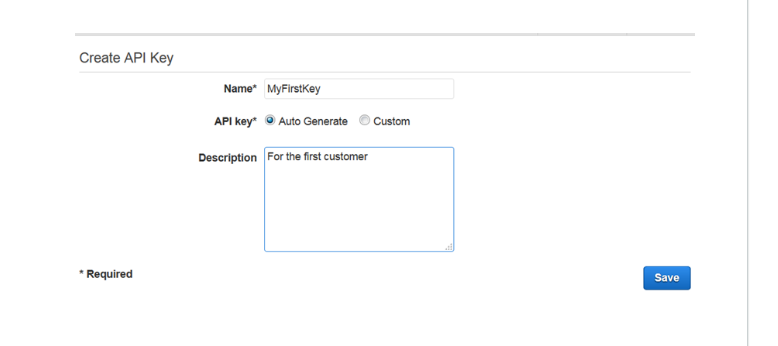

Top comments (0)