Debugging in Docker can be crucial when troubleshooting issues with your containers or applications. Here's a checklist of different ways to debug in Docker, along with examples:
View Container Logs:
Use the docker logs command to view container logs.
docker logs <container_id>
Attach to a Running Container:
Use the docker exec command to attach to a running container and execute commands inside it.
docker exec -it <container_id> /bin/bash
Inspect Container Details:
Use the docker inspect command to get detailed information about a container.
docker inspect <container_id>
Interactive Mode:
Run a container in interactive mode to see real-time output.
docker run -it <image_name> /bin/bash
Docker Compose Debugging:
Use docker-compose to manage multi-container applications.
docker-compose logs
Remote Debugging:
Enable remote debugging inside your application and expose the required ports.
Attach a debugger from your IDE or use tools like gdb.
docker run -p 5005:5005 -it <image_name> java -agentlib:jdwp=transport=dt_socket,server=y,suspend=n,address=*:5005 -jar app.jar
Volume Inspection:
Check if volumes are mounting correctly.
docker inspect -f '{{ .Mounts }}' <container_id>
Health Checks:
Ensure that your Dockerfile includes health checks to monitor container health.
HEALTHCHECK CMD curl --fail http://localhost:8080/ || exit 1
Environment Variables:
Check if environment variables are set correctly.
docker exec <container_id> printenv
Networking:
Verify container network settings.
docker network inspect <network_name>
Container Resource Usage:
Monitor container resource usage.
docker stats <container_id>
Docker Events:
Check Docker events for any issues.
Dockerfile Debugging:
Use RUN commands in your Dockerfile for debugging.
RUN echo "Debugging step: XYZ"
Check Container Health Status:
Inspect the health status of a container.
docker inspect --format='{{json .State.Health}}' <container_id>
Container Inspect for IP Address:
Obtain the IP address of a running container.
docker inspect -f '{{range .NetworkSettings.Networks}}{{.IPAddress}}{{end}}' <container_id>
Remember to adapt these examples to your specific use case, and use a combination of these debugging techniques based on the nature of the problem you are trying to solve.
Practical Example
Solution


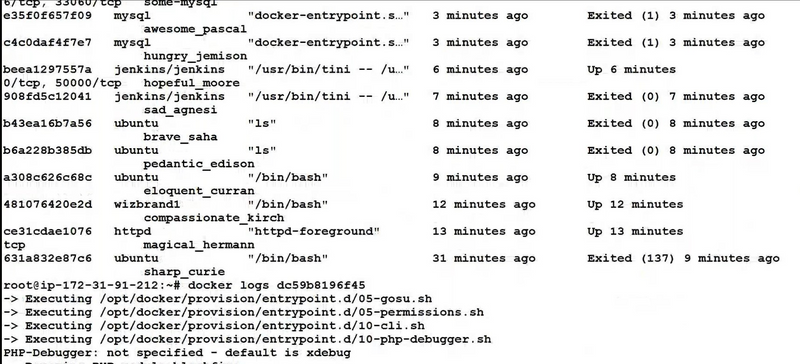
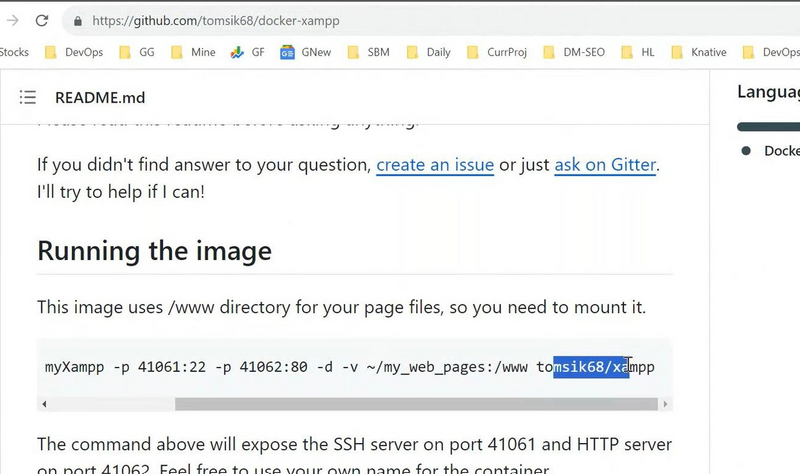

Top comments (0)