MySQL Not Starting After XAMPP Restart – Troubleshooting Steps
Check Port Conflicts
MySQL by default uses port 3306.
Run:
sudo netstat -tulpn | grep 3306
If another program is using 3306, stop that service or change MySQL’s port in my.cnf.
Review MySQL Error Logs
Error log file location:
/opt/lampp/var/mysql/<your-hostname>.err
Look for lines mentioning “ERROR,” “InnoDB,” or “port in use.”
Check Permissions
Files in /opt/lampp/var/mysql may need correct ownership.
Set permissions with:
sudo chown -R mysql:mysql /opt/lampp/var/mysql
Start MySQL Manually
Try:
sudo /opt/lampp/lampp startmysql
Check Disk Space
MySQL won’t start if disk is full.
Run:
df -h
Free up space if needed.
Look for Corrupted Tables
If log mentions corruption, move bad databases out of var/mysql and try restarting, then restore them one by one.
Check Config File (my.cnf)
Verify /opt/lampp/etc/my.cnf for syntax errors or misconfiguration.
Review SELinux/AppArmor (if enabled)
Temporarily disable SELinux/AppArmor to see if it’s blocking MySQL startup.
he error shown in the image relates to MySQL/MariaDB and appears during the initialization of tables within your XAMPP environment. The key line is:
2025-10-16 8:03:16 0 [ERROR] Incorrect definition of table mysql.event: expected column 'sql_mode' at position 14 to have type SET('REAL_AS_FLOAT', 'PIPES_AS_CONCAT', 'ANSI_QUOTES', 'IGNORE_SPACE'...), found type set('REAL_AS_FLOAT', 'PIPES_AS_CONCAT', ...)
and
Reading of mysql.event table failed. Some events may be lost or disabled.
Error occurred while initializing system tables. Disabling the Event Scheduler.
Error Explanation
The error indicates a mismatch between the expected schema definition for the mysql.event table and the actual schema present in your database. Specifically, the column sql_mode in the mysql.event table is expected to be of a certain ENUM/SET type, but your table has a different definition or order for the types.
This commonly occurs when the MySQL/MariaDB system tables are out-of-sync with the server version, often after an upgrade, downgrade, or an incomplete installation/repair procedure
How to Resolve
Backup Your Data
Before making any corrective action, ensure to backup all important databases.
Upgrade System Tables Using mysql_upgrade
Run the mysql_upgrade command, which checks and repairs system tables to ensure compatibility with the installed server version. This is frequently the recommended fix for schema mismatches:
mysql_upgrade -u root -p
Restart your MySQL/MariaDB server after running this command.
Review Table Definitions
You may manually compare the current definition of the mysql.event table with what is expected for your server version. For MariaDB/MySQL reference, check documentation for the schema.
Re-initialize System Tables (Last Resort)
If the above steps fail, you might have to re-initialize the mysql system database. This is more destructive and should only be considered if other fixes do not work.
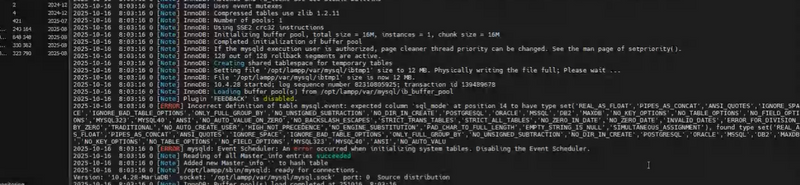
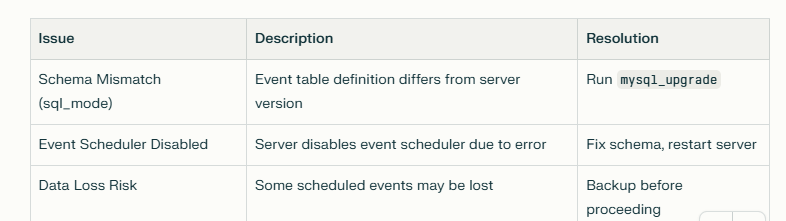

Top comments (0)