How to generate keystore(key) and build Apk in Flutter
docs.flutter.dev
Step 4
Configure signing in gradle
Configure gradle to use your upload key when building your app in release mode by editing the [project]/android/app/build.gradle file.
Add the keystore information from your properties file before the android block:
content_copy
def keystoreProperties = new Properties()
def keystorePropertiesFile = rootProject.file('key.properties')
if (keystorePropertiesFile.exists()) {
keystoreProperties.load(new FileInputStream(keystorePropertiesFile))
}
android {
Step 5
Configure gradle to use your upload key when building your app in release mode by editing the [project]/android/app/build.gradle file.
And replace it with the following signing configuration info:
signingConfigs {
release {
keyAlias keystoreProperties['keyAlias']
keyPassword keystoreProperties['keyPassword']
storeFile keystoreProperties['storeFile'] ? file(keystoreProperties['storeFile']) : null
storePassword keystoreProperties['storePassword']
}
}
buildTypes {
release {
signingConfig signingConfigs.release
}
}
*Step 6 *
Create key.properties file into the keystoreProperties object
Reference the keystore from the app
Create a file named [project]/android/key.properties that contains a reference to your keystore:
storePassword=
keyPassword=
keyAlias=upload
storeFile=/upload-keystore.jks>
Build an APK
Although app bundles are preferred over APKs, there are stores that don’t yet support app bundles. In this case, build a release APK for each target ABI (Application Binary Interface).
If you completed the signing steps, the APK will be signed. At this point, you might consider obfuscating your Dart code to make it more difficult to reverse engineer. Obfuscating your code involves adding a couple flags to your build command.
From the command line:
Run flutter build apk --split-per-abi
(The flutter build command defaults to --release.)
This command results in three APK files:
[project]/build/app/outputs/apk/release/app-armeabi-v7a-release.apk
[project]/build/app/outputs/apk/release/app-arm64-v8a-release.apk
[project]/build/app/outputs/apk/release/app-x86_64-release.apk
Removing the --split-per-abi flag results in a fat APK that contains your code compiled for all the target ABIs. Such APKs are larger in size than their split counterparts, causing the user to download native binaries that are not applicable to their device’s architecture.


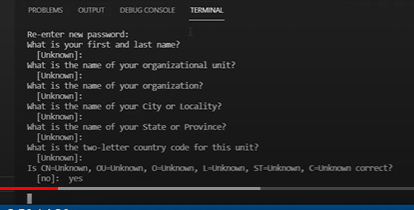
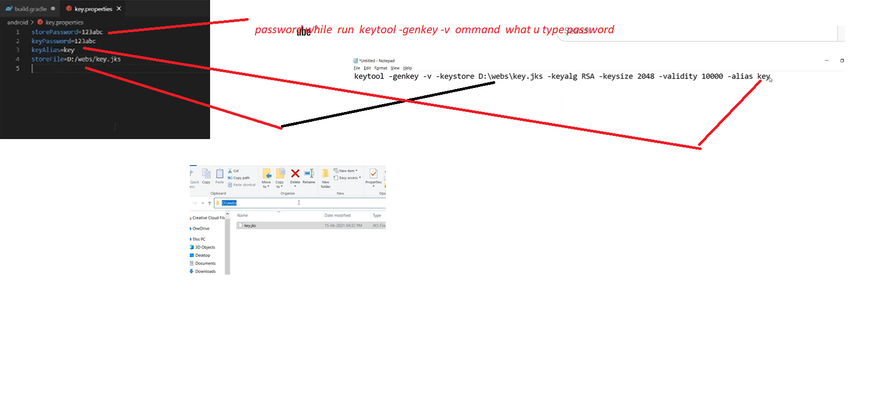

Top comments (0)