First Method
refresh-indicator-pull-to-refresh-indicator-in-flutter
RefreshIndicator Widget:
RefreshIndicator is a widget in Flutter that supports Material's swipe-to-refresh. It works by showing a circular progress indicator when the child's Scrollable is overscrolled. If the user ends the scroll and the indicator has been dragged far enough, it will call onRefresh. You can define your own callback function. Usually the callback contains code to update the data.
Add RefreshIndicator Widget and add a function to do while refreshing in onRefresh.
Follow me for more Stuff !
RefreshIndicator(
onRefresh: refreshList,
backgroundColor: Colors.purple,
color: Colors.white,
child: ListView.builder(
itemCount: 40,
itemBuilder: (context,i){
return Container(
child: Padding(
padding: const EdgeInsets.all(8.0),
child: Column(
children: [
Text(i.toString()),
],
),
),
);
}),
),
The function sholud be call on future.
Future<Null> refreshList() async{
await Future.delayed(Duration(seconds: 10));
}
onRefresh the apicall should be done!
Future<Null> refreshList() async{
await Apicall();
}
Apicall(){
//write api call
}
Step 1: passs refresh in route
Step 3: Apply Ternary operator
Step 3: Apply if else
Output
Before click
After click
Go Back
Second Method
In Api total 6 record showing but in emulator 4 record showing so we have to implement refresh
click here
click here
click here
click here
click here
click here
click here
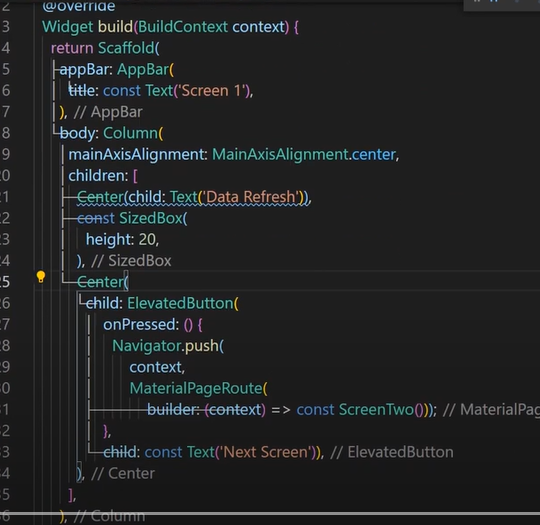
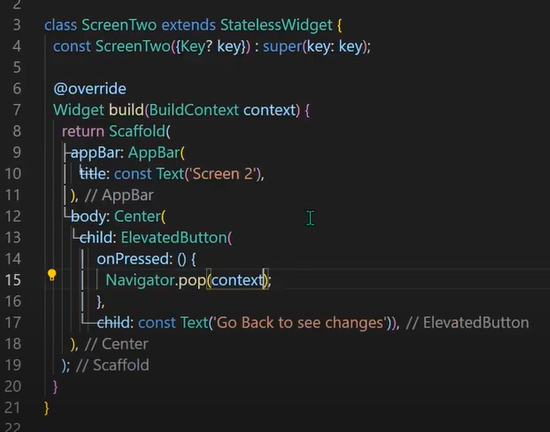
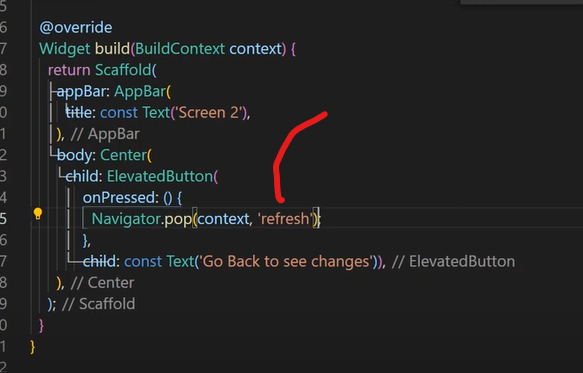
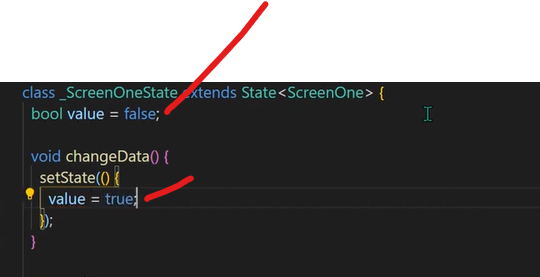
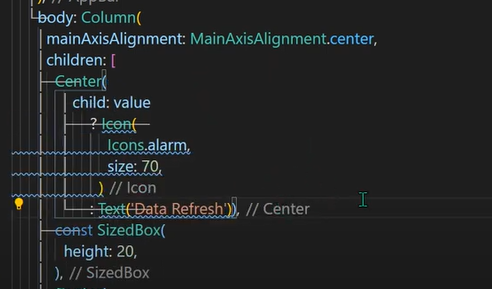
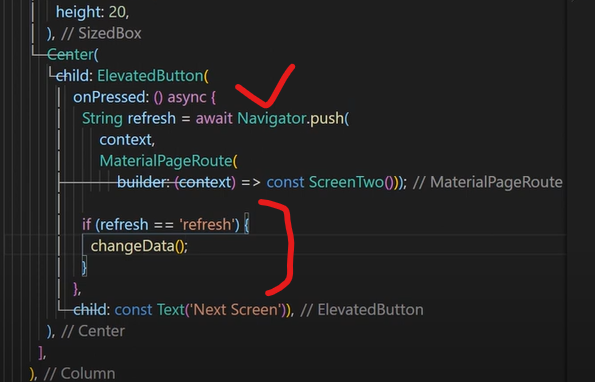

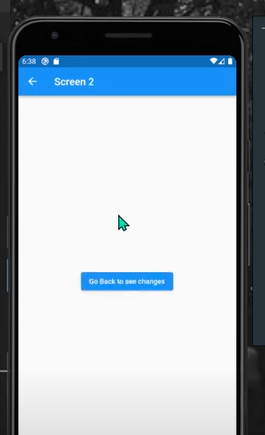
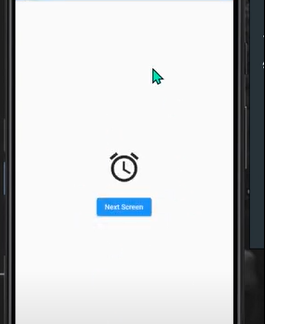
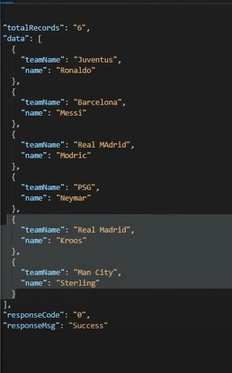
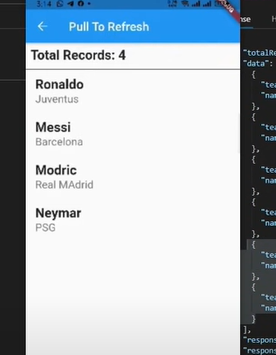
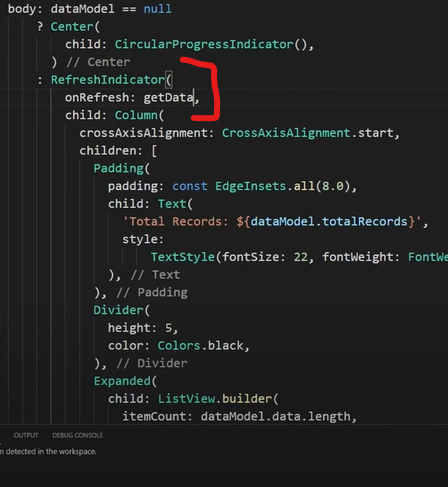
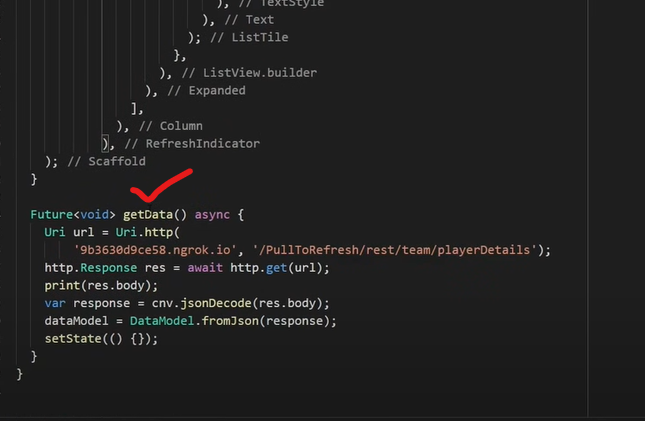
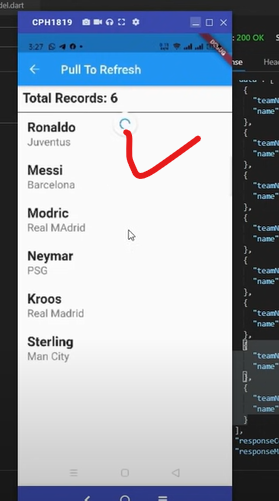
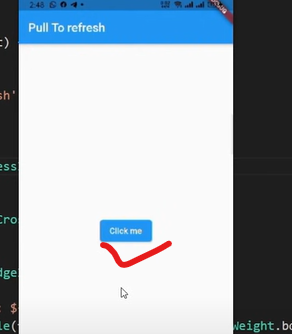

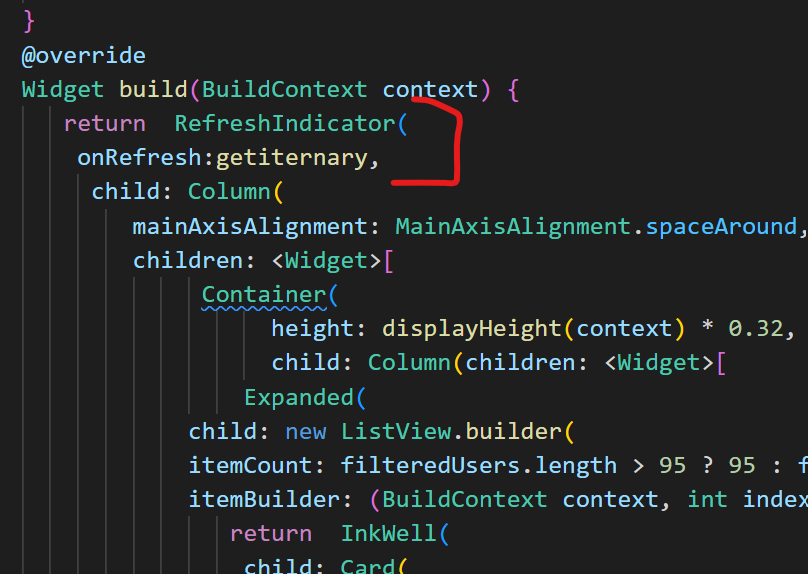
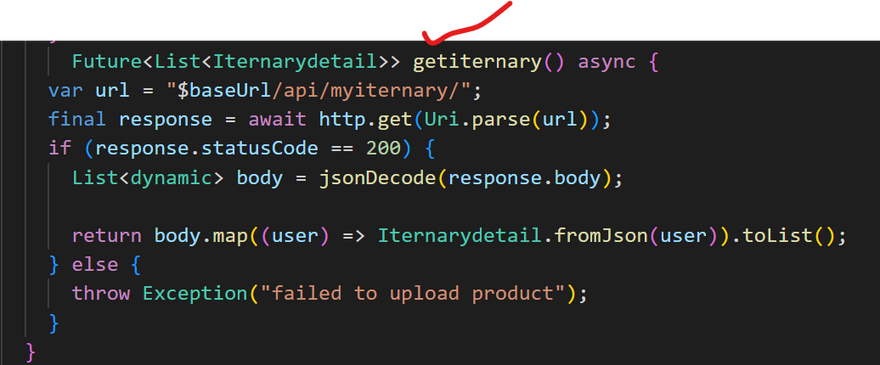

Top comments (0)