How to get all data from collection
How to get particular data from collection
How to get all data from collection with dynamic query parameters email
How to get particular data from collection with dynamic query parameters
How to get particular data from collection with dynamic query parameters email and city
How to get particular data from two different collection with dynamic query parameters email and city
How to get all data from collection
Certainly! Here's a step-by-step example of how to retrieve all data using the find method with the help of MVC (Model-View-Controller) architecture in Node.js with MongoDB:
Step 1: Set up the required modules and connect to your MongoDB database.
const express = require('express');
const mongoose = require('mongoose');
const app = express();
mongoose.connect('mongodb://localhost/mydatabase', {
useNewUrlParser: true,
useUnifiedTopology: true,
})
.then(() => {
console.log('Connected to MongoDB');
})
.catch((error) => {
console.error('Error connecting to MongoDB:', error);
});
app.listen(3000, () => {
console.log('Server started on port 3000');
});
Step 2: Define the model for your collection. In this example, let's create a "User" model.
const mongoose = require('mongoose');
const userSchema = new mongoose.Schema({
name: String,
age: Number,
email: String
});
const User = mongoose.model('User', userSchema);
module.exports = User;
Step 3: Set up the controller to handle the data retrieval logic. Create a file named userController.js and add the following code:
const User = require('../models/user');
const getAllUsers = (req, res) => {
User.find({}, (error, users) => {
if (error) {
console.error('Error retrieving users:', error);
res.status(500).json({ error: 'Internal server error' });
} else {
res.status(200).json(users);
}
});
};
module.exports = {
getAllUsers
};
Step 4: Set up the routes to handle the incoming requests. Create a file named routes.js and add the following code:
const express = require('express');
const userController = require('./controllers/userController');
const router = express.Router();
router.get('/users', userController.getAllUsers);
module.exports = router;
Step 5: Configure the main application file. Create a file named app.js (or any other name you prefer) and add the following code:
const express = require('express');
const routes = require('./routes');
const app = express();
app.use(express.json());
app.use(routes);
app.listen(3000, () => {
console.log('Server started on port 3000');
});
Step 6: Start the server and test the route. Run the application by executing the command node app.js in your terminal or command prompt. Now you can make a GET request to retrieve all users:
GET http://localhost:3000/users
You should receive a JSON response containing all the users' data. If an error occurs, the appropriate status code and error message will be returned.
This example demonstrates how to retrieve all data using the find method in a Node.js and MongoDB application, following the MVC architecture pattern.
How to get particular data from collection
Certainly! Here's a step-by-step example of how to retrieve particular data using the find method with dynamic query parameters and the help of MVC (Model-View-Controller) architecture in Node.js with MongoDB:
Step 1: Set up the required modules and connect to your MongoDB database.
const express = require('express');
const mongoose = require('mongoose');
const app = express();
mongoose.connect('mongodb://localhost/mydatabase', {
useNewUrlParser: true,
useUnifiedTopology: true,
})
.then(() => {
console.log('Connected to MongoDB');
})
.catch((error) => {
console.error('Error connecting to MongoDB:', error);
});
app.listen(3000, () => {
console.log('Server started on port 3000');
});
Step 2: Define the model for your collection. In this example, let's create a "User" model.
const mongoose = require('mongoose');
const userSchema = new mongoose.Schema({
name: String,
age: Number,
email: String
});
const User = mongoose.model('User', userSchema);
module.exports = User;
Step 3: Set up the controller to handle the data retrieval logic. Create a file named userController.js and add the following code:
const User = require('../models/user');
const getUserByQuery = (req, res) => {
const query = req.query;
User.find(query, (error, users) => {
if (error) {
console.error('Error retrieving users:', error);
res.status(500).json({ error: 'Internal server error' });
} else {
res.status(200).json(users);
}
});
};
module.exports = {
getUserByQuery
};
Step 4: Set up the routes to handle the incoming requests. Create a file named routes.js and add the following code:
const express = require('express');
const userController = require('./controllers/userController');
const router = express.Router();
router.get('/users', userController.getUserByQuery);
module.exports = router;
Step 5: Configure the main application file. Create a file named app.js (or any other name you prefer) and add the following code:
const express = require('express');
const routes = require('./routes');
const app = express();
app.use(express.json());
app.use(routes);
app.listen(3000, () => {
console.log('Server started on port 3000');
});
Step 6: Start the server and test the route. Run the application by executing the command node app.js in your terminal or command prompt. Now you can make a GET request to retrieve particular users based on dynamic query parameters:
GET http://localhost:3000/users?age=25&name=John
This example demonstrates how to retrieve particular data using the find method with dynamic query parameters in a Node.js and MongoDB application, following the MVC architecture pattern.
How to get particular data from collection with dynamic query parameters email
Certainly! Here's a step-by-step example of how to retrieve a particular user by email using the find method with dynamic query parameters and the help of MVC (Model-View-Controller) architecture in Node.js with MongoDB:
Step 1: Set up the required modules and connect to your MongoDB database.
const express = require('express');
const mongoose = require('mongoose');
const app = express();
mongoose.connect('mongodb://localhost/mydatabase', {
useNewUrlParser: true,
useUnifiedTopology: true,
})
.then(() => {
console.log('Connected to MongoDB');
})
.catch((error) => {
console.error('Error connecting to MongoDB:', error);
});
app.listen(3000, () => {
console.log('Server started on port 3000');
});
Step 2: Define the model for your collection. In this example, let's create a "User" model.
const mongoose = require('mongoose');
const userSchema = new mongoose.Schema({
name: String,
age: Number,
email: String
});
const User = mongoose.model('User', userSchema);
module.exports = User;
Step 3: Set up the controller to handle the data retrieval logic. Create a file named userController.js and add the following code:
const User = require('../models/user');
const getUserByEmail = (req, res) => {
const email = req.query.email;
User.find({ email }, (error, users) => {
if (error) {
console.error('Error retrieving users:', error);
res.status(500).json({ error: 'Internal server error' });
} else {
if (users.length === 0) {
res.status(404).json({ error: 'User not found' });
} else {
res.status(200).json(users[0]);
}
}
});
};
module.exports = {
getUserByEmail
};
Step 4: Set up the routes to handle the incoming requests. Create a file named routes.js and add the following code:
const express = require('express');
const userController = require('./controllers/userController');
const router = express.Router();
router.get('/users', userController.getUserByEmail);
module.exports = router;
Step 5: Configure the main application file. Create a file named app.js (or any other name you prefer) and add the following code:
const express = require('express');
const routes = require('./routes');
const app = express();
app.use(express.json());
app.use(routes);
app.listen(3000, () => {
console.log('Server started on port 3000');
});
Step 6: Start the server and test the route. Run the application by executing the command node app.js in your terminal or command prompt. Now you can make a GET request to retrieve a particular user by email:
GET http://localhost:3000/users?email=john@example.com
Replace john@example.com with the email of the user you want to retrieve. You should receive a JSON response containing the user data if the user is found. If the user is not found or an error occurs, the appropriate status code and error message will be returned.
This example demonstrates how to retrieve a particular user by email using the find method with dynamic query parameters in a Node.js and MongoDB application, following the MVC architecture pattern.
How to get particular data from collection with dynamic query parameters email and city
Certainly! Here's a step-by-step example of how to retrieve particular data based on email and city using the find method with dynamic query parameters and the help of MVC (Model-View-Controller) architecture in Node.js with MongoDB:
Step 1: Set up the required modules and connect to your MongoDB database.
const express = require('express');
const mongoose = require('mongoose');
const app = express();
mongoose.connect('mongodb://localhost/mydatabase', {
useNewUrlParser: true,
useUnifiedTopology: true,
})
.then(() => {
console.log('Connected to MongoDB');
})
.catch((error) => {
console.error('Error connecting to MongoDB:', error);
});
app.listen(3000, () => {
console.log('Server started on port 3000');
});
Step 2: Define the model for your collection. In this example, let's create a "User" model.
const mongoose = require('mongoose');
const userSchema = new mongoose.Schema({
name: String,
age: Number,
email: String,
city: String
});
const User = mongoose.model('User', userSchema);
module.exports = User;
Step 3: Set up the controller to handle the data retrieval logic. Create a file named userController.js and add the following code:
const User = require('../models/user');
const getUserByQuery = (req, res) => {
const { email, city } = req.query;
const query = {};
if (email) {
query.email = email;
}
if (city) {
query.city = city;
}
User.find(query, (error, users) => {
if (error) {
console.error('Error retrieving users:', error);
res.status(500).json({ error: 'Internal server error' });
} else {
res.status(200).json(users);
}
});
};
module.exports = {
getUserByQuery
};
Step 4: Set up the routes to handle the incoming requests. Create a file named routes.js and add the following code:
const express = require('express');
const userController = require('./controllers/userController');
const router = express.Router();
router.get('/users', userController.getUserByQuery);
module.exports = router;
Step 5: Configure the main application file. Create a file named app.js (or any other name you prefer) and add the following code:
const express = require('express');
const routes = require('./routes');
const app = express();
app.use(express.json());
app.use(routes);
app.listen(3000, () => {
console.log('Server started on port 3000');
});
Step 6: Start the server and test the route. Run the application by executing the command node app.js in your terminal or command prompt. Now you can make a GET request to retrieve particular users based on dynamic query parameters:
GET http://localhost:3000/users?email=john@example.com&city=New+York
Replace john@example.com with the email of the user you want to retrieve and New+York with the city of the user you want to retrieve. You should receive a JSON response containing the users' data that match the specified email and city criteria. If no users match the criteria or an error occurs, the appropriate status code and error message will be returned.
This example demonstrates how to retrieve particular data based on email and city using the find method with dynamic query parameters in a Node.js and MongoDB application, following the MVC architecture pattern.
Another way
Certainly! Here's a step-by-step example of how to retrieve particular data based on both email and city conditions using the find method with dynamic query parameters and the help of MVC (Model-View-Controller) architecture in Node.js with MongoDB:
Step 1: Set up the required modules and connect to your MongoDB database.
const express = require('express');
const mongoose = require('mongoose');
const app = express();
mongoose.connect('mongodb://localhost/mydatabase', {
useNewUrlParser: true,
useUnifiedTopology: true,
})
.then(() => {
console.log('Connected to MongoDB');
})
.catch((error) => {
console.error('Error connecting to MongoDB:', error);
});
app.listen(3000, () => {
console.log('Server started on port 3000');
});
Step 2: Define the model for your collection. In this example, let's create a "User" model.
const mongoose = require('mongoose');
const userSchema = new mongoose.Schema({
name: String,
age: Number,
email: String,
city: String
});
const User = mongoose.model('User', userSchema);
module.exports = User;
Step 3: Set up the controller to handle the data retrieval logic. Create a file named userController.js and add the following code:
const User = require('../models/user');
const getUserByQuery = (req, res) => {
const { email, city } = req.query;
const query = {};
if (email && city) {
query.email = email;
query.city = city;
} else {
return res.status(400).json({ error: 'Email and City are required query parameters' });
}
User.find(query, (error, users) => {
if (error) {
console.error('Error retrieving users:', error);
res.status(500).json({ error: 'Internal server error' });
} else {
res.status(200).json(users);
}
});
};
module.exports = {
getUserByQuery
};
Step 4: Set up the routes to handle the incoming requests. Create a file named routes.js and add the following code:
const express = require('express');
const userController = require('./controllers/userController');
const router = express.Router();
router.get('/users', userController.getUserByQuery);
module.exports = router;
Step 5: Configure the main application file. Create a file named app.js (or any other name you prefer) and add the following code:
const express = require('express');
const routes = require('./routes');
const app = express();
app.use(express.json());
app.use(routes);
app.listen(3000, () => {
console.log('Server started on port 3000');
});
Step 6: Start the server and test the route. Run the application by executing the command node app.js in your terminal or command prompt. Now you can make a GET request to retrieve particular users based on both email and city conditions:
GET http://localhost:3000/users?email=john@example.com&city=New+York
Replace john@example.com with the email of the user you want to retrieve and New+York with the city of the user you want to retrieve. You should receive a JSON response containing the users' data that match both the specified email and city criteria. If no users match the criteria or an error occurs, the appropriate status code and error message will be returned.
How to get particular data from two different collection with dynamic query parameters email and city
Certainly! Here's a step-by-step example of how to retrieve particular data based on both email and city conditions from two different collections using the find method with dynamic query parameters and the help of MVC (Model-View-Controller) architecture in Node.js with MongoDB:
Step 1: Set up the required modules and connect to your MongoDB database.
const express = require('express');
const mongoose = require('mongoose');
const app = express();
mongoose.connect('mongodb://localhost/mydatabase', {
useNewUrlParser: true,
useUnifiedTopology: true,
})
.then(() => {
console.log('Connected to MongoDB');
})
.catch((error) => {
console.error('Error connecting to MongoDB:', error);
});
app.listen(3000, () => {
console.log('Server started on port 3000');
});
Step 2: Define the models for your collections. In this example, let's create "User" and "City" models.
const mongoose = require('mongoose');
const userSchema = new mongoose.Schema({
name: String,
age: Number,
email: String,
cityId: mongoose.Schema.Types.ObjectId // Reference to the City collection
});
const citySchema = new mongoose.Schema({
name: String
});
const User = mongoose.model('User', userSchema);
const City = mongoose.model('City', citySchema);
module.exports = { User, City };
Step 3: Set up the controller to handle the data retrieval logic. Create a file named userController.js and add the following code:
const { User, City } = require('../models');
const getUserByQuery = async (req, res) => {
const { email, cityName } = req.query;
if (!email || !cityName) {
return res.status(400).json({ error: 'Email and City Name are required query parameters' });
}
try {
const city = await City.findOne({ name: cityName });
if (!city) {
return res.status(404).json({ error: 'City not found' });
}
const users = await User.find({ email, cityId: city._id });
res.status(200).json(users);
} catch (error) {
console.error('Error retrieving users:', error);
res.status(500).json({ error: 'Internal server error' });
}
};
module.exports = {
getUserByQuery
};
Step 4: Set up the routes to handle the incoming requests. Create a file named routes.js and add the following code:
const express = require('express');
const userController = require('./controllers/userController');
const router = express.Router();
router.get('/users', userController.getUserByQuery);
module.exports = router;
Step 5: Configure the main application file. Create a file named app.js (or any other name you prefer) and add the following code:
const express = require('express');
const routes = require('./routes');
const app = express();
app.use(express.json());
app.use(routes);
app.listen(3000, () => {
console.log('Server started on port 3000');
});
Step 6: Start the server and test the route. Run the application by executing the command node app.js in your terminal or command prompt. Now you can make a GET request to retrieve particular users based on both email and city conditions:
GET http://localhost:3000/users?email=john@example.com&cityName=New+York
Replace john@example.com with the email of the user you want to retrieve
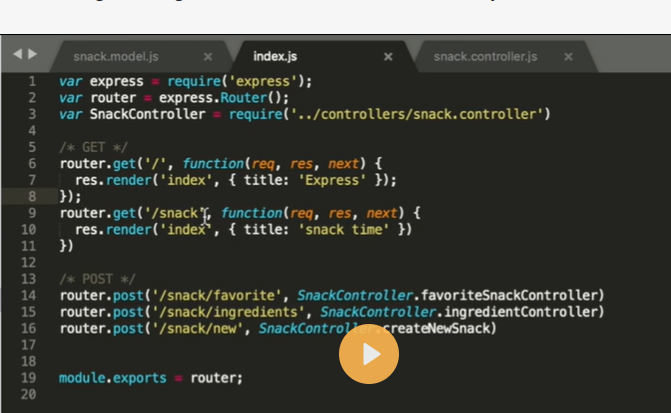
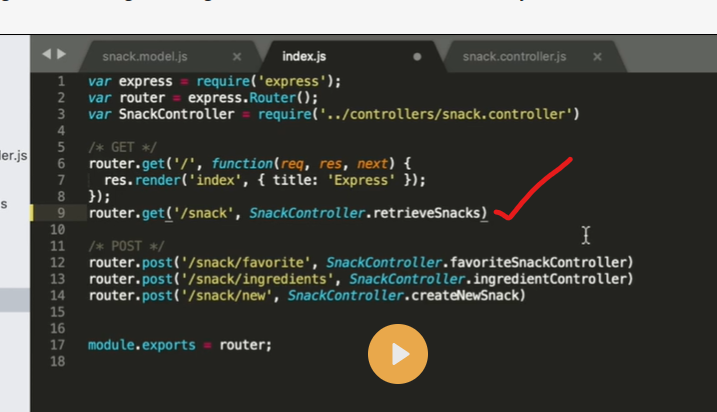
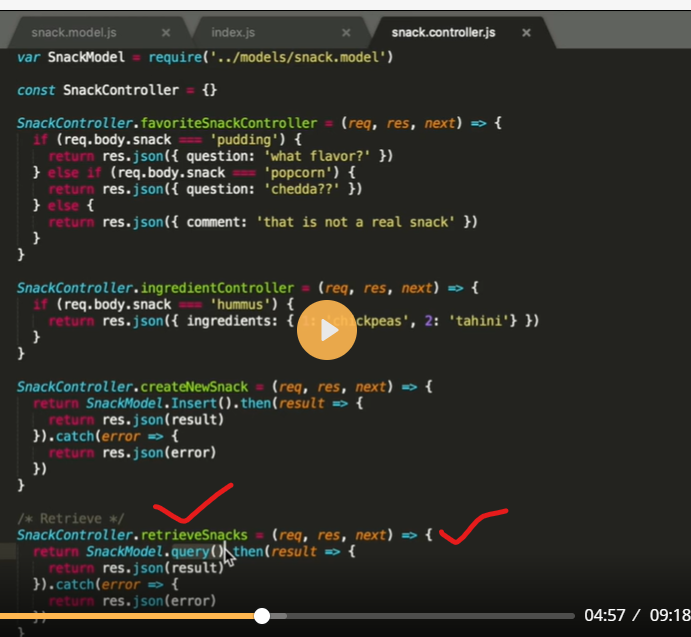

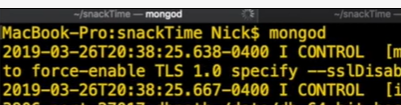
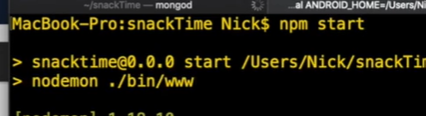
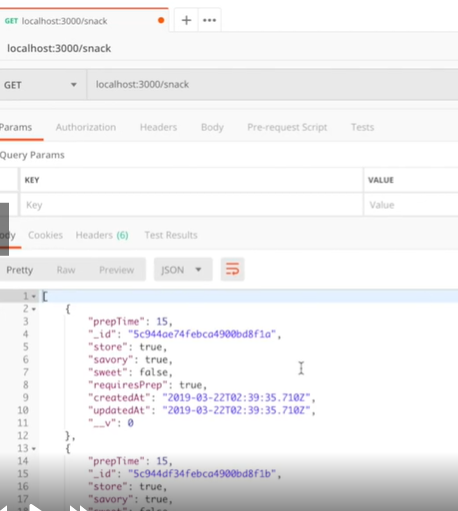
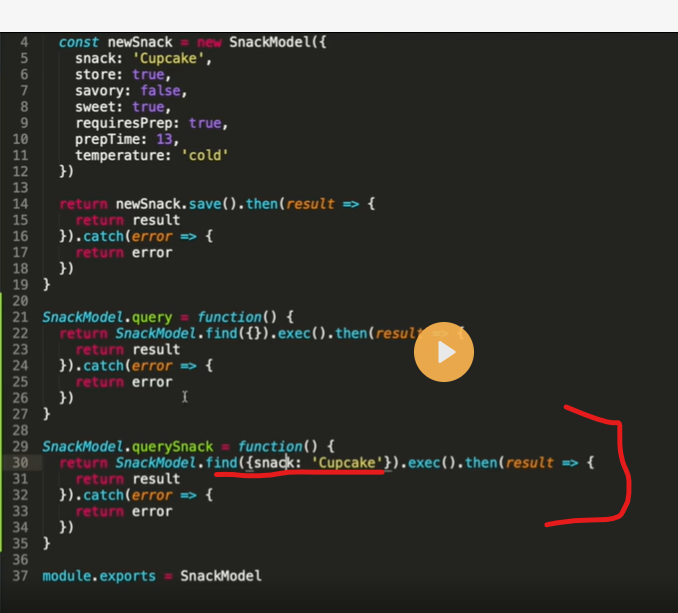


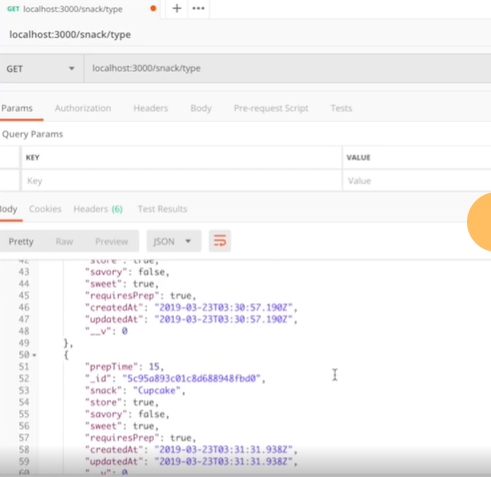
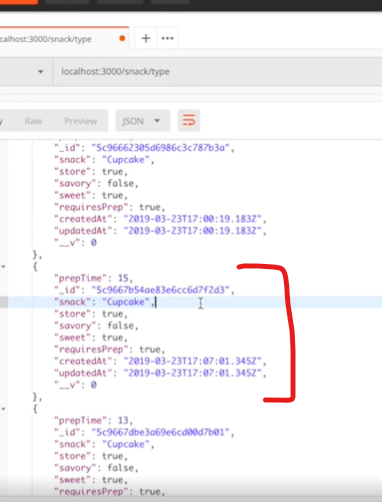

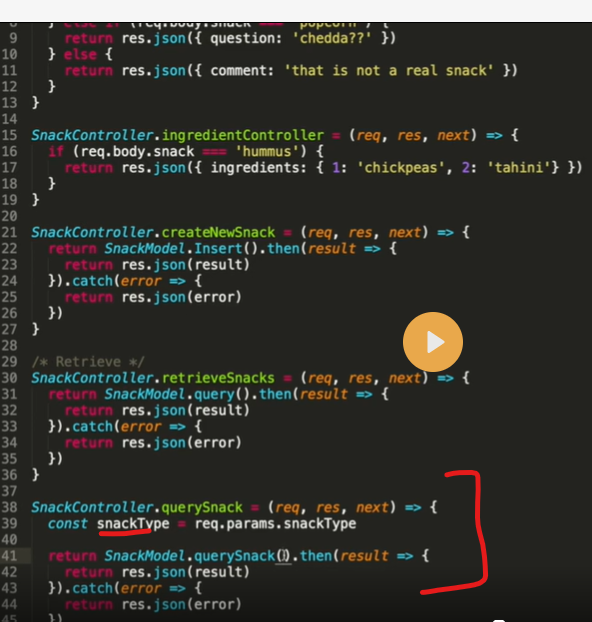
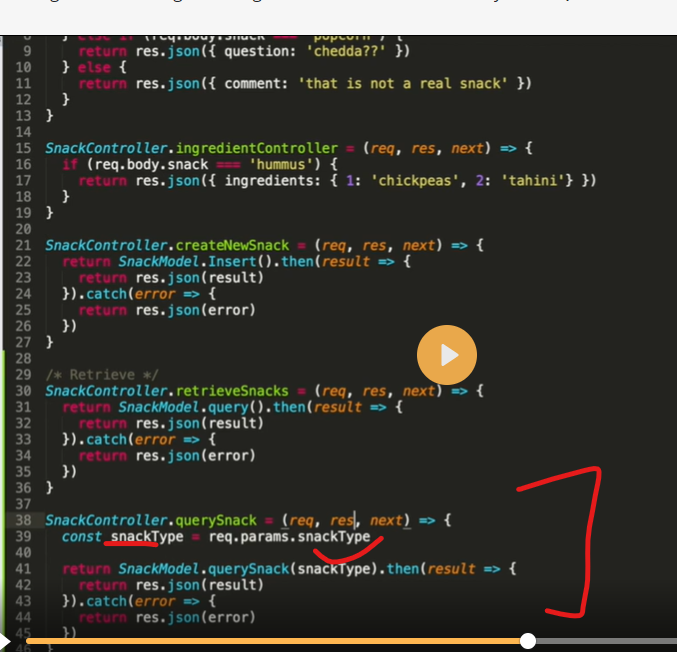
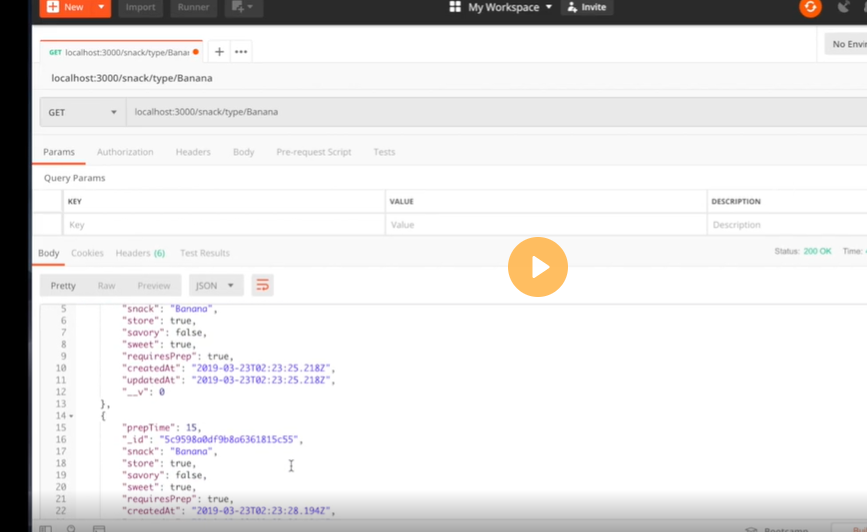

Top comments (0)