Method 1:
Container(
color: Colors.redAccent.withOpacity(0.5)
)
You can use Colors.colorName.withOpacity(opacity) method to set the transparent background color. Here, 0.5 is an opacity value, which ranges from 0-1.
Method 2:
AppBar(
backgroundColor: Color.fromRGBO(24,233, 111, 0.6),
)
You can use Color.fromRGBO(Red, Green, Blue, Opacity) method to set the transparent background color.
Method 3:
Container(
color: Color.fromARGB(100, 22, 44, 33),
)
You can use Color.fromARGB(Alpha, Red, Green, Blue) method to set the transparent background color. The alpha value ranges from 0-255.
Method 4:
Opacity(
opacity: 0.5, //from 0-1, 0.5 = 50% opacity
child:Container(
//widget tree
)
)
You can wrap your widget tree with Opacity() widget, it will set the opacity to your widget including its content.
Full Flutter Code Example:
import 'package:flutter/material.dart';
void main(){
runApp(MyApp());
}
class MyApp extends StatelessWidget{
@override
Widget build(BuildContext context) {
return MaterialApp(
home: Home(),
);
}
}
class Home extends StatefulWidget{
@override
_HomeState createState() => _HomeState();
}
class _HomeState extends State<Home> {
@override
Widget build(BuildContext context) {
return Scaffold(
appBar: AppBar(
title: Text("Transparent Background Color"),
backgroundColor: Colors.redAccent.withOpacity(0.5),
//0.5 is transparency
),
body: Container(
color: Colors.redAccent,
child: Stack(
children: [
Image.asset("assets/images/elephant.jpg"),
Container(
width: double.infinity,
color: Color.fromARGB(100, 22, 44, 33),
margin: EdgeInsets.all(20),
padding: EdgeInsets.all(40),
child: Text("Hello Everyone! This is FlutterCampus",
style: TextStyle(fontSize: 25, color: Colors.white),),
),
],
),
)
);
}
}
Here, we have made an overlapping widgets tree where the Image is set at the bottom and another container at top of the image with transparent background. The output of the above code will look like below:
Full Summary:
`
- Inside Container-Colors.colorName.withOpacity(opacity).
- Inside Appbar-backgroundColor: Color.fromRGBO.
- Inside opacity-opacity,Container.
- Inside Widget build--Appbar,body-Container
- Appbar--Title,backgroundColor
- body-Container---Color,Stack-children-Image,Container(width,color,margin,padding,child: Text)`
Refrence
Click here
Click here2
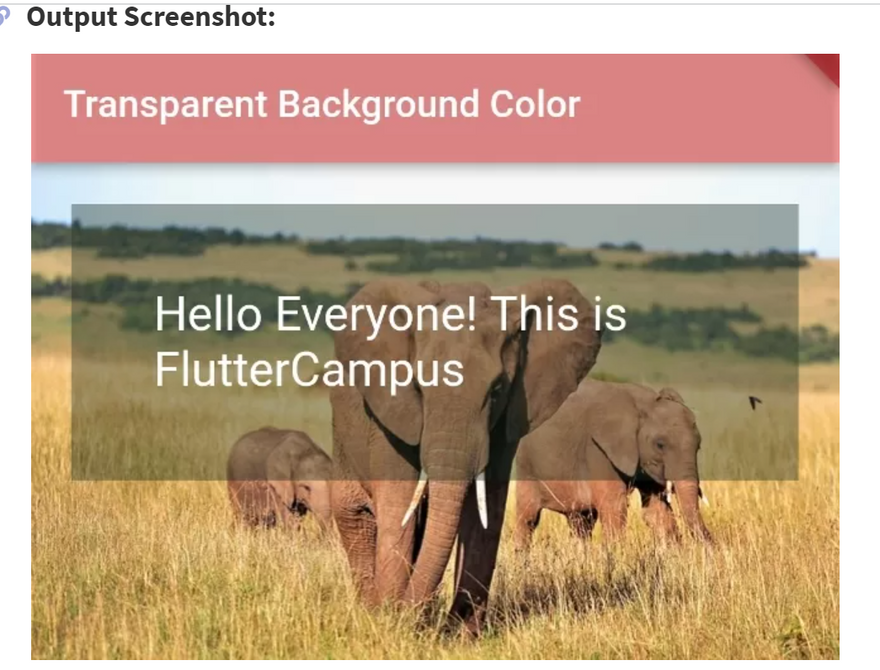

Top comments (0)