When your app is open (foreground), Firebase does NOT show system notifications automatically.
So you must manually display them using a popup, dialog, or local notification.
main() — Initialize Firebase Before Notification Features Work
R:\firebase\firebase\lib\main.dart
Future<void> main() async {
WidgetsFlutterBinding.ensureInitialized();
await Firebase.initializeApp();
runApp(const MyApp());
}
👉 Simple Explanation
Makes sure Firebase is ready before the UI loads.
Without this, messaging listeners (onMessage) won’t work.
2️⃣ initState() — Start Permission, Token, and Listeners
R:\firebase\firebase\lib\home_screen.dart
@override
void initState() {
super.initState();
_notificationServices.requestNotificationPermission();
_notificationServices.listenToTokenRefresh();
_notificationServices.getDeviceToken().then((value) {
print(value);
});
_notificationServices.firebaseInit(context);
_notificationServices.handleNotificationClick(context);
}
👉 Simple Explanation
firebaseInit() — Listen for Foreground Messages
R:\firebase\firebase1\firebase\lib\notification_services.dart
void firebaseInit(BuildContext context) {
FirebaseMessaging.onMessage.listen((RemoteMessage message) {
print("Foreground message received: ${message.notification?.title}");
if (message.notification != null) {
_showForegroundNotificationDialog(
context,
title: message.notification!.title ?? "Notification",
body: message.notification!.body ?? "",
);
}
});
}
output
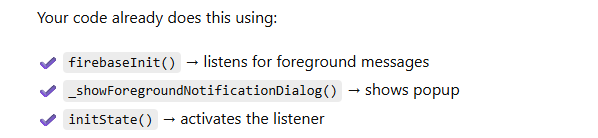
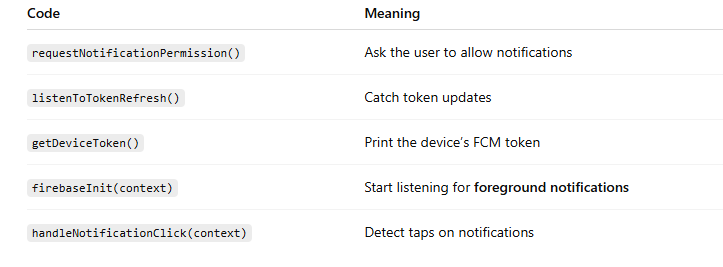
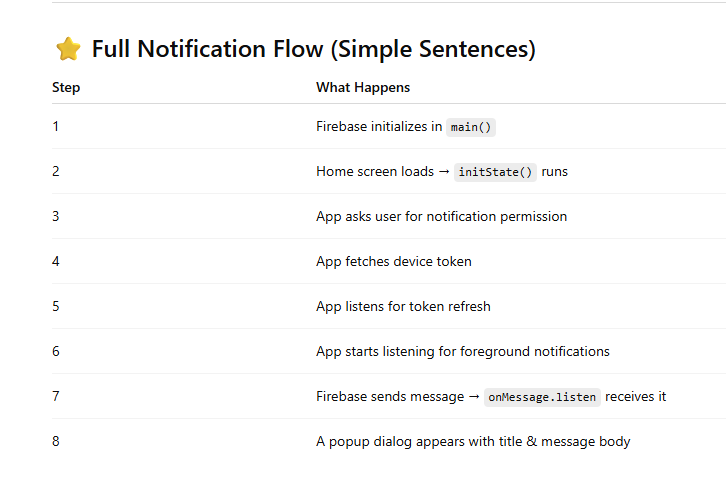

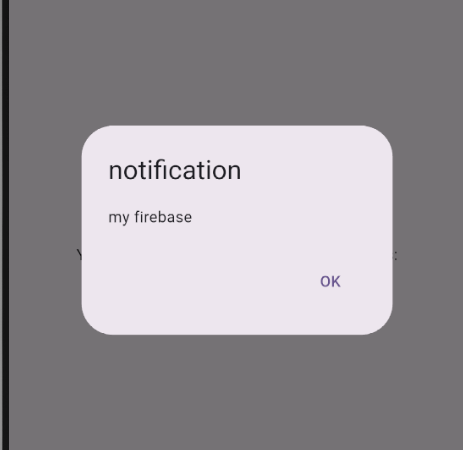

Top comments (0)