Retrive an array of values for a specific field
Filtering documents based on multiple conditions
Filtering arrays of embedded documents:
split function
Retrive an array of values for a specific field
In Node.js and MongoDB, the $all command is used as a query operator to find documents that match an array of values for a specific field. It is typically used when you want to retrieve documents that contain all of the specified values in an array.
Here are a few scenarios where the $all command is commonly used:
Matching documents with multiple values: Let's say you have a field named "tags" in your MongoDB documents, and you want to find documents that contain all of the specified tags. You can use the $all operator to perform this type of query. For example:
const tags = ["node.js", "mongodb"];
const tasks = await Task.find({ tags: { $all: tags } });
This query will return documents where the "tags" field contains both "node.js" and "mongodb".
Filtering documents based on multiple conditions
Filtering documents based on multiple conditions: If you have multiple fields that need to satisfy specific conditions, you can use the $all operator in combination with other query operators to achieve that. For example:
const tags = ["node.js", "mongodb"];
const minRating = 4;
const tasks = await Task.find({
tags: { $all: tags },
rating: { $gte: minRating }
});
This query will return documents that have all the specified tags and a rating greater than or equal to 4.
Filtering arrays of embedded documents
Working with arrays of embedded documents: The $all operator can also be used when working with arrays of embedded documents. You can use it to match documents that contain arrays of embedded documents with specific values. For example:
const embeddedDocuments = [{ field1: "value1" }, { field2: "value2" }];
const tasks = await Task.find({ embeddedArray: { $all: embeddedDocuments } });
This query will return documents where the "embeddedArray" field contains both the embedded documents { field1: "value1" } and { field2: "value2" }.
Certainly! Here's a step-by-step example of how to dynamically get all list-type data using the $all command with req.body in the context of MVC (Model-View-Controller) architecture in Node.js with MongoDB:
Step 1: Set up the required modules and connect to your MongoDB database.
const express = require('express');
const mongoose = require('mongoose');
const app = express();
mongoose.connect('mongodb://localhost/mydatabase', {
useNewUrlParser: true,
useUnifiedTopology: true,
})
.then(() => {
console.log('Connected to MongoDB');
})
.catch((error) => {
console.error('Error connecting to MongoDB:', error);
});
app.use(express.json());
app.listen(3000, () => {
console.log('Server started on port 3000');
});
Step 2: Define the model for your collection. In this example, let's create a "Task" model with a list field.
const mongoose = require('mongoose');
const taskSchema = new mongoose.Schema({
title: String,
tags: [String]
});
const Task = mongoose.model('Task', taskSchema);
module.exports = Task;
Step 3: Set up the controller to handle the data retrieval logic. Create a file named taskController.js and add the following code:
const Task = require('../models/task');
const getAllTasksWithTags = async (req, res) => {
try {
const { tags } = req.body;
const tasks = await Task.find({ tags: { $all: tags } });
res.status(200).json({ tasks });
} catch (error) {
console.error('Error retrieving tasks:', error);
res.status(500).json({ error: 'Internal server error' });
}
};
module.exports = {
getAllTasksWithTags
};
Step 4: Set up the routes to handle the incoming requests. Create a file named routes.js and add the following code:
const express = require('express');
const taskController = require('./controllers/taskController');
const router = express.Router();
router.post('/tasks', taskController.getAllTasksWithTags);
module.exports = router;
Step 5: Configure the main application file. Create a file named app.js (or any other name you prefer) and add the following code:
const express = require('express');
const routes = require('./routes');
const app = express();
app.use(express.json());
app.use(routes);
app.listen(3000, () => {
console.log('Server started on port 3000');
});
Step 6: Start the server and test the route. Run the application by executing the command node app.js in your terminal or command prompt. Now you can make a POST request to dynamically get all list-type data using the $all command:
POST http://localhost:3000/tasks
Content-Type: application/json
{
"tags": ["node.js", "mongodb"]
}
Send the above request with the appropriate JSON data in the body. You should receive a JSON response containing an array of tasks that match all the provided tags. If an error occurs during the retrieval, the appropriate status code and error message will be returned.
This example demonstrates how to dynamically get all list-type data using the $all command with req.body in the context of MVC architecture in Node.js and MongoDB.
split() function
In Node.js and MongoDB, the split() function is not directly used to retrieve data using the $all command. Instead, split() is a JavaScript function that is commonly used to split a string into an array of substrings based on a specified separator.
However, the split() function can be used in combination with other MongoDB query operators to achieve specific data retrieval requirements. For example, if you have a string that represents multiple values separated by a delimiter, you can split the string using split() and then construct a query using the $in operator to find documents that match any of the split values.
Here's an example to illustrate the usage of split() in conjunction with the $in operator to retrieve data:
const Task = require('../models/task');
const getAllTasksWithTags = async (req, res) => {
try {
const { tags } = req.body;
// Split the tags string into an array of individual tags
const tagArray = tags.split(',');
const tasks = await Task.find({ tags: { $in: tagArray } });
res.status(200).json({ tasks });
} catch (error) {
console.error('Error retrieving tasks:', error);
res.status(500).json({ error: 'Internal server error' });
}
};
module.exports = {
getAllTasksWithTags
};
In this example, assume that the tags property in the request body is a string of tags separated by commas (e.g., "node.js,mongodb"). The split() function is used to split the tags string into an array of individual tags. Then, the $in operator is used in the MongoDB query to find documents that match any of the tags in the tagArray.
Please note that the usage of split() may vary depending on your specific use case and data structure. It's important to adapt the code according to your requirements.
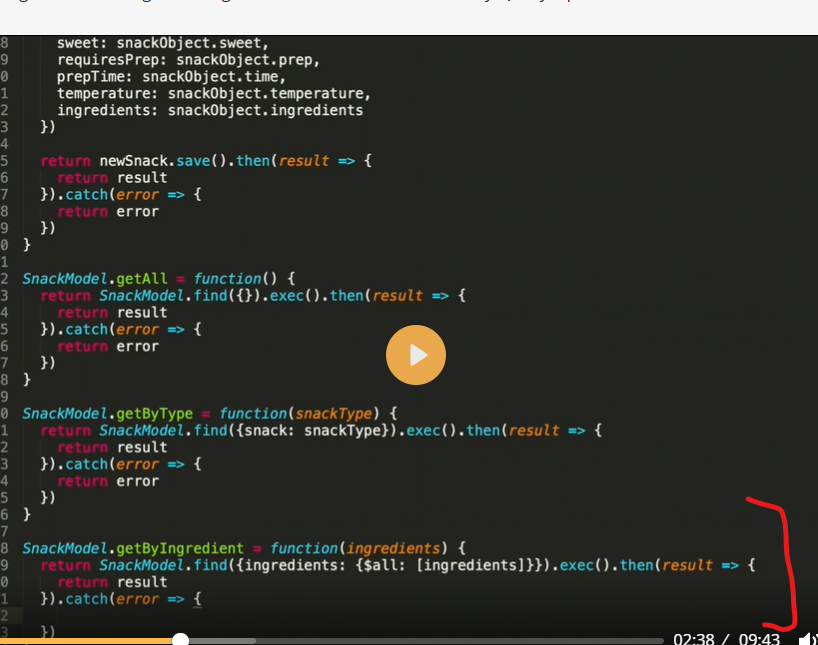
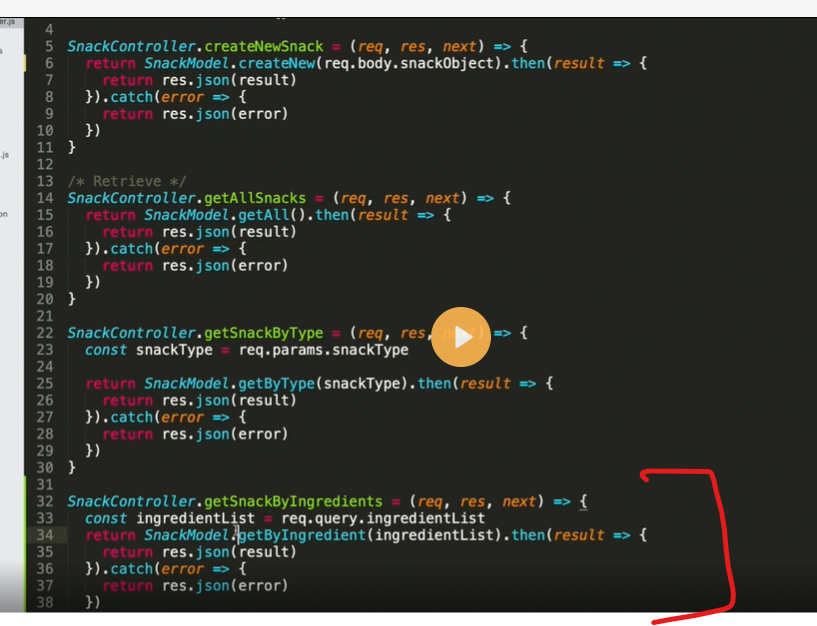
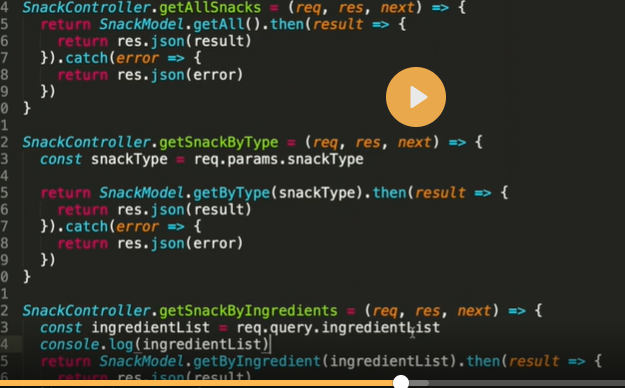
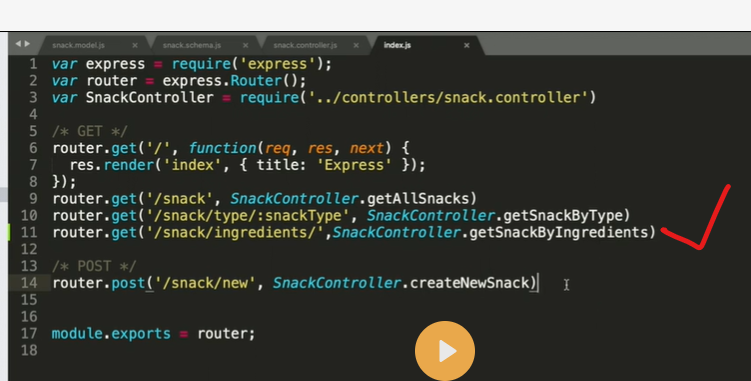
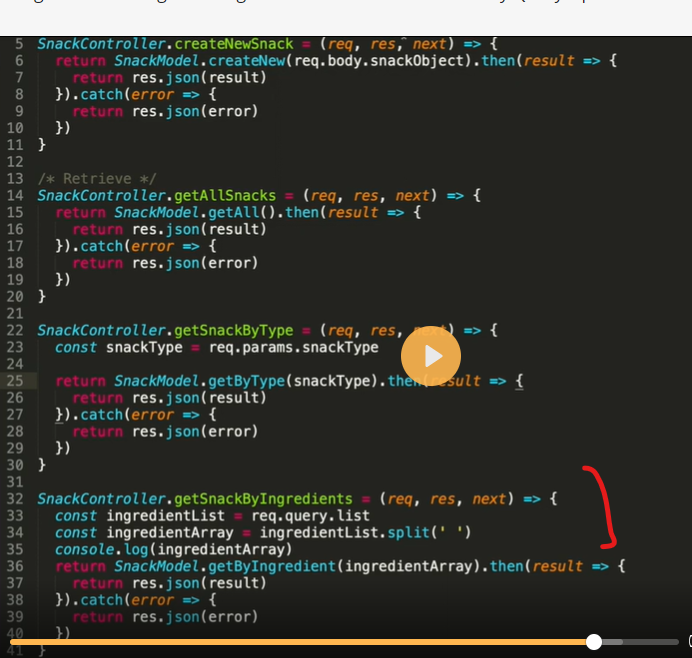
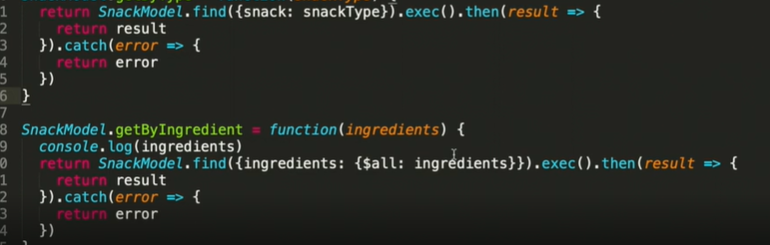
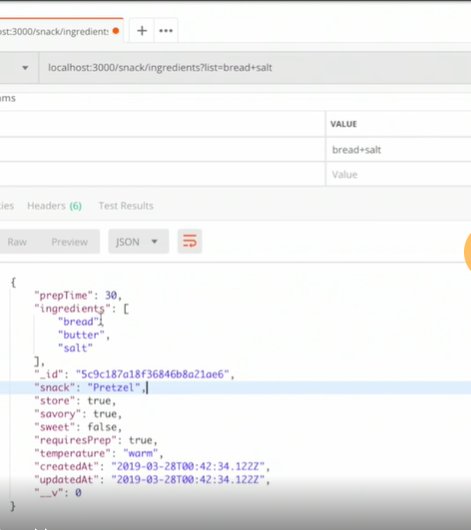
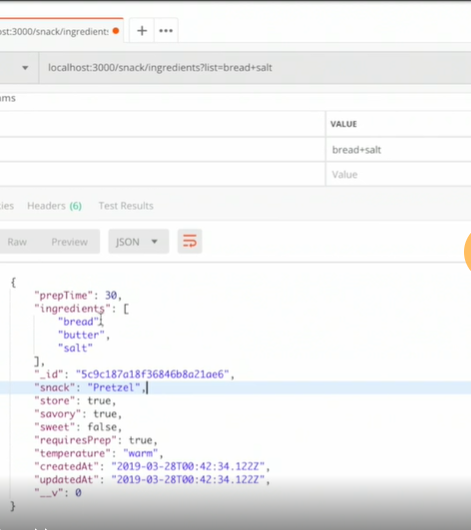
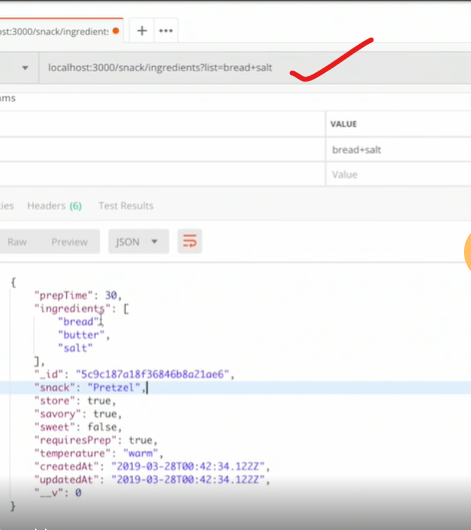

Top comments (0)