Using the ternary operator
Using If Statement.
Using a method.
Using the switch statement
ternary operator on networkImage
If statement on networkImage
switch statement on Month
ternary operator on Loading
ternary operator on Loading using multiple condition
IF....ELSE like below on Children property:
IF... ELSE on LayoutBuilder:
IF... ELSE on Using another Method/Function:
click here
click here
flutter-use-conditional-statement-in-child-widget
Using the ternary operator
I think Easiest method to use Conditional statement in widget in flutter is By Using the ternary operator. Its as simple as possible. Lets see Quick Example Here.
Suppose we have a variable named networkImage. We want if networkImage is null then view Assets Image else view networkImage. Here we are going to use Ternary Operators.
Container(
height: 200,
width: 200,
child: networkImage != null
? Image(
image: NetworkImage(
networkImage,
),
)
: Image(
image: AssetImage('assets/asset_img.jpeg'),
),
),
Using If Statement
I personally use if/else statement in children with this kind of block statement. It only supports on Dart version 2.3.0 above
child: Column(
mainAxisAlignment: MainAxisAlignment.center,
crossAxisAlignment: CrossAxisAlignment.center,
children: [
if (networkImage == null) ...[
Container(
height: 200,
width: 200,
child: Image(
image: AssetImage('assets/asset_img.jpeg'),
),
),
] else ...[
Container(
height: 200,
width: 200,
child: Image(
image: NetworkImage(networkImage),
),
),
]
],
),
Using a method
body: Center(
child: getWidget(),
),
getWidget() {
return networkImage == null
? Container(
height: 200,
width: 200,
child: Image(
image: AssetImage('assets/asset_img.jpeg'),
),
)
: Container(
height: 200,
width: 200,
child: Image(
image: NetworkImage(networkImage),
),
);
}
Using the switch statement
First of all make method switchWithMonth()
void switchWithMonth() {
switch (month) {
case 'January':
print('Running Month is January');
break;
case 'February':
print('Running Month is February');
break;
case 'March':
print('Running Month is March');
break;
case 'April':
print('Running Month is April');
break;
case 'May':
print('Running Month is May');
break;
case 'June':
print('Running Month is May');
break;
case 'July':
print('Running Month is May');
break;
case 'August':
print('Running Month is May');
break;
default:
print('Running Month is January');
}
}
@override
Widget build(BuildContext context) {
return Scaffold(
appBar: AppBar(
title: Text('Using the switch statement - Fluttercorner.com'),
backgroundColor: Colors.green,
),
body: Center(
child: Column(
mainAxisAlignment: MainAxisAlignment.center,
children: <Widget>[
Container(
margin: const EdgeInsets.fromLTRB(20, 0, 20, 0),
child: RaisedButton(
onPressed: () => switchWithMonth(),
child: Text('Use Switch Case'),
textColor: Colors.white,
color: Colors.green,
padding: EdgeInsets.fromLTRB(12, 12, 12, 12),
),
),
],
),
),
);
}
Method 1: Using Conditional Operators (? :) called Ternary Operator:
bool loading = true;
Container(
child: loading? //check if loading is true or false
CircularProgressIndicator(): //show progress on loading = true
Text("Loaded"), //show this text on loading = false
)
Using Multiple Conditions:
bool loading = false;
bool error = true;
Container(
child: loading? //first check if loading is true or false
CircularProgressIndicator(): //show progress on loading = true
error?Text("Error"): //when loading = false, and then check error is true or false
Text("Loaded and No Error"), //if loading = false and error = false, then show this text
)
int y = 5;
Container(
child: y >= 10?
Text("Y is greater than or equal to 10"):
Text("Y is less than 10")
)
Method 2: Apply IF....ELSE like below on Children property
:
int a = 10;
Column(
children: [
if(a > 10)...[
Text("A is greater than 10"),
]else...[
Text("A is less than or Equal to 10")
]
])
You can apply this method of conditional statement on widget tree which has "children" property, for example, Column(), Row(), Wrap() widgets.
Method 3: Apply Conditions (IF... ELSE) on LayoutBuilder:
int y = 5;
Container(
child:LayoutBuilder(builder: (context, constraints) {
if(y >= 10){
return Text("Y is greater than or equal to 10");
}else{
return Text("Y is less than 10");
}
})
)
Method 4: Using another Method/Function
:
class _MyAppState extends State<MyApp> {
int y = 5;
@override
Widget build(BuildContext context) {
return Scaffold(
body: showwidget()
);
}
showwidget(){
if(y >= 10){
return Text("Y is greater than or equal to 10");
}else{
return Text("Y is less than 10");
}
}
}
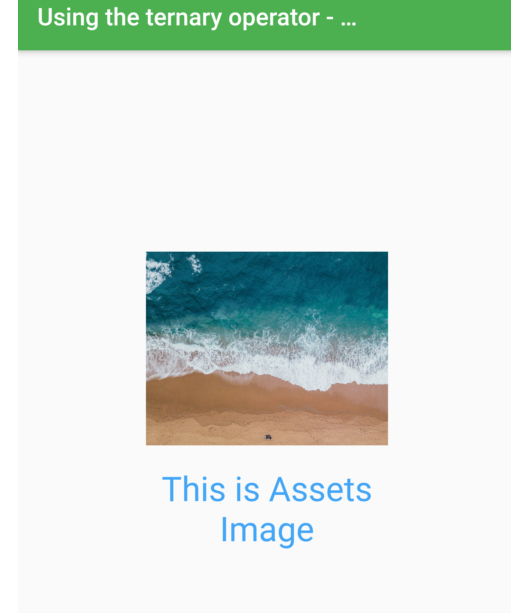
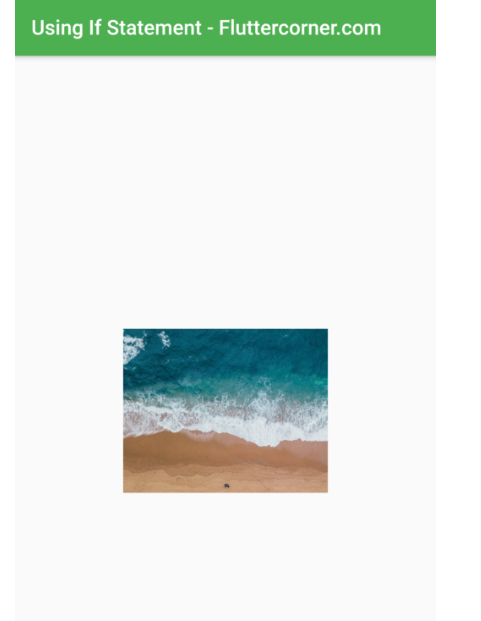
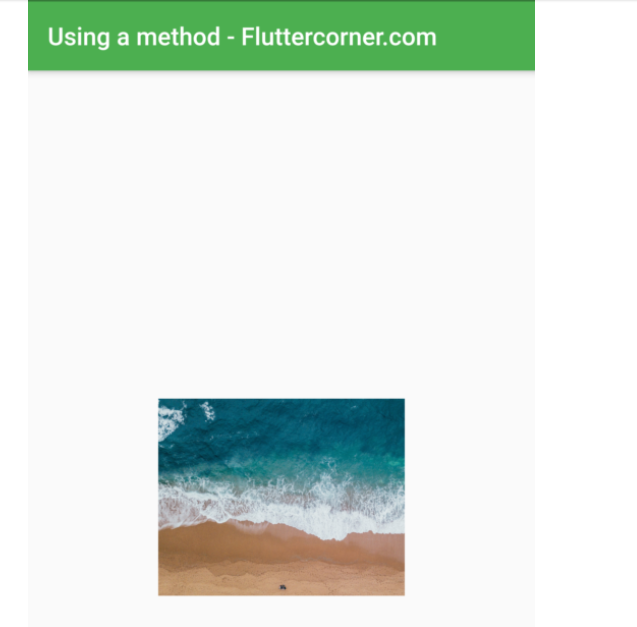


Oldest comments (0)