get-command-with-examples
how wget is helpful for troubleshooting Debugging network issues
wget is a command-line tool that can be useful for troubleshooting network connections, as it provides various options to test and diagnose network issues. Here are some examples of how to use wget for troubleshooting network connections:
Testing connectivity:
The wget command can be used to test connectivity to a remote server by sending a simple HTTP request. For example:
wget --spider https://example.com
This will send a HTTP request to https://example.com without actually downloading any content. It can be used to test if the server is responding to requests and if there are any issues with the network connection.
Debugging network issues:
The wget command can be used to debug network issues by capturing verbose output that includes detailed information about the network connections. For example:
wget --verbose https://example.com
This will send a HTTP request to https://example.com and capture verbose output that includes information about the network connections, including DNS resolution, SSL negotiation, and any error messages that may occur. The output can be used to diagnose network issues and identify where the problem may be occurring.
Testing SSL/TLS connections:
The wget command can be used to test SSL/TLS connections to a remote server by verifying the SSL/TLS certificate. For example:
wget --no-check-certificate https://example.com
This will send a HTTP request to https://example.com and bypass SSL/TLS certificate verification. It can be used to test if the SSL/TLS connection is working and to diagnose any issues with the certificate.
Testing proxy settings:
The wget command can be used to test proxy settings by specifying a proxy server. For example:
wget --proxy=proxy.example.com:8080 https://example.com
This will send a HTTP request to https://example.com using the specified proxy server. It can be used to test if the proxy server is working and to diagnose any issues with the proxy settings.
By using wget for troubleshooting network connections, you can test connectivity, debug network issues, test SSL/TLS connections, and test proxy settings. The output can be used to diagnose issues and identify where the problem may be occurring.
how wget is helpful for troubleshooting Debugging network issues
wget --verbose https://example.com
wget --verbose https://example.com
wget --verbose https://example.com
wget --tries=10 https://example.com
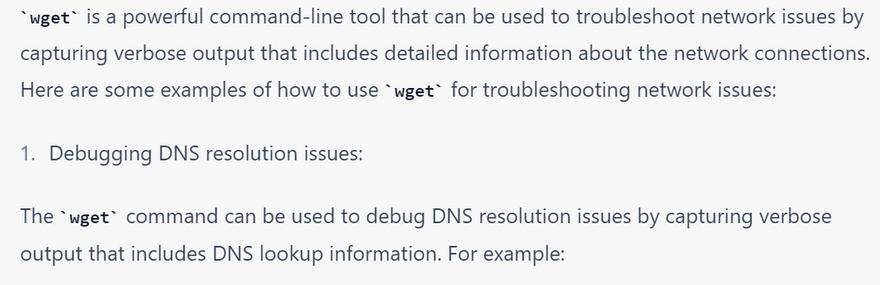
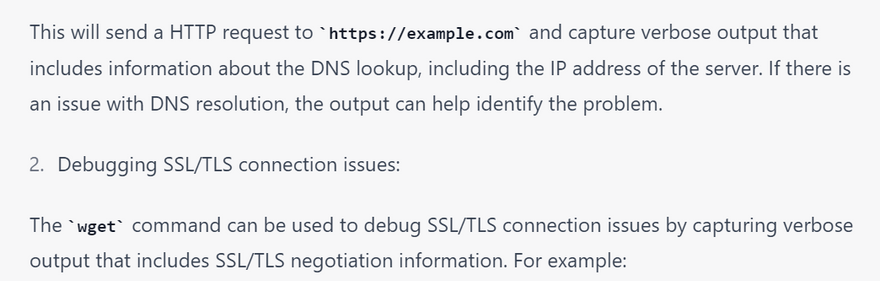
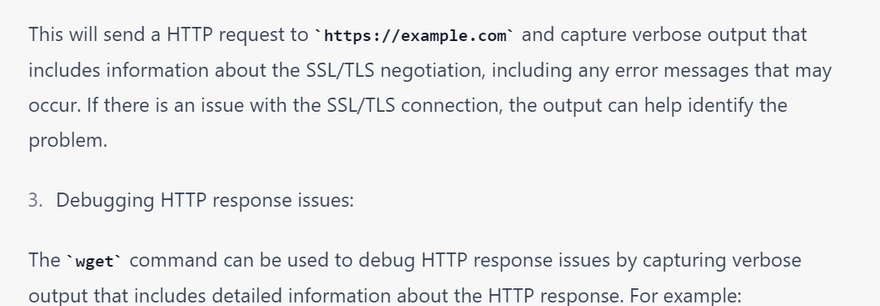
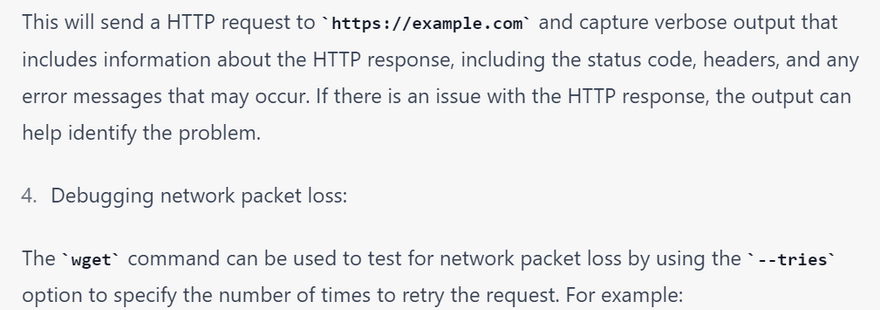
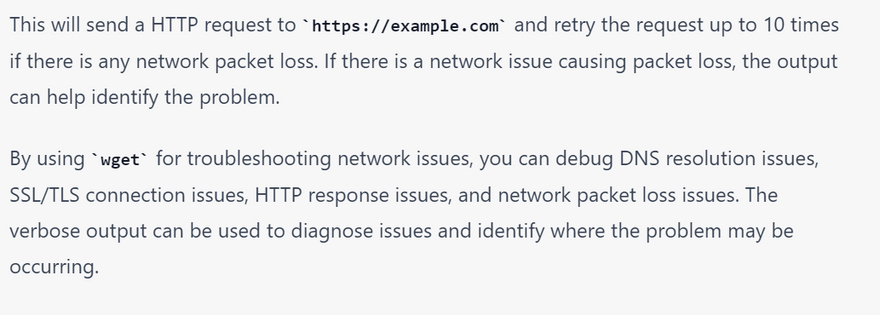
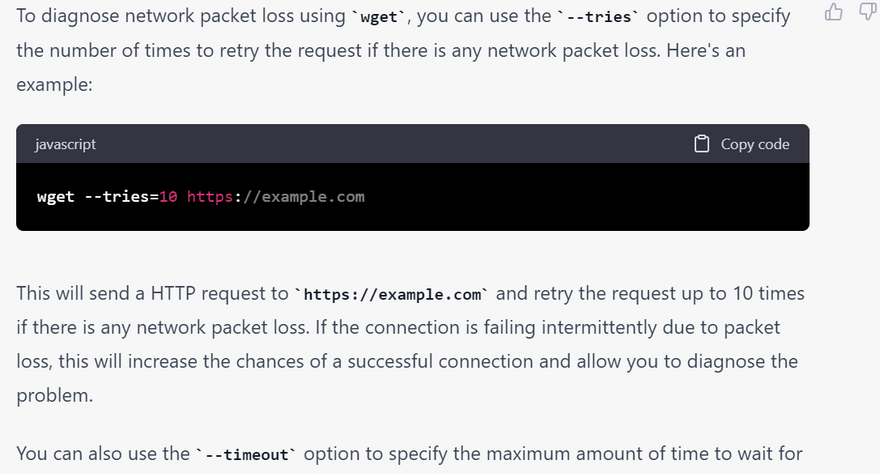
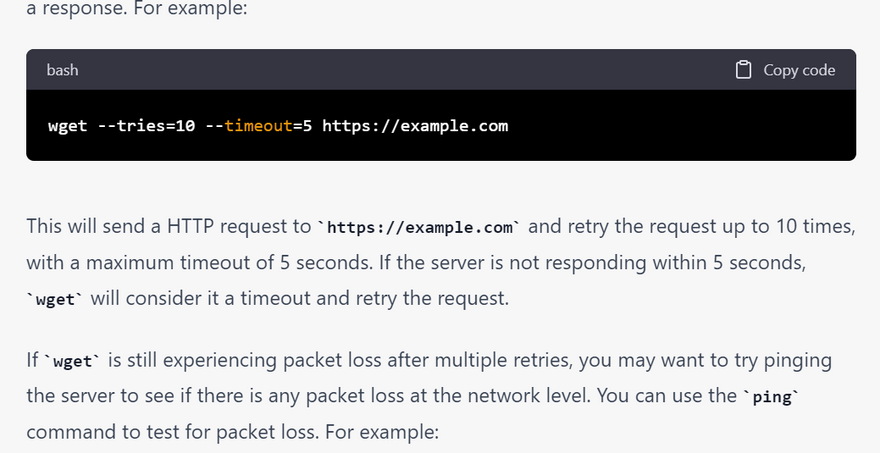
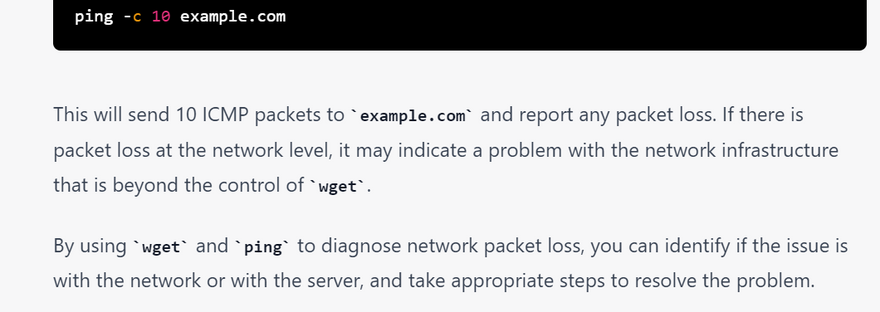

Top comments (0)