Reference
Getting the array size
Looping Through Array Elements
Adding New Elements to end of an Array
Adding New Elements to beginning of an array
Adding multiple elements at once to an array
Removing the last element from an array
Removing the first element from an array
Adding or Removing Elements at Any Position
Creating a String from an Array
Extracting a Portion of an Array
Merging Two or More Arrays
Searching Through an Array
Find out whether an array includes a certain element or not.
Sorting an Array
Reversing an Array
Sorting Numeric Arrays
Finding the Maximum and Minimum Value in an Array
Sorting an Array of Objects
Getting the Length of an Array
The length property returns the length of an array, which is the total number of elements contained in the array. Array length is always greater than the index of any of its element.
var fruits = ["Apple", "Banana", "Mango", "Orange", "Papaya"];
document.write(fruits.length); // Prints: 5
Looping Through Array Elements
You can use for loop to access each element of an array in sequential order, like this:
var fruits = ["Apple", "Banana", "Mango", "Orange", "Papaya"];
// Iterates over array elements
for(var i = 0; i < fruits.length; i++) {
document.write(fruits[i] + "<br>"); // Print array element
}
ECMAScript 6 has introduced a simpler way to iterate over array element, which is for-of loop. In this loop you don't have to initialize and keep track of the loop counter variable (i).
Here's the same example rewritten using the for-of loop:
var fruits = ["Apple", "Banana", "Mango", "Orange", "Papaya"];
// Iterates over array elements
for(var fruit of fruits) {
document.write(fruit + "<br>"); // Print array element
}
You can also iterate over the array elements using for-in loop, like this:
var fruits = ["Apple", "Banana", "Mango", "Orange", "Papaya"];
// Loop through all the elements in the array
for(var i in fruits) {
document.write(fruits[i] + "<br>");
}
Note: The for-in loop should not be used to iterate over an array where the index order is important. The for-in loop is optimized for iterating over object's properties, you should better use a for loop with a numeric index or for-of loop.
Adding New Elements to an Array
To add a new element at the end of an array, simply use the push() method, like this:
var colors = ["Red", "Green", "Blue"];
colors.push("Yellow");
document.write(colors); // Prints: Red,Green,Blue,Yellow
document.write(colors.length); // Prints: 4
Similarly, to add a new element at the beginning of an array use the unshift() method, like this:
var colors = ["Red", "Green", "Blue"];
colors.unshift("Yellow");
document.write(colors); // Prints: Yellow,Red,Green,Blue
document.write(colors.length); // Prints: 4
You can also add multiple elements at once using the push() and unshift() methods, like this:
var colors = ["Red", "Green", "Blue"];
colors.push("Pink", "Voilet");
colors.unshift("Yellow", "Grey");
document.write(colors); // Prints: Yellow,Grey,Red,Green,Blue,Pink,Voilet
document.write(colors.length); // Prints: 7
Removing Elements from an Array
To remove the last element from an array you can use the pop() method. This method returns the value that was popped out. Here's an example:
var colors = ["Red", "Green", "Blue"];
var last = colors.pop();
document.write(last); // Prints: Blue
document.write(colors.length); // Prints: 2
Similarly, you can remove the first element from an array using the shift() method. This method also returns the value that was shifted out. Here's an example:
var colors = ["Red", "Green", "Blue"];
var first = colors.shift();
document.write(first); // Prints: Red
document.write(colors.length); // Prints: 2
Tip: The push() and pop() methods runs faster than unshift() and shift(). Because push() and pop() methods simply add and remove elements at the end of an array therefore the elements do not move, whereas unshift() and shift() add and remove elements at the beginning of the array that require re-indexing of whole array.
Adding or Removing Elements at Any Position
The splice() method is a very versatile array method that allows you to add or remove elements from any index, using the syntax arr.splice(startIndex, deleteCount, elem1, ..., elemN).
This method takes three parameters: the first parameter is the index at which to start splicing the array, it is required; the second parameter is the number of elements to remove (use 0 if you don't want to remove any elements), it is optional; and the third parameter is a set of replacement elements, it is also optional. The following example shows how it works:
var colors = ["Red", "Green", "Blue"];
var removed = colors.splice(0,1); // Remove the first element
document.write(colors); // Prints: Green,Blue
document.write(removed); // Prints: Red (one item array)
document.write(removed.length); // Prints: 1
removed = colors.splice(1, 0, "Pink", "Yellow"); // Insert two items at position one
document.write(colors); // Prints: Green,Pink,Yellow,Blue
document.write(removed); // Empty array
document.write(removed.length); // Prints: 0
removed = colors.splice(1, 1, "Purple", "Voilet"); // Insert two values, remove one
document.write(colors); //Prints: Green,Purple,Voilet,Yellow,Blue
document.write(removed); // Prints: Pink (one item array)
document.write(removed.length); // Prints: 1
The splice() method returns an array of the deleted elements, or an empty array if no elements were deleted, as you can see in the above example. If the second argument is omitted, all elements from the start to the end of the array are removed. Unlike slice() and concat() methods, the splice() method modifies the array on which it is called on.
Creating a String from an Array
There may be situations where you simply want to create a string by joining the elements of an array. To do this you can use the join() method. This method takes an optional parameter which is a separator string that is added in between each element. If you omit the separator, then JavaScript will use comma (,) by default. The following example shows how it works:
var colors = ["Red", "Green", "Blue"];
document.write(colors.join()); // Prints: Red,Green,Blue
document.write(colors.join("")); // Prints: RedGreenBlue
document.write(colors.join("-")); // Prints: Red-Green-Blue
document.write(colors.join(", ")); // Prints: Red, Green, Blue
You can also convert an array to a comma-separated string using the toString(). This method does not accept the separator parameter like join(). Here's an example:
var colors = ["Red", "Green", "Blue"];
document.write(colors.toString()); // Prints: Red,Green,Blue
Extracting a Portion of an Array
If you want to extract out a portion of an array (i.e. subarray) but keep the original array intact you can use the slice() method. This method takes 2 parameters: start index (index at which to begin extraction), and an optional end index (index before which to end extraction), like arr.slice(startIndex, endIndex). Here's an example:
var fruits = ["Apple", "Banana", "Mango", "Orange", "Papaya"];
var subarr = fruits.slice(1, 3);
document.write(subarr); // Prints: Banana,Mango
If endIndex parameter is omitted, all elements to the end of the array are extracted. You can also specify negative indexes or offsets —in that case the slice() method extract the elements from the end of an array, rather then the begining. For example:
var fruits = ["Apple", "Banana", "Mango", "Orange", "Papaya"];
document.write(fruits.slice(2)); // Prints: Mango,Orange,Papaya
document.write(fruits.slice(-2)); // Prints: Orange,Papaya
document.write(fruits.slice(2, -1)); // Prints: Mango,Orange
Merging Two or More Arrays
The concat() method can be used to merge or combine two or more arrays. This method does not change the existing arrays, instead it returns a new array. For example:
var pets = ["Cat", "Dog", "Parrot"];
var wilds = ["Tiger", "Wolf", "Zebra"];
Creating new array by combining pets and wilds arrays
var animals = pets.concat(wilds);
document.write(animals); // Prints: Cat,Dog,Parrot,Tiger,Wolf,Zebra
The concat() method
var pets = ["Cat", "Dog", "Parrot"];
var wilds = ["Tiger", "Wolf", "Zebra"];
var bugs = ["Ant", "Bee"];
Creating new array by combining pets, wilds and bugs arrays
var animals = pets.concat(wilds, bugs);
document.write(animals); // Prints: Cat,Dog,Parrot,Tiger,Wolf,Zebra,Ant,Bee
Searching Through an Array
If you want to search an array for a specific value, you can simply use the indexOf() and lastIndexOf(). If the value is found, both methods return an index representing the array element. If the value is not found, -1 is returned. The indexOf() method returns the first one found, whereas the lastIndexOf() returns the last one found.
var fruits = ["Apple", "Banana", "Mango", "Orange", "Papaya"];
document.write(fruits.indexOf("Apple")); // Prints: 0
document.write(fruits.indexOf("Banana")); // Prints: 1
document.write(fruits.indexOf("Pineapple")); // Prints: -1
Both methods also accept an optional integer parameter from index which specifies the index within the array at which to start the search. Here's an example:
var arr = [1, 0, 3, 1, false, 5, 1, 4, 7];
// Searching forwards, starting at from- index
document.write(arr.indexOf(1, 2)); // Prints: 3
// Searching backwards, starting at from index
document.write(arr.lastIndexOf(1, 2)); // Prints: 0
You can also use includes() method to find out whether an array includes a certain element or not. This method takes the same parameters as indexOf() and lastIndexOf() methods, but it returns true or false instead of index number. For example:
var arr = [1, 0, 3, 1, false, 5, 1, 4, 7];
document.write(arr.includes(1)); // Prints: true
document.write(arr.includes(6)); // Prints: false
document.write(arr.includes(1, 2)); // Prints: true
document.write(arr.includes(3, 4)); // Prints: false
If you want to search an array based on certain condition then you can use the JavaScript find() method which is newly introduced in ES6. This method returns the value of the first element in the array that satisfies the provided testing function. Otherwise it return undefined.
var arr = [1, 0, 3, 1, false, 5, 1, 4, 7];
var result = arr.find(function(element) {
return element > 4;
});
document.write(result); // Prints: 5
There is one more method similar to find() is findIndex() method, which returns the index of a found element in the array instead of its value. For example:
var arr = [1, 0, 3, 1, false, 5, 1, 4, 7];
var result = arr.findIndex(function(element) {
return element > 6;
});
document.write(result); // Prints: 8
The find() method only looks for the first element that satisfies the provided testing function. However, if you want to find out all the matched elements you can use the filter() method.
The filter() method creates a new array with all the elements that successfully passes the given test. The following example will show you how this actually works:
var arr = [1, 0, 3, 1, false, 5, 1, 4, 7];
var result = arr.filter(function(element) {
return element > 4;
});
document.write(result); // Prints: 5,7
document.write(result.length); // Prints: 2
Sorting an Array
Sorting is a common task when working with arrays. It would be used, for instance, if you want to display the city or county names in alphabetical order.
The JavaScript Array object has a built-in method sort() for sorting array elements in alphabetical order. The following example demonstrates how it works:
var fruits = ["Banana", "Orange", "Apple", "Papaya", "Mango"];
var sorted = fruits.sort();
alert(fruits); // Outputs: Apple,Banana,Mango,Orange,Papaya
alert(sorted); // Outputs: Apple,Banana,Mango,Orange,Papaya
Reversing an Array
You can use the reverse() method to reverse the order of the elements of an array.
This method reverses an array in such a way that the first array element becomes the last, and the last array element becomes the first. Here's an example:
var counts = ["one", "two", "three", "four", "five"];
var reversed = counts.reverse();
alert(counts); // Outputs: five,four,three,two,one
alert(reversed); // Output: five,four,three,two,one
Note: The sort() and reverse() method modifies the original array and return a reference to the same array, as you can see in the above examples.
Sorting Numeric Arrays
The sort() method may produce unexpected result when it is applied on the numeric arrays (i.e. arrays containing numeric values). For instance:
var numbers = [5, 20, 10, 75, 50, 100];
numbers.sort(); // Sorts numbers array
alert(numbers); // Outputs: 10,100,20,5,50,75
As you can see, the result is different from what we've expected. It happens because, the sort() method sorts the numeric array elements by converting them to strings (i.e. 20 becomes "20", 100 becomes "100", and so on), and since the first character of string "20" (i.e. "2") comes after the first character of string "100" (i.e. "1"), that's why the value 20 is sorted after the 100.
To fix this sorting problem with numeric array, you can pass a compare function, like this:
var numbers = [5, 20, 10, 75, 50, 100];
// Sorting an array using compare function
numbers.sort(function(a, b) {
return a - b;
});
alert(numbers); // Outputs: 5,10,20,50,75,100
As you can see, this time we've got the correct result. Let's see how it works.
When compare function is specified, array elements are sorted according to the return value of the compare function. For example, when comparing a and b:
If the compare function returns a value less than 0, then a comes first.
If the compare function returns a value greater than 0, then b comes first.
If the compare function returns 0, a and b remain unchanged with respect to each other, but sorted with respect to all other elements.
Hence, since 5 - 20 = -15 which is less than 0, therefore 5 comes first, similarly 20 - 10 = 10 which is greater than 0, therefore 10 comes before 20, likewise 20 - 75 = -55 which is less than 0, so 20 comes before 75, similarly 50 comes before 75, and so on.
Finding the Maximum and Minimum Value in an Array
You can use the apply() method in combination with the Math.max() and Math.min() to find the maximum and minimum value inside an array, like this:
var numbers = [3, -7, 10, 8, 15, 2];
// Defining function to find maximum value
function findMax(array) {
return Math.max.apply(null, array);
}
// Defining function to find minimum value
function findMin(array) {
return Math.min.apply(null, array);
}
alert(findMax(numbers)); // Outputs: 15
alert(findMin(numbers)); // Outputs: -7
The apply() method provides a convenient way to pass array values as arguments to a function that accepts multiple arguments in an array-like manner, but not an array (e.g. Math.max() and Math.min() methods here). So, the resulting statement Math.max.apply(null, numbers) in the example above is equivalent to the Math.max(3, -7, 10, 8, 15, 2).
Sorting an Array of Objects
The sort() method can also be used for sorting object arrays using the compare function.
The following example will show you how to sort an array of objects by property values:
var persons = [
{ name: "Harry", age: 14 },
{ name: "Ethan", age: 30 },
{ name: "Peter", age: 21 },
{ name: "Clark", age: 42 },
{ name: "Alice", age: 16 }
];
// Sort by age
persons.sort(function (a, b) {
return a.age - b.age;
});
console.log(persons);
// Sort by name
persons.sort(function(a, b) {
var x = a.name.toLowerCase(); // ignore upper and lowercase
var y = b.name.toLowerCase(); // ignore upper and lowercase
if(x < y) {
return -1;
}
if(x > y) {
return 1;
}
// names must be equal
return 0;
});
console.log(persons);
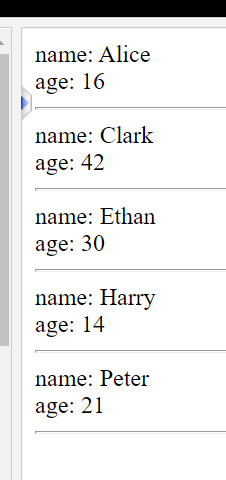

Top comments (0)