In Linux, a pipe command allows you to redirect the output of one command to be the input of another command, without having to save the output to a file first. The vertical bar symbol | is used to create a pipe between two commands.
For example, let's say you want to list all the files in a directory and then search for a specific file in that list. You could use the following pipe command:
ls | grep myfile.txt
This command first executes the ls command to list all the files in the current directory, and then pipes the output to the grep command, which searches for the file myfile.txt in that list.
Another example would be to use the sort command to sort the output of another command. For instance, if you wanted to list all the files in a directory in reverse order, you could use the following pipe command:
ls | sort -r
This command lists all the files in the current directory, then pipes the output to the sort command, which sorts the list in reverse order (i.e., from Z to A).
Overall, using pipe commands in Linux can help you chain multiple commands together, allowing you to perform more complex operations with ease.
more /opt/lampp/etc/extra/httpd-vhosts.conf | grep wz-keywords-ms
ls -l /path/to/directory | grep error
ls -l /opt/lampp/etc/extra/httpd-vhosts.conf | grep wz-keywords-ms
cat /opt/lampp/etc/extra/httpd-vhosts.conf | grep wz-keywords-ms
cat /opt/lampp/etc/extra/httpd-vhosts.conf | grep -c wz-keywords-ms
more /opt/lampp/etc/extra/httpd-vhosts.conf | grep -c wz-keywords-ms
cat /opt/lampp/etc/extra/httpd-vhosts.conf | grep -r wz-keywords-ms
cat /opt/lampp/etc/extra/httpd-vhosts.conf | grep -i wz-keywords-ms
cat /opt/lampp/etc/extra/httpd-vhosts.conf | grep -o wz-keywords-ms
cat /opt/lampp/etc/extra/httpd-vhosts.conf | grep -n wz-keywords-ms
cat /opt/lampp/etc/extra/httpd-vhosts.conf | grep -irc wz-keywords-ms
cat /opt/lampp/etc/extra/httpd-vhosts.conf | grep -E 'wz-keywords-ms|wz-organisation-ms'
cat /opt/lampp/etc/extra/httpd-vhosts.conf | grep -E 'wz-keywords-ms|wz-organisation-ms'
cat /opt/lampp/etc/extra/httpd-vhosts.conf | nl
This command will display the contents of the file /opt/lampp/etc/extra/httpd-vhosts.conf with line numbers added. The output will be printed to the terminal.
The cat command is used to display the contents of the file, and the nl command is used to add line numbers to the output.
Here's an example of what the output might look like:
This command will display the contents of the file /opt/lampp/etc/extra/httpd-vhosts.conf with line numbers added. The output will be printed to the terminal.
The cat command is used to display the contents of the file, and the nl command is used to add line numbers to the output.
Here's an example of what the output might look like:
how to display only 20 line with line no in file using pipe linux command without save in another file with example
cat /opt/lampp/etc/extra/httpd-vhosts.conf | head -n 20 | nl
how to display only last 20 line with line no in file using pipe linux command without save in another file with example
cat /opt/lampp/etc/extra/httpd-vhosts.conf | tail -n 20 nl
how to display only middile 20 line with line no in file using pipe linux command without save in another file with example
cat /opt/lampp/etc/extra/httpd-vhosts.conf | head -n 40 | tail -n 20 | nl
how to display searhing keyword line no in file using pipe linux command without save in another file with example
cat /opt/lampp/etc/extra/httpd-vhosts.conf | grep -n wz-keywords-ms
how to display searhing keyword nearby 20 lines in file using pipe linux command without save in another file with example
Step 1:
cat /opt/lampp/etc/extra/httpd-vhosts.conf | grep -n wz-keywords-ms
cat /opt/lampp/etc/extra/httpd-vhosts.conf head -n 85 | tail -n 70 | nl
Sure, here is a checklist of some common options for the find command in Linux along with examples of how to use them with pipe commands:
Find all files in a directory and its subdirectories:
find /path/to/directory -type f
This will list all regular files in the specified directory and its subdirectories.
Find all directories in a directory and its subdirectories:
find /path/to/directory -type d
This will list all directories in the specified directory and its subdirectories.
3.Find files based on name:
find /path/to/directory -name "filename"
This will find all files with the name "filename" in the specified directory and its subdirectories.
4.Find files based on file type:
find /path/to/directory -type f -name "*.txt"
This will find all files with the extension ".txt" in the specified directory and its subdirectories.
5.Find files based on modification time:
find /path/to/directory -type f -mtime -7
This will find all files that have been modified in the last 7 days in the specified directory and its subdirectories.
6.Find files based on size:
find /path/to/directory -type f -size +1M
This will find all files that are larger than 1 megabyte in the specified directory and its subdirectories.
You can pipe the output of these find commands to other commands using the pipe (|) symbol. For example, to count the number of files in a directory and its subdirectories, you can use the find command with the wc command like this:
find /path/to/directory -type f | wc -l
This will count the number of lines in the output of the find command, which corresponds to the number of files in the directory and its subdirectories.
n Linux, you can use the grep command to search for specific patterns in the output of other commands. You can also use regular expressions to specify the pattern you want to match.
To use grep with a regular expression to match a specific prefix, you can use the ^ character, which matches the beginning of a line. Here's an example:
command | grep '^prefix'
In this example, replace command with the command you want to run, and replace prefix with the prefix you want to match. This command will run command and then pass its output to grep, which will match any lines that start with the specified prefix.
For example, if you want to list all the files in a directory that start with "file_", you can use the following command:
ls | grep '^file_'
To use regular expressions with the find command to find directories in Linux, you can use the -regex option with the -type d option to search only for directories.
Here's an example:
find /path/to/search -type d -regex ".*mydir.*"
find /opt/lampp/htdocs/wizbrand -type d -regex ".*wz-keywords-ms.*"
find /opt/lampp/htdocs/wizbrand -type d -regex ".*wz-key.*"




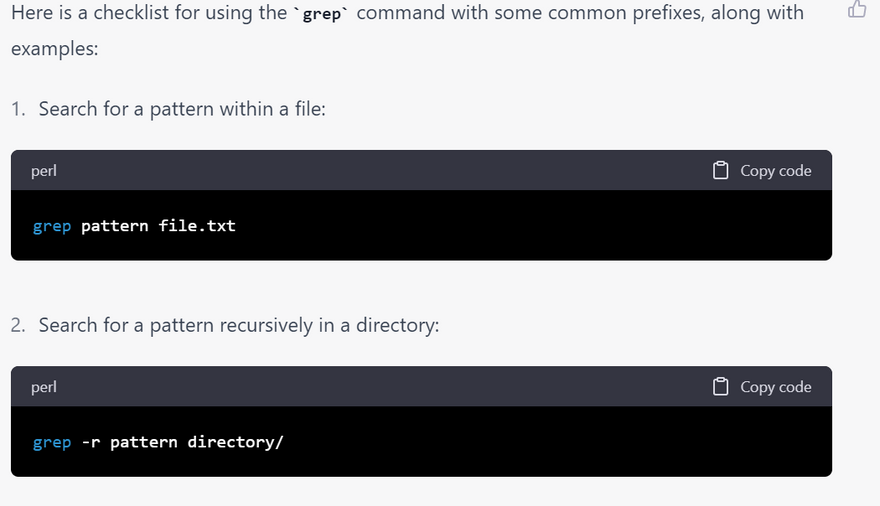
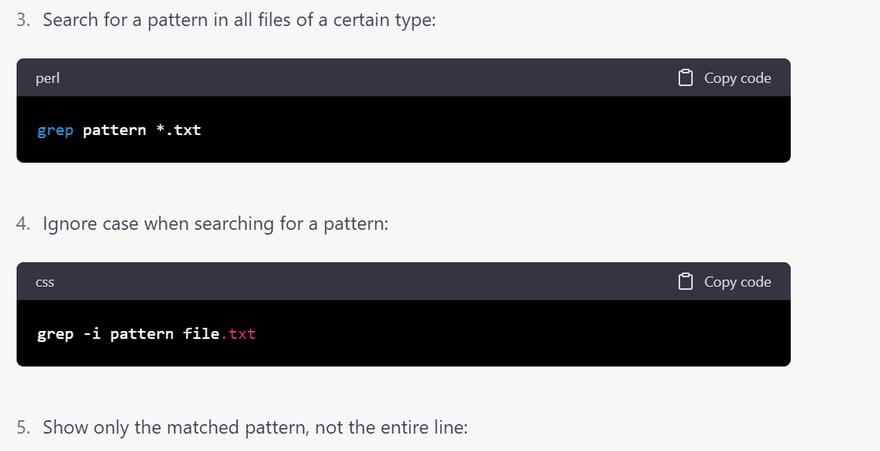


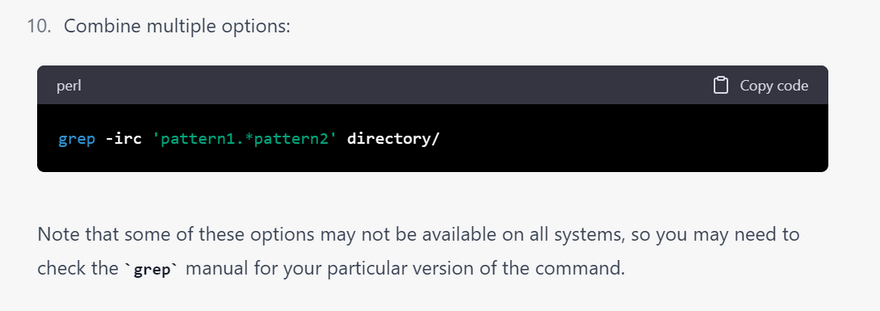

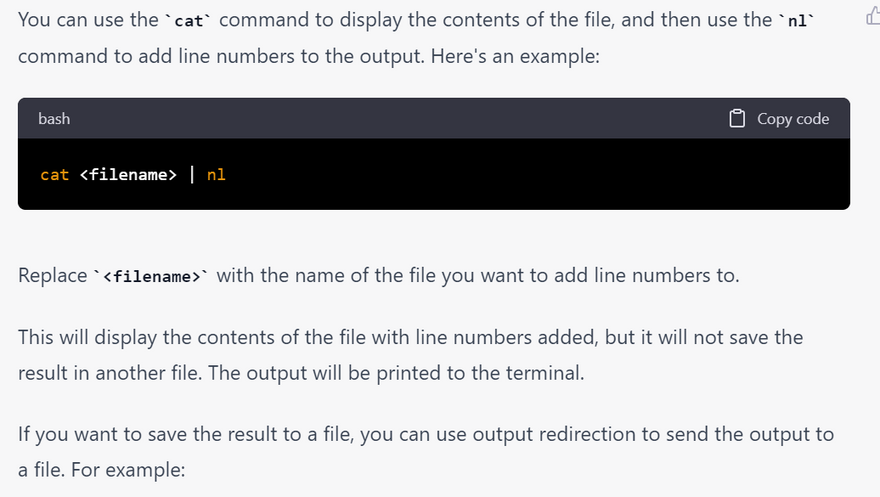
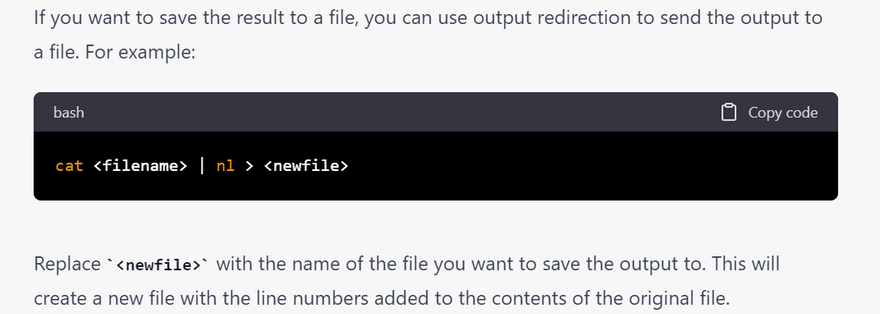
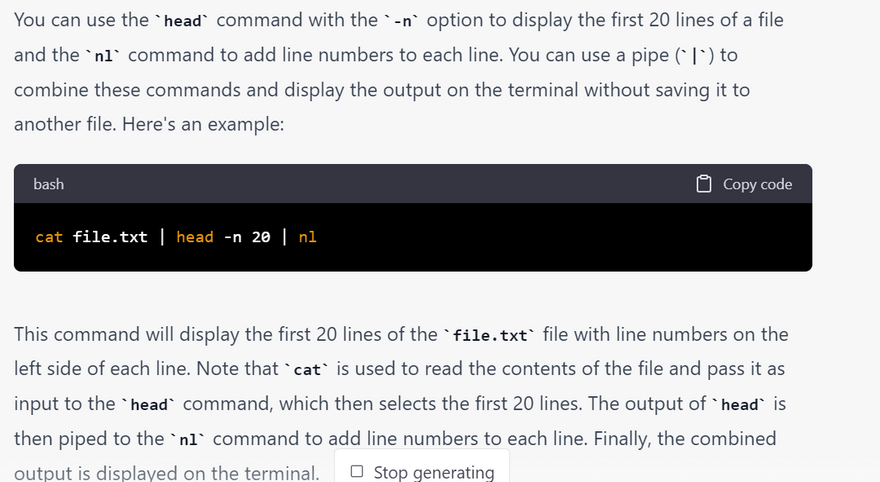
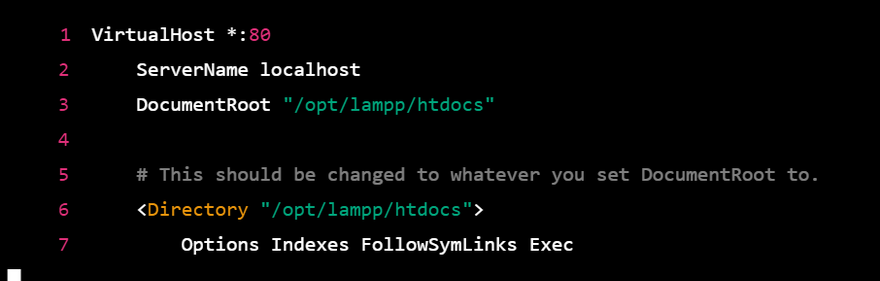
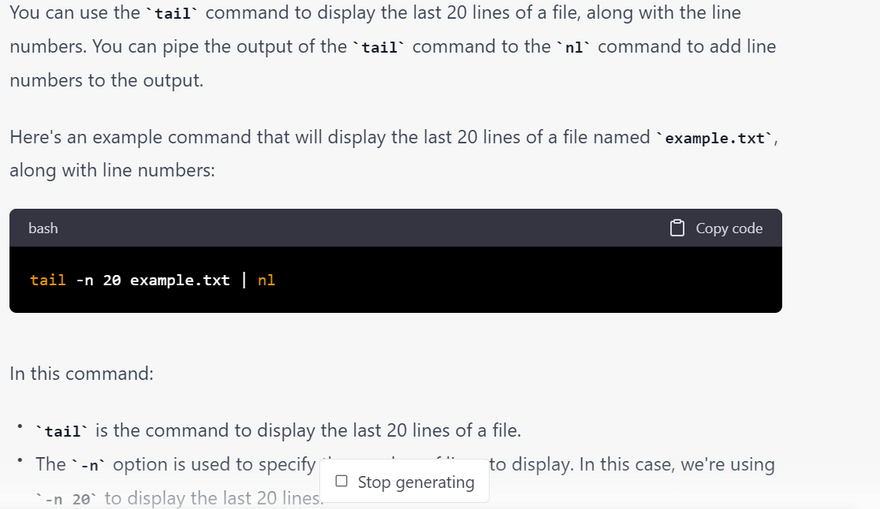
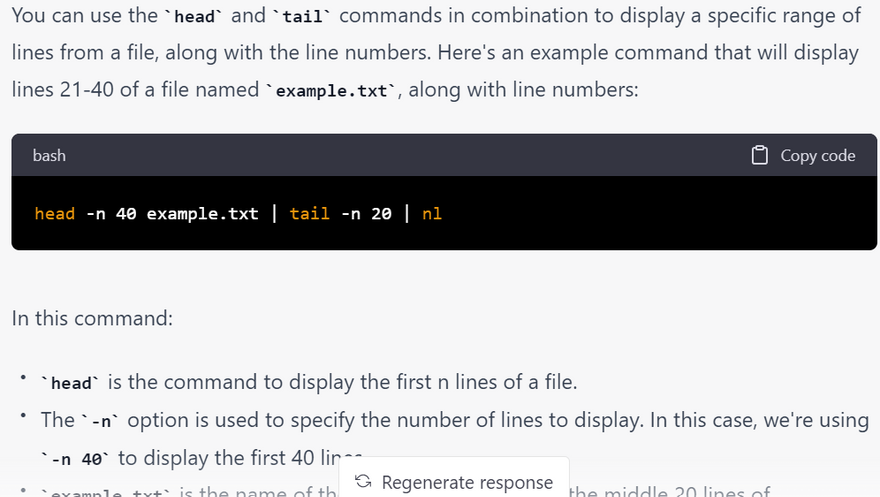
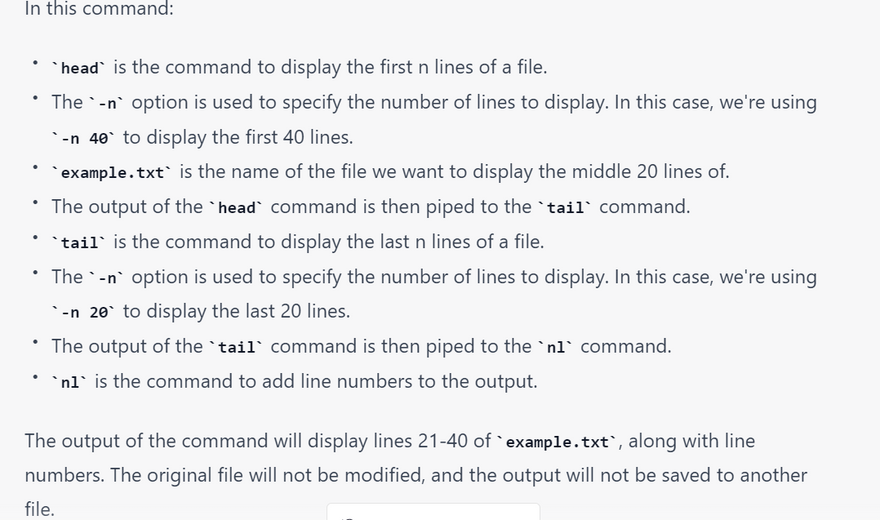

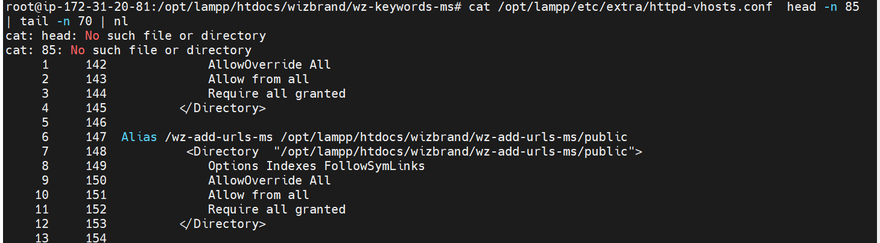
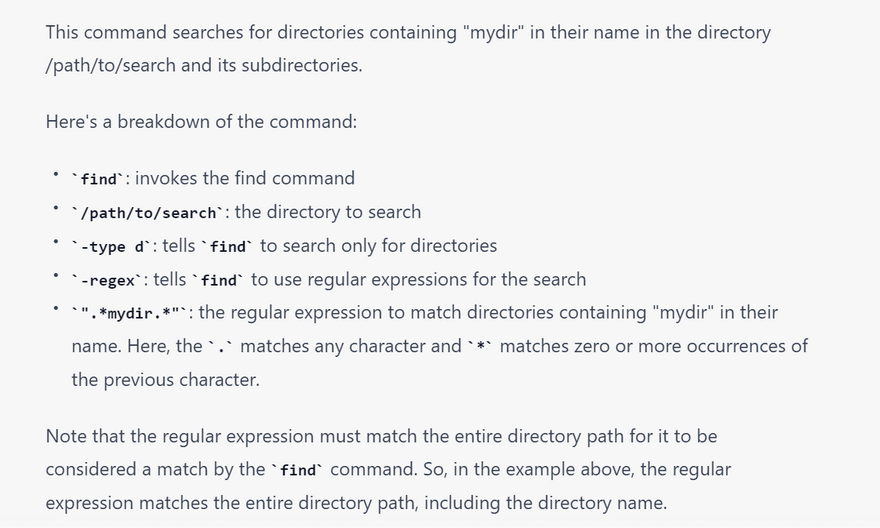

Top comments (0)