First
driver=webdriver.chrome()
solution
use capital c in chrome
driver=webdriver.Chrome()
Second
WebDriverException
Solution
Run again
import pandas as pd
from selenium import webdriver
import warnings
warnings.filterwarnings('ignore')
from selenium.webdriver.common.by import By
import time
driver=webdriver.Chrome()
Another way
wait = WebDriverWait(driver, 10)
element = wait.until(EC.presence_of_element_located((By.ID, "element-id")))
driver=webdriver.Chrome()
driver.get('https://www.amazon.in/')
from selenium.webdriver.common.by import By
from selenium.webdriver.support.ui import WebDriverWait
from selenium.webdriver.support import expected_conditions as EC
wait = WebDriverWait(driver, 10)
search = wait.until(EC.presence_of_element_located((By.XPATH, '//*[@id="twotabsearchtextbox"]')))
search.send_keys('Guitar')
Third
ValueError: All arrays must be of the same length
Solution
run single colunm
import pandas as pd
df= pd.DataFrame({'company_name':company_name})
df
Fourth
NameError: name 'driver' is not defined
solution
u have to run command from initially
import pandas as pd
from selenium import webdriver
import warnings
warnings.filterwarnings('ignore')
from selenium.webdriver.common.by import By
import time
driver=webdriver.Chrome()
driver.get('https://www.flipkart.com/')
Five
TypeError: 'WebElement' object is not iterable
reason
The error you're encountering is because you're trying to iterate over a single WebElement object, which is not iterable.
all_brand=driver.find_element(By.CLASS_NAME,"_2WkVRV")
all_brand
output
<selenium.webdriver.remote.webelement.WebElement (session="3873cbd5e3f8b42981652a5f9c988eec", element="A3A6384478CB7478A3A428DE530AFC33_element_178")>
i use driver.find.element but actually i want to use driver.find_elements
solution
use elements not element
all_brand=driver.find_elements(By.CLASS_NAME,"_2WkVRV")
all_brand
six:
AttributeError: 'WebElement' object has no attribute 'append'
my code
for cost in all_price:
price.append(cost.text)
price
Error
AttributeError Traceback (most recent call last)
Cell In[32], line 4
1 mypri=[]
2 for cost in all_price:
----> 4 price.append(cost.text)
5 price
AttributeError: 'WebElement' object has no attribute 'append'
Reason
It seems like you're encountering an AttributeError because you're trying to append a WebElement directly to a list. To extract text from WebElement objects and append them to a list, you should call the .text attribute on each WebElement and then append the resulting text to the list.
Solution
price=[]
for cost in all_price:
price.append(cost.text)
price
output
['₹279',
'₹279',
'₹277',
'₹822',
'₹1,558',
'₹622',
'₹4,000',
'₹1,285',
'₹658',
'₹1,679',
'₹499',
'₹1,485',
'₹749',
'₹279',
'₹749',
'₹1,766',
'₹499',
'₹1,264',
'₹1,285',
'₹587',
'₹699',
'₹695',
'₹3,330',
'₹549',
'₹622',
'₹646']
Seven
AttributeError: 'str' object has no attribute 'text'
my code
for description in tags_div:
anchor_tags = description.find_elements(By.TAG_NAME, 'a')
tag_text = ', '.join(tag.text for tag in anchor_tags)
desc.append(tag_text.text)
error
AttributeError Traceback (most recent call last)
Cell In[59], line 25
21 anchor_tags = description.find_elements(By.TAG_NAME, 'a')
24 tag_text = ', '.join(tag.text for tag in anchor_tags)
---> 25 desc.append(tag_text.text)
26 # Try to find and click the element that loads more items (e.g., a "Load More" button)
27 next_button = None
AttributeError: 'str' object has no attribute 'text'
solution
for description in tags_div:
anchor_tags = description.find_elements(By.TAG_NAME, 'a')
tag_text = ', '.join(tag.text for tag in anchor_tags)
desc.append(tag_text)//tag_text is used here
output
Eight
AttributeError Traceback (most recent call last)
Cell In[17], line 1
----> 1 designation.send_keys('Data Analyst')
AttributeError: 'list' object has no attribute 'send_keys'
solution
The error message you encountered, AttributeError: 'list' object has no attribute 'send_keys', indicates that you're trying to use the send_keys method on a list object (designation) instead of an element.
To resolve this issue, you should ensure that you're working with the correct WebElement object before calling send_keys. Here's a general outline of how to find an element and then send keys to it:
Use one of the find_element methods to locate the input element you want to interact with.
Once you have the WebElement object representing the input element, you can call the send_keys method on it.
Here's an example:
from selenium import webdriver
# Start a WebDriver instance (e.g., Firefox) and navigate to a webpage
driver = webdriver.Firefox()
driver.get("https://example.com") # Replace with the URL of your webpage
try:
# Find the input element by its name (you can use other locators like ID, XPath, etc.)
designation_input = driver.find_element_by_name("designation")
# Send keys to the input element
designation_input.send_keys("Data Analyst")
# Wait for a moment to observe the input (optional)
driver.implicitly_wait(2)
except Exception as e:
# Handle any exceptions that may occur during execution
print("An error occurred:", str(e))
finally:
# Close the browser window
driver.quit()
In this example:
We start a WebDriver instance (Firefox) and navigate to a webpage.
We locate the input element with the name "designation" using driver.find_element_by_name("designation").
We then use the send_keys method on the designation_input WebElement object to send the keys "Data Analyst" to the input field.
Make sure to replace "https://example.com" with the URL of the webpage you're working with and use an appropriate locator method to find the input element on your page.
Nine
NameError
Traceback (most recent NameError Traceback (most recent call last)
Cell In[15], line 1
----> 1 designationinput.send_keys('Guitar')
NameError: name 'designationinput' is not definedll last)
Cell In[15], line 1
----> 1 designationinput.send_keys('Guitar')
NameError: name 'designationinput' is not defined
my code is
search = wait.until(EC.presence_of_element_located((By.XPATH, '//*[@id="twotabsearchtextbox"]')))
designationinput.send_keys('Guitar')
here variable name is search but key is sended by designationinput
(designationinput.send_keys('Guitar') so correct code is
solution
search.send_keys('Guitar')
TypeError Traceback (most recent call last)
Cell In[66], line 7
2 for page_number in range(1, 6): # Change '6' to the number of pages you want to search
3 # Your code to scrape/search on the current page goes here
4
5 # Check for the "Next" button to go to the next page
6 next_button = driver.find_element(By.XPATH, '//*[@id="search"]/div[1]/div[1]/div/span[1]/div[1]/div[3]/div/div/div/div/div/div/div[2]/div[2]/h2')
----> 7 for i in next_button:
8 head_url.append(i.text)
9 head_url.text
TypeError: 'WebElement' object is not iterable
SEARCHING TECHNIQUE
FIRST
my code is ram = driver.find_element(By.XPATH, '//div[@class="_2418kt"]/ul/li[1]')
ram_text = ram.text
ram_text and output '8 GB RAM | 128 GB ROM' but i want only 8gb ram
SECOND
u have to get scrape all phone detail then first
then apply select element by id/class
==========================================
how to get xpath
step 1: first inspect then click right on 3 dots
step2: take first header xpath
/html/body/div[1]/div[4]/main/div[3]/div/div[2]/article[1]/h2/a/span
step3 take second header xpath
/html/body/div[1]/div[4]/main/div[3]/div/div[2]/article[2]/h2/a/span
step4: which is not common between two xpath
article[1] and article[2] are not common
step 5 take common things to get final xpath
article
/html/body/div[1]/div[4]/main/div[3]/div/div[2]/article/h2/a/span
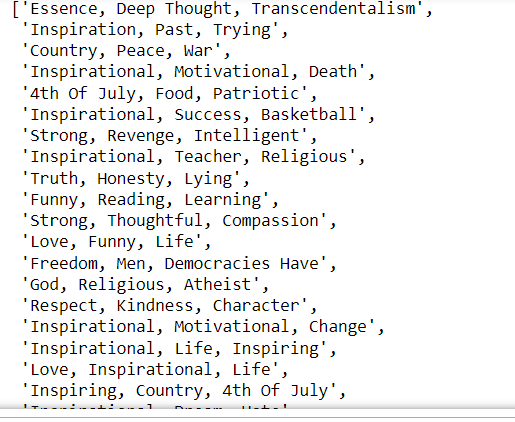


Top comments (0)