Install via Omnibus package that bundles all the different services and tools required to run GitLab.
Prerequisites:
4 GB of RAM
100 GB of Disk space
2vCPU of Processor
Install dependencies
sudo apt-get update
sudo apt-get install -y curl openssh-server ca-certificates tzdata perl
Install PostFix
This is used to send notification emails. You can skip this step and configure an outside SMTP server after GitLab has been installed
sudo apt-get install -y postfix
During Postfix setup a configuration screen will display. Select 'Internet Site' and press enter. Use your server's external DNS for 'mail name' and press enter.
Add the GitLab repository
curl https://packages.gitlab.com/install/repositories/gitlab/gitlab-ee/script.deb.sh | sudo bash
Install GitLab
For https:// URLs, GitLab will automatically demand a certificate with Let's Encrypt, which expects inbound HTTP access and a valid hostname.
sudo EXTERNAL_URL="https://gitlab.example.com" apt-get install gitlab-ee
# List available versions: apt-cache madison gitlab-ee
# Specifiy version: sudo EXTERNAL_URL="https://gitlab.example.com" apt-get install gitlab-ee=16.2.3-ee.0
# Pin the version to limit auto-updates: sudo apt-mark hold gitlab-ee
# Show what packages are held back: sudo apt-mark showhold
Login to GitLab
Unless you provided a custom password during installation, a password will be randomly generated and stored for 24 hours in /etc/gitlab/initial_root_password. Use this password with username root to log in.
Congratulations! 👍🎉
You have successfully installed GitLab!
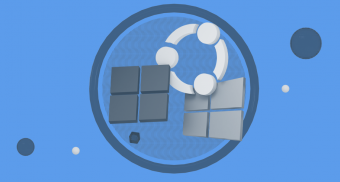


Top comments (0)