Custom Error Handling in Apache
Configure Apache to Use the PHP Script for Errors
How to create custom error log or access log
Directory Indexing in Apache
Logging and Monitoring in Apache HTTP Server
Get the website name (host), referrer, and URL in error or access log
Custom error handling in Apache allows you to define specific behavior when certain HTTP errors occur (e.g., 404 Not Found, 500 Internal Server Error). This can include displaying custom error pages or logging errors for troubleshooting.
Indexing refers to how Apache handles directory listings. By default, if there is no index.html or index.php file in a directory, Apache may generate a listing of all the files in the directory. You can configure Apache to customize this behavior and provide a cleaner or more secure setup.
Custom Error Handling in Apache
Custom error handling allows you to specify a custom page or script to handle common HTTP errors. For instance, when a user visits a page that does not exist (404), instead of the default Apache error message, you can show a friendly, custom page.
Example 1: Configure Custom Error Pages
You can customize the error pages for various HTTP status codes like 404 (Not Found), 500 (Internal Server Error), etc.
Create Custom Error Pages: First, create custom error pages like 404.html and 500.html and place them in your document root or a separate directory.
404.html: Page for "Not Found" errors.
<!-- /var/www/html/404.html -->
<html>
<head>
<title>Page Not Found</title>
</head>
<body>
<h1>Oops! The page you requested could not be found.</h1>
<p>Please check the URL or return to the <a href="/">home page</a>.</p>
</body>
</html>
500.html: Page for "Internal Server Error".
html
Copy
<!-- /var/www/html/500.html -->
<html>
<head>
<title>Internal Server Error</title>
</head>
<body>
<h1>Oops! Something went wrong on our server.</h1>
<p>Try again later or contact support if the issue persists.</p>
</body>
</html>
Configure Custom Error Pages in Apache: You can use the ErrorDocument directive to specify custom error pages.
# /etc/apache2/sites-available/000-default.conf
<VirtualHost *:80>
ServerName example.com
DocumentRoot /var/www/html
# Define custom error pages
ErrorDocument 404 /404.html
ErrorDocument 500 /500.html
</VirtualHost>
ErrorDocument 404 /404.html: If a user tries to access a non-existent page, Apache will serve the 404.html page.
ErrorDocument 500 /500.html: If the server encounters a 500 error (e.g., internal server error), Apache will serve the 500.html page.
Restart Apache: After making changes, restart Apache to apply the configurations:
sudo systemctl restart apache2
Example 2: Redirecting Errors to a Script
You can also direct errors to a script for more dynamic error handling. For instance, you might want to log additional information or provide a more interactive error page.
Error Handling with PHP: Create a custom-error.php script that logs error details and sends a custom response.
<!-- /var/www/html/custom-error.php -->
<?php
$errorCode = $_SERVER['REDIRECT_STATUS'];
$errorMessage = "An error occurred on the server.";
// Log the error details
error_log("Error $errorCode occurred at " . $_SERVER['REQUEST_URI']);
if ($errorCode == 404) {
$errorMessage = "The page you requested was not found.";
} elseif ($errorCode == 500) {
$errorMessage = "Internal Server Error. Please try again later.";
}
echo "<h1>Error $errorCode</h1>";
echo "<p>$errorMessage</p>";
?>
Configure Apache to Use the PHP Script for Errors
# /etc/apache2/sites-available/000-default.conf
<VirtualHost *:80>
ServerName example.com
DocumentRoot /var/www/html
# Redirect errors to the custom PHP script
ErrorDocument 404 /custom-error.php
ErrorDocument 500 /custom-error.php
</VirtualHost>
This configuration sends the user to custom-error.php whenever a 404 or 500 error occurs. The script handles the error dynamically and logs additional details for troubleshooting.
Directory Indexing in Apache
By default, Apache can display a directory listing when there is no index file (e.g., index.html or index.php) in a directory. You can configure Apache to control this behavior, either enabling or disabling directory listing and customizing the index files.
Example 1: Disable Directory Indexing
To prevent Apache from displaying a list of files in a directory, use the Options -Indexes directive.
# /etc/apache2/sites-available/000-default.conf
<VirtualHost *:80>
ServerName example.com
DocumentRoot /var/www/html
# Disable directory indexing
<Directory "/var/www/html">
Options -Indexes
</Directory>
</VirtualHost>
Options -Indexes: Disables directory listing for the /var/www/html directory. If a user tries to access a directory without an index file, Apache will return a 403 Forbidden error instead of showing the list of files.
Example 2: Customizing Directory Indexing
You can enable directory listing and also specify which file should be considered the "index" (e.g., index.html, index.php).
# /etc/apache2/sites-available/000-default.conf
<VirtualHost *:80>
ServerName example.com
DocumentRoot /var/www/html
# Enable directory listing and set index file order
<Directory "/var/www/html">
Options +Indexes
DirectoryIndex index.html index.php
</Directory>
</VirtualHost>
Options +Indexes: Enables directory indexing. If a user accesses a directory without specifying a file (e.g., http://example.com/dir/), Apache will show a list of files in that directory.
DirectoryIndex index.html index.php: Specifies the order of preference for index files. Apache will first look for index.html and, if not found, fall back to index.php.
Result: If index.html is not present, Apache will display a listing of the files in the directory, but if index.php exists, it will be used as the index file.
Example 3: Custom Directory Listing Format
You can customize the format of the directory listing by creating an index.html template and enabling the mod_autoindex module.
Enable the mod_autoindex module (if not already enabled)
sudo a2enmod autoindex
sudo systemctl restart apache2
Next, customize the listing format by editing /etc/apache2/mods-available/autoindex.conf.
# /etc/apache2/mods-available/autoindex.conf
<IfModule mod_autoindex.c>
# Customize the directory listing appearance
IndexOptions FancyIndexing HTMLTable NameWidth=* DescriptionWidth=*
</IfModule>
Logging and Monitoring in Apache HTTP Server
Logging and Monitoring in Apache HTTP Server
Logging and monitoring are essential aspects of managing and maintaining the health of a web server. Apache HTTP Server provides powerful logging mechanisms to track and diagnose issues, monitor traffic, and understand server performance.
Logging in Apache
Apache supports two main types of logs:
Access Logs: Record information about client requests, such as IP addresses, request methods, URLs requested, response status, and more.
Error Logs: Record details about errors and warnings, such as failed requests, server crashes, configuration errors, etc.
Access Logs
Access logs record every request that Apache handles, providing insights into what users are doing on your site.
Example: Configuring Access Logs
By default, Apache stores access logs in /var/log/apache2/access.log (on Ubuntu systems). The log format can be customized using the LogFormat directive.
Customizing Access Logs
You can define your custom log format using regular expressions and variables, like %h, %d, %r, %s, etc.
# /etc/apache2/apache2.conf
LogFormat "%h %l %u %t \"%r\" %>s %b" combined
CustomLog /var/log/apache2/access.log combined
Explanation of the Log Format:
%h: Remote host (IP address).
%l: Remote log name (if available, usually -).
%u: Remote user if authentication is used (if available, usually -).
%t: Date and time of the request.
%r: Request line from the client (e.g., GET /index.html HTTP/1.1).
%>s: Final HTTP status code (e.g., 200).
%b: Size of the response in bytes, excluding headers.
Error Logs
Error logs record any issues that occur within Apache, including misconfigurations, script errors, and other critical server-related issues.
Example: Configuring Error Logs
By default, error logs are stored in /var/log/apache2/error.log.
You can adjust the logging level for error logs using the LogLevel directive. This can help filter out unnecessary details or increase verbosity to diagnose issues.
# /etc/apache2/apache2.conf
LogLevel warn
ErrorLog ${APACHE_LOG_DIR}/error.log
LogLevel: Controls the verbosity of error messages. The common levels
are:
debug: Provides detailed debug information.
info: Logs informational messages.
warn: Logs warning messages (default).
error: Logs only error messages.
crit: Logs critical messages.
Example: Log Custom Error Messages
You can log specific error messages to track certain issues in your application, like when a user tries to access a non-existent page.
# /etc/apache2/sites-available/000-default.conf
<VirtualHost *:80>
ServerName example.com
# Custom error log for specific errors
ErrorLog /var/log/apache2/my_custom_error.log
# Example of custom error handling
ErrorDocument 404 /custom_error_page.html
</VirtualHost>
This configuration logs 404 errors into a custom log file (my_custom_error.log).
How to create custom error log or access log
<VirtualHost *:80>
DocumentRoot "/opt/lampp/htdocs/motoshare-test/public"
ServerName demo.motoshare.in
ErrorLog "logs/motoshare_test_log"
CustomLog "logs/motoshare_test-access_log" common
<Directory "/opt/lampp/htdocs/motoshare-test/public">
AllowOverride All
Require all granted
</Directory>
</VirtualHost>
also checks
error_log and acccess_log
Monitoring Apache
Monitoring Apache is essential to ensure that it is running smoothly, diagnose performance bottlenecks, and check for security or operational issues.
You can monitor Apache in several ways:
Using apachetop for Real-Time Metrics: apachetop is a useful tool for monitoring Apache's real-time request statistics.
Using mod_status for Server Status: mod_status provides detailed metrics about Apache’s activity, including server load, requests, and worker status.
Example 1: Using apachetop for Real-Time Metrics
apachetop is a real-time web server monitoring tool that provides insight into request performance.
Install apachetop:
sudo apt-get install apachetop
Run apachetop to monitor real-time requests:
sudo apachetop -f /var/log/apache2/access.log
This will display real-time statistics on requests, including the HTTP method, response time, status codes, and the requested URL.
You can specify the access log path if your logs are stored in a different location.
Example 2: Using mod_status for Server Status
mod_status provides a web-based interface to monitor Apache server performance, including worker status, request counts, and response times.
Enable mod_status:
sudo a2enmod status
Configure mod_status: You need to configure Apache to allow access to the server-status page. Modify the configuration file:
# /etc/apache2/sites-available/000-default.conf
<Location "/server-status">
SetHandler server-status
Require host localhost
# Allow from specific IP ranges or localhost for security
</Location>
Require host localhost: Restrict access to the server-status page to localhost (i.e., only accessible from the server itself). You can adjust this based on your needs (e.g., Allow from 192.168.1.0/24).
Access Server Status: After enabling mod_status and configuring Apache, you can access the server status page by navigating to:
http://localhost/server-status
Get the website name (host), referrer, and URL in error or access log
/opt/lampp/etc/httpd.conf
# In apache2.conf (global to all domains) or inside a <VirtualHost> block for domain-specific logging
LogFormat "%h %l %u %t \"%r\" %>s %b \"%{Referer}i\" \"%{Host}i\" \"%{User-agent}i\"" customcombined
CustomLog /var/log/apache2/access.log customcombined
Example Access Log Entry
192.168.1.1 - - [04/Sep/2025:10:05:33 +0000] "GET /page.html HTTP/1.1" 200 2326 "http://google.com/" "Mozilla/5.0" host=www.example.com
<!DOCTYPE html>
<html>
<head>
<title>Single Page Application</title>
<script src="https://code.jquery.com/jquery-3.3.1.js"></script>
<script>
$(function() {
var domain = window.location.hostname;
if (domain === 'motoshare.in') {
$("#header").load("/headers/header-in.html");
$("#footer").load("/footers/footer-in.html");
} else if (domain === 'motoshare.jp') {
$("#header").load("/headers/header-jp.html");
$("#footer").load("/footers/footer-jp.html");
} else if (domain === 'motoshare.us') {
$("#header").load("/headers/header-us.html");
$("#footer").load("/footers/footer-us.html");
}
});
</script>
</head>
<body>
<div id="header"></div>
<div id="content">
<!-- Your shared content goes here -->
</div>
<div id="footer"></div>
</body>
</html>
Different footer js based on domain
<VirtualHost *:80>
ServerName motoshare.in
DocumentRoot /var/www/motoshare.in/public_html
RewriteEngine On
# Example: Redirect /old-page to /new-page
RewriteCond %{REQUEST_URI} ^/old-page$
RewriteRule ^.*$ /new-page [R=301,L]
# Example: Serve different footer.js based on the current URL
RewriteCond %{REQUEST_URI} ^/special/
RewriteRule ^special/(.*)$ /custom-footers/special-footer.js [L]
# Example: Redirect HTTP to HTTPS using current URL
RewriteCond %{HTTPS} off
RewriteRule ^ https://%{HTTP_HOST}%{REQUEST_URI} [R=301,L]
</VirtualHost>


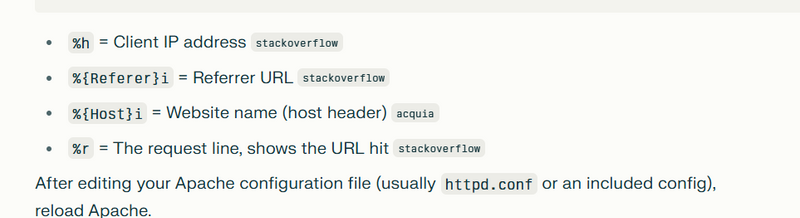

Top comments (0)