Apache Defination and keyrole
Application of apache
How to configure ssl certificate
Restrict Access to Admin Directory Based on IP Address
Apache Defination and keyrole
Apache refers to the Apache HTTP Server, commonly known as "Apache." It is an open-source, cross-platform web server software developed and maintained by the Apache Software Foundation. Apache’s primary function is to serve web content (such as HTML, images, and files) to users’ browsers based on their HTTP or HTTPS requests. It’s one of the most widely used web servers globally and is renowned for its flexibility, power, modular architecture, and community support.
Key Roles:
Hosts websites and web applications.
Handles and responds to client HTTP/S requests.
Supports dynamic scripting languages (PHP, Perl, Python, etc.) via modules.
Provides security, virtual hosting, URL redirection, load balancing, and more
HTTP:
Apache listens on port 80 by default for unencrypted web traffic (HTTP).
HTTPS:
For secure web traffic (HTTPS), Apache listens on port 443 (when SSL/TLS is enabled via mod_ssl).
You can change these port numbers in Apache’s configuration files (typically Listen 80 and Listen 443 in httpd.conf or a site-enabled file), depending on your server requirements.
Application of apache
Hosting Multiple Websites (Virtual Hosting)
Apache can serve many separate websites from a single machine, using either name-based, IP-based, or port-based virtual hosting. This allows one server to host different domains with distinct content and configurations.
Role: The primary role of Apache is to serve web content over the HTTP/HTTPS protocol. It handles client requests for webpages and serves the appropriate files (e.g., HTML, CSS, images).
Example: When a user visits a website, Apache processes the request and sends back the requested HTML page.
Static and Dynamic Content Delivery
It can serve static files (HTML, images, CSS) and dynamic content with support for various programming languages (PHP, Perl, Python, etc.) via modules like mod_php, mod_perl, or CGI interfaces.
Modular Architecture
Its core functionality can be extended with modules. Admins can enable features such as SSL (mod_ssl), URL rewriting (mod_rewrite), caching, authentication, proxying, and more, customizing the server for specific needs.
Load Balancing and Reverse Proxy
Apache can distribute incoming requests across multiple backend servers (load balancing), optimizing resources and reliability. It can also act as a reverse proxy to route and filter requests for other applications and services.
Load Balancing
Role: Apache can distribute incoming traffic across multiple backend servers. This helps to balance the load, ensuring that no single server gets overwhelmed with requests.
Example: Apache, using the mod_proxy_balancer module, can balance load across different servers in a cluster for better scalability and performance.
Role: Distribute incoming traffic across multiple servers.
Example (Load Balancing Configuration):
To balance load, use mod_proxy_balancer and mod_lbmethod_byrequests.
# /etc/httpd/conf/httpd.conf or /etc/apache2/sites-available/000-default.conf
<VirtualHost *:80>
ServerName example.com
<Proxy "balancer://mycluster">
BalancerMember http://192.168.1.1:8080
BalancerMember http://192.168.1.2:8080
ProxySet lbmethod=byrequests
</Proxy>
ProxyPass / balancer://mycluster/
ProxyPassReverse / balancer://mycluster/
</VirtualHost>
This configuration distributes incoming requests between two backend servers (192.168.1.1 and 192.168.1.2).
---------Another way--------------------
<Proxy balancer://mycluster>
BalancerMember http://192.168.1.3:8080
BalancerMember http://192.168.1.4:8080
</Proxy>
<VirtualHost *:80>
ProxyPass / balancer://mycluster/
</VirtualHost>
Reverse Proxy
Role: Apache can act as a reverse proxy server. This means it can forward client requests to another server (backend application server) that processes the requests and sends the response back through Apache to the client.
Example: Apache can be used to forward requests to a Node.js or Tomcat server and return the response to the client.
Role: Forward requests to another backend server.
Example (Proxy to Backend Server):
In the Apache configuration, you can set up a reverse proxy using mod_proxy.
# /etc/httpd/conf/httpd.conf or /etc/apache2/sites-available/000-default.conf
<VirtualHost *:80>
ServerName example.com
ProxyPass / http://localhost:3000/
ProxyPassReverse / http://localhost:3000/
</VirtualHost>
This configuration forwards all incoming requests to the backend server running on localhost:3000 (e.g., Node.js server).
<VirtualHost *:80>
ServerName app.example.com
ProxyPass / http://127.0.0.1:3000/
ProxyPassReverse / http://127.0.0.1:3000/
</VirtualHost>
Note:When used in Apache ProxyPass, both lines http://localhost:3000 and ProxyPass / http://127.0.0.1:3000/ instruct Apache to proxy incoming requests to the backend service running on port 3000 of the same host
Security and Access Control
Robust authentication and authorization mechanisms, including support for .htaccess files, password protection, IP allowlisting/blocking, and SSL/TLS encryption, help enforce security policies and encrypted communications.
Role: Apache can manage SSL/TLS certificates and handle secure connections using HTTPS. It encrypts the data between the client and server to ensure privacy and integrity.
Example: When a website uses HTTPS, Apache encrypts the data traffic between the server and the browser to prevent eavesdropping and tampering.
Role: Serve content over HTTPS.
Example (Enable SSL on Apache):
To enable HTTPS, first install an SSL certificate, then modify the Apache config to enable SSL.
# Enable SSL module and SSL site configuration
sudo a2enmod ssl
sudo a2ensite default-ssl.conf
Then configure SSL:
How to configure ssl certificate
# /etc/apache2/sites-available/default-ssl.conf
<VirtualHost *:443>
ServerName example.com
SSLEngine on
SSLCertificateFile /etc/ssl/certs/example_com.crt
SSLCertificateKeyFile /etc/ssl/private/example_com.key
DocumentRoot /var/www/html
</VirtualHost>
/opt/lampp/etc/extra/httpd-ssl.conf
<VirtualHost *:443>
ServerName traccar.motoshare.in
SSLEngine On
SSLCertificateFile "/opt/lampp/etc/certs/traccar.motoshare.in/traccar.motoshare.in.cer"
SSLCertificateKeyFile "/opt/lampp/etc/certs/traccar.motoshare.in/traccar.motoshare.in.key"
SSLCACertificateFile "/opt/lampp/etc/certs/traccar.motoshare.in/fullchain.cer"
ProxyPreserveHost On
ProxyPass / http://localhost:8082/
ProxyPassReverse / http://localhost:8082/
</VirtualHost>
Access Control
Role: Apache provides mechanisms for controlling access to resources. This can be based on IP addresses, usernames, or specific conditions (like time of day).
Example: You can restrict access to certain parts of a website using .htaccess files, such as allowing only certain IP addresses to access the admin panel.
Role: Control access to certain resources based on conditions.
Example (Restrict Access to a Directory):
Use .htaccess to limit access based on IP address.
# /var/www/html/.htaccess
<RequireAny>
Require ip 192.168.1.100
Require ip 192.168.1.101
</RequireAny>
Restrict Access to Admin Panel Based on IP Address
If you want to restrict access to certain parts of your Laravel application (e.g., the admin panel) to specific IP addresses, you can use the Require directive in the .htaccess file.
Example: Restrict access to the /admin directory to specific IP addresses:
# /public/.htaccess (or the directory where Laravel is installed)
<IfModule mod_authz_host.c>
<Directory "/var/www/html/laravel_project/public/admin">
Require ip 192.168.1.100
Require ip 192.168.1.101
</Directory>
</IfModule>
This configuration only allows the IP addresses 192.168.1.100 and 192.168.1.101 to access /admin. Other IP addresses will be blocked.
Restricting Access via .htaccess:
# /var/www/secure/.htaccess
AuthType Basic
AuthName "Restricted"
AuthUserFile /etc/apache2/.htpasswd
Require valid-user
IP Whitelisting in config:
<Directory /var/www/private>
Require ip 192.168.1.0/24
</Directory>
Logging and Monitoring
Apache provides detailed request and error logs. Custom logging formats are supported, and logs are useful for troubleshooting, auditing, and analyzing web traffic.
Custom Log Configuration:
<VirtualHost *:80>
ServerName logsite.example.com
DocumentRoot /var/www/logsite
CustomLog /var/log/apache2/logsite_access.log combined
ErrorLog /var/log/apache2/logsite_error.log
</VirtualHost>
This enables detailed and customized logging for monitoring traffic and errors.
Compression and Performance Optimization
With modules like mod_deflate or mod_gzip, Apache can compress web content on-the-fly, reducing bandwidth and accelerating webpage delivery to end users.
# /etc/apache2/mods-available/deflate.conf
AddOutputFilterByType DEFLATE text/plain text/html text/xml text/css application/x-javascript application/javascript
Enabling Compression with mod_deflate
<IfModule mod_deflate.c>
AddOutputFilterByType DEFLATE text/html text/plain text/xml text/css application/javascript
</IfModule>
This compresses content before sending to clients, reducing load time and bandwidth.
URL Rewriting and Redirection
mod_rewrite allows advanced manipulation of URLs—redirecting, rewriting, or blocking requests—enabling clean URLs, SEO optimization, and complex routing.
Role: Apache can manipulate URLs using mod_rewrite to provide cleaner, more user-friendly URLs or to redirect users to new URLs.
Example: It can redirect http://example.com/page to http://example.com/new-page and handle 301 (permanent) or 302 (temporary) redirects.
Role: Rewrite URLs for cleaner structure or redirection.
Example (URL Rewrite):
Use mod_rewrite for rewriting URLs.
# /etc/apache2/sites-available/000-default.conf
RewriteEngine On
RewriteRule ^/old-page$ /new-page [R=301,L]
This rule redirects requests from /old-page to /new-page.
Rewrite Rule Example (mod_rewrite):
<IfModule mod_rewrite.c>
RewriteEngine On
RewriteRule ^oldpage\.html$ newpage.html [R=301,L]
</IfModule>
Redirects requests from oldpage.html to newpage.html, enabling clean URLs or permanent redirects.
Custom Error Handling and Indexing
Supports customized error pages (like 404 or 403), directory auto-indexing, and fine-tuned directory listing options for enhanced user experience and debugging.
Role: Apache provides detailed error handling and logging mechanisms. It can log errors, access requests, and server performance data. These logs are valuable for troubleshooting and monitoring.
Example: Apache logs errors like 404 (Not Found) or 500 (Internal Server Error) in a log file, which helps administrators to diagnose problems.
Role: Handle errors and log request information.
Example (Custom Error Page):
Configure custom error pages and enable logging.
# /etc/apache2/sites-available/000-default.conf
ErrorDocument 404 /404.html
ErrorDocument 500 /500.html
Example (Access Logs):
Apache logs access requests by default in /var/log/apache2/access.log. You can configure the log format in Apache:
# /etc/apache2/apache2.conf
LogFormat "%h %l %u %t \"%r\" %>s %b" combined
CustomLog /var/log/apache2/access.log combined
This will log all access requests to the specified file.
Cross-Platform and Open Source
Runs on nearly all operating systems (Linux, Windows, macOS) and is open source, meaning it is free to use and modify, with a large community and vast documentation
Server-Side Scripting (CGI Support)
Role: Apache supports CGI (Common Gateway Interface) scripts, allowing server-side scripts (like PHP, Python, Perl) to be executed and generate dynamic content based on user input.
Example: When users submit a form, Apache can execute a PHP script to process the form data and generate a dynamic webpage.
Apache will automatically process PHP files when placed in the document root:
<!-- /var/www/html/index.php -->
<?php
echo "Hello, Apache with PHP!";
?>
Static and Dynamic Content Delivery
Example (Simple HTML Page):
in root dorectory
<!-- /var/www/html/index.html -->
<html>
<head>
<title>Apache Web Server Example</title>
</head>
<body>
<h1>Welcome to Apache Web Server!</h1>
</body>
</html>
Apache will automatically serve the index.html file when a user visits the server's IP address or domain.
# Start Apache server
sudo systemctl start apache2
Static and Dynamic Content Delivery
Serving Static Files and PHP:
Static Content
<VirtualHost *:80>
ServerName static.example.com
DocumentRoot /var/www/static
</VirtualHost>
Dynamic Content Delivery
<VirtualHost *:80>
ServerName php.example.com
DocumentRoot /var/www/php
<FilesMatch \.php$>
SetHandler application/x-httpd-php
</FilesMatch>
</VirtualHost>
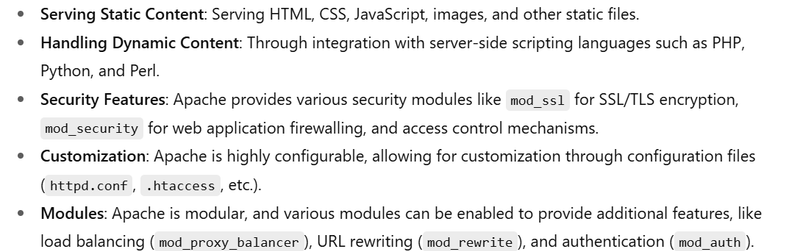
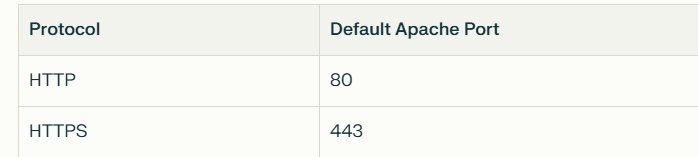

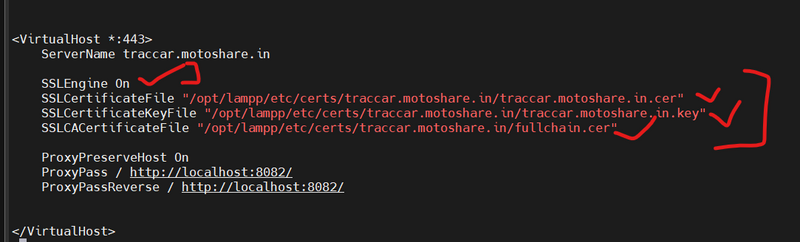
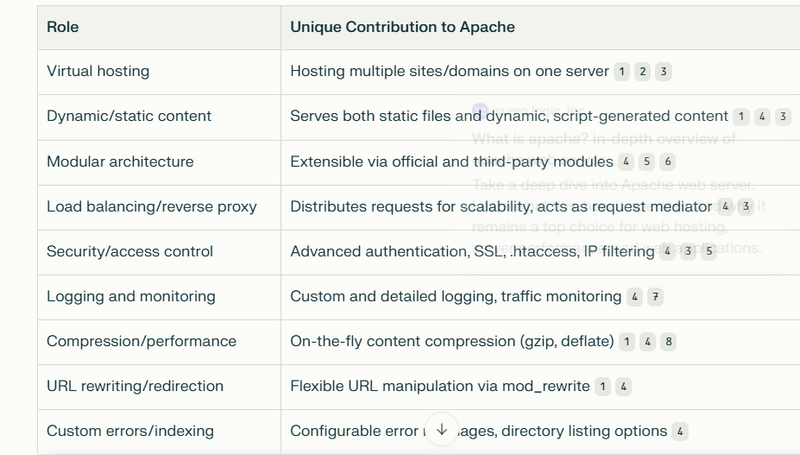

Top comments (0)